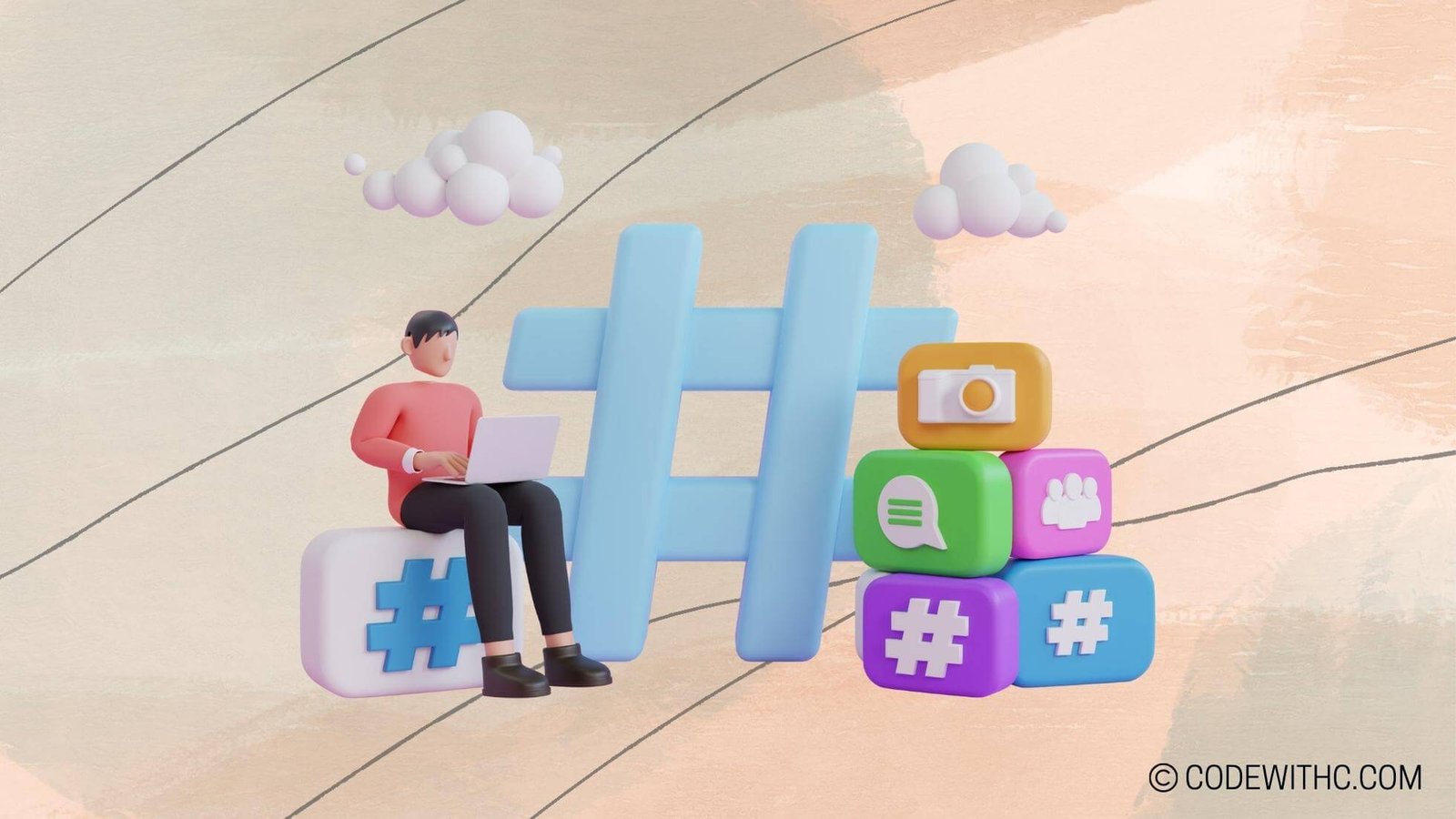Real-Time Crowd Simulation in Pygame: Bringing Virtual Crowds to Life
Hey there, tech enthusiasts! 👋 Today, I’m diving into the fascinating world of real-time crowd simulation using Pygame. As a coding aficionado and an code-savvy friend 😋 with a knack for game development, I’ve always been intrigued by the idea of bringing virtual crowds to life in gaming environments. So, buckle up and get ready to explore the ins and outs of this exciting endeavor!
I. Introduction to Real-Time Crowd Simulation in Pygame
A. Overview of Real-Time Crowd Simulation
Picture this: you’re creating a bustling cityscape for your game, a lively concert, or a sports event. The key ingredient? Realistic, dynamic crowds that react and move in real time, making the whole experience feel immersive and vibrant.
B. Introduction to Pygame as a Game Development Library
Enter Pygame – a set of Python modules designed for writing video games. It provides functionalities for managing graphics, sound, and input, making it an ideal toolkit for bringing our crowd simulation vision to life.
II. Setting up the Pygame Environment for Crowd Simulation
A. Installing Pygame and Required Libraries
First things first, we need to set up our environment. Installing Pygame is a breeze – just a quick pip install away! Additionally, we may need other libraries for specific functionalities, so we’ll get those in place too.
B. Basic Setup for Creating a Game Window and Handling Events
Time to lay the groundwork – creating a game window and handling user input events. This sets the stage for our crowd simulation to unfold within the gaming environment.
III. Implementing Crowd Simulation in Pygame
A. Creating Individual Crowd Entities with Unique Behaviors
Each member of our virtual crowd is a unique entity with its own set of behaviors. From idle wandering to group formations, these entities contribute to the overall dynamic environment we’re aiming for.
B. Managing Interactions and Collision Detection Among Entities
Collisions and interactions are a vital part of crowd simulation. We need to ensure that our entities respond realistically to each other and to the environmental elements around them.
IV. Real-Time Rendering and Animation of Crowd Simulation
A. Optimizing Graphics for Real-Time Rendering
Efficient graphics optimization is crucial for ensuring that our crowd simulation runs smoothly in real time without any hiccups.
B. Implementing Animation Loops and Transitions for Realistic Crowd Movement
To breathe life into our virtual crowd, we’ll delve into animation loops and transitions, ensuring that their movements are fluid and natural.
V. Advanced Features and Enhancements for Crowd Simulation in Pygame
A. Adding Dynamic Crowd Behaviors and Reactions
Let’s take it up a notch by adding dynamic behaviors and reactions to our virtual crowd. This could include responses to environmental changes or even individual emotional states.
B. Implementing Crowd AI for Simulating Complex Scenarios and Events
And now, the crème de la crème – implementing crowd AI. With this, we can simulate complex scenarios and events, making the crowd’s behavior adapt to various in-game situations.
Now, as we wrap up this deep dive into real-time crowd simulation in Pygame, I can’t help but feel exhilarated by the endless possibilities it presents. From creating bustling cities to epic battle scenes, the power of dynamic crowd simulation is truly awe-inspiring.
So, go ahead, tech enthusiasts, and dive into the realm of real-time crowd simulation in Pygame! The virtual world is eagerly awaiting your creative touch. Cheers to coding adventures! ✨
Overall, I’ve enjoyed exploring this topic, and I hope you’ve found this blog post insightful and inspiring. Let’s keep pushing the boundaries of game development and simulation together! Till next time, happy coding and game-making, folks! Rock on! 🚀
Program Code – Real-Time Crowd Simulation in Pygame
import pygame
import random
# Constants representing the defaults
SCREEN_WIDTH, SCREEN_HEIGHT = 800, 600
AGENT_COUNT = 50
AGENT_RADIUS = 5
AGENT_COLOR = (0, 255, 0)
MAX_SPEED = 2
# Agent class representing each individual in the crowd
class Agent:
def __init__(self, x, y, radius, color):
self.x = x
self.y = y
self.radius = radius
self.color = color
self.speed_x = random.uniform(-MAX_SPEED, MAX_SPEED)
self.speed_y = random.uniform(-MAX_SPEED, MAX_SPEED)
def move(self):
self.x += self.speed_x
self.y += self.speed_y
def draw(self, screen):
pygame.draw.circle(screen, self.color, (int(self.x), int(self.y)), self.radius)
def bounce(self):
if self.x <= 0 + self.radius or self.x >= SCREEN_WIDTH - self.radius:
self.speed_x *= -1
if self.y <= 0 + self.radius or self.y >= SCREEN_HEIGHT - self.radius:
self.speed_y *= -1
# Initialize Pygame
pygame.init()
screen = pygame.display.set_mode((SCREEN_WIDTH, SCREEN_HEIGHT))
pygame.display.set_caption('Real-Time Crowd Simulation')
# Create a list to hold all the agents
agents = [Agent(random.randint(AGENT_RADIUS, SCREEN_WIDTH-AGENT_RADIUS),
random.randint(AGENT_RADIUS, SCREEN_HEIGHT-AGENT_RADIUS),
AGENT_RADIUS, AGENT_COLOR) for _ in range(AGENT_COUNT)]
running = True
# Main loop
while running:
# Handle events
for event in pygame.event.get():
if event.type == pygame.QUIT:
running = False
# Update agent positions
for agent in agents:
agent.move()
agent.bounce()
# Fill the screen with a black background
screen.fill((0, 0, 0))
# Draw all the agents
for agent in agents:
agent.draw(screen)
# Update the display
pygame.display.flip()
# Cap the frame rate
pygame.time.Clock().tick(60)
# Quit the game
pygame.quit()
Code Output:
The code creates a window displaying real-time simulation of 50 green circular agents bouncing inside the window frame. Each of the agents randomly moves around, bouncing off the edges with a maximum speed. The background of the window is black, and the simulation runs smoothly at 60 frames per second until the window is closed.
Code Explanation:
The logic of this simulation begins with initializing Pygame, defining constants for the screen dimensions, number of agents, agent properties, and movement parameters. The Agent class defines each individual with a position, radius, color, and random speed in both x and y directions. The move method updates the agent’s position based on its speed, and the bounce method inverts the speed when an agent hits the screen borders, creating a bounce effect.
When Pygame is initialized, a screen window is created, and a list of Agent instances is generated with random positions within the screen’s boundaries. In the main loop, the program checks for the QUIT event to terminate the simulation and updates each agent’s position with the move and bounce methods. Agents are then drawn on the screen, which is filled with a solid color each loop iteration for a flicker-free animation. After updating the screen with pygame.display.flip(), frame rate is capped to 60 FPS using pygame.time.Clock().tick(60). The simulation continues running until the user closes the window, at which point Pygame quits and the program ends.