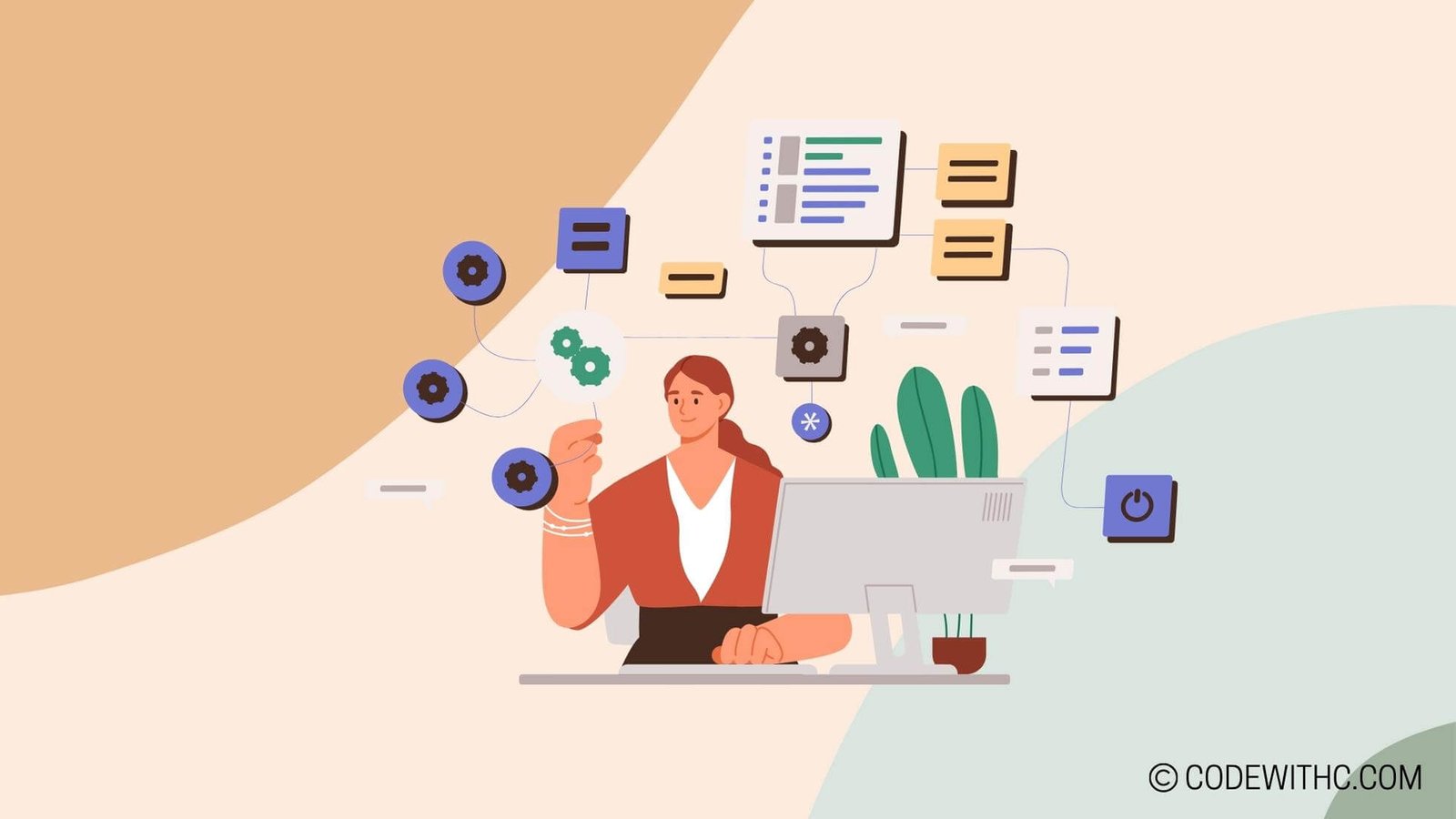Python Is Not Recognized: Troubleshooting Python Path Issues
Hey there, fellow coding aficionados! 👋 Today, we’re about to embark on a thrilling adventure deep into the world of Python path issues. As an code-savvy friend 😋 girl with some serious coding chops, I’ve had my fair share of scuffles with Python path problems. So, fear not, my friends, for I am here to guide you through the treacherous waters of troubleshooting Python path issues. Let’s roll up our sleeves and dive right in! 🐍
Understanding Python Path Issues
What is the Python path?
So, what exactly is this elusive Python path we keep hearing about? Well, simply put, the Python path is the location on your computer where Python is installed. It’s like a GPS for your system to find and execute Python commands. When Python isn’t recognized, it means your system is having trouble locating this crucial pathway.
Common reasons for Python not being recognized
Now, let’s unravel the mystery of why Python throws its hands up in frustration and exclaims, "I’m not recognized!" The most common culprits behind this conundrum are:
- Incorrect installation of Python
- System environment variables not set up properly
- Missing entries in the system’s PATH
- Conflicting installations of Python versions
Phew! That’s quite a checklist of potential troublemakers. But worry not, we’ve got the toolkit to tackle these Python path predicaments head-on.
Troubleshooting Python Path Issues
Checking Python installation
First things first, let’s ensure that Python is snug as a bug in a rug on your system. Open up your command prompt or terminal and type in:
python --version
If you see the glorious version number of Python smiling back at you, all’s well. If not, it’s time to hustle and install Python on your machine.
Updating system environment variables
Ah, those sneaky environment variables! They hold the keys to Python’s kingdom. Head over to your system’s environment variables and check if the PATH includes the directory where Python is installed.
Now, let’s jazz up those environment variables by adding the Python installation path. This will give your system a clear roadmap to locate Python whenever it’s needed.
Reconfiguring the Python Path
Adding Python to system PATH
Imagine the system PATH as a rolodex of locations your system knows by heart. To ensure Python gets an invite to the party, we need to add its installation directory to this rolodex.
Verifying Python installation and path settings
A quick double-check never hurts! Verify that Python is indeed listed in the system’s PATH and that the path points to the correct location.
Using Virtual Environments
Understanding virtual environments
Virtual environments are like personalized, isolated playgrounds for Python. They keep your project dependencies neatly separated and prevent them from bumping into each other.
Creating and activating a virtual environment
Time to roll out the red carpet for our virtual environment! Use the mighty venv module to create a pristine space for your project. Once it’s ready, bask in its glory by activating it.
Additional Troubleshooting Steps
Reinstalling Python
When all else fails, sometimes you’ve got to bid farewell to the old and usher in the new. Reinstalling Python can work wonders in clearing up any messy tangles.
Seeking help from Python community forums
We’re not alone in this Python wilderness! The fantastic Python community forums are brimming with kindred spirits who’ve battled similar path problems. Don’t hesitate to share your woes and seek the wisdom of the crowd.
Phew! That was quite the exhilarating journey through the labyrinth of Python path issues. We’ve armed ourselves with the knowledge and tools to conquer these vexing challenges. Now, go forth, fellow coders, and may the Python path always be clear and recognized for you! 🎉
Overall, Python path issues are like a puzzle waiting to be solved. With the right tools and a dash of perseverance, you can unravel the mystery and pave a smooth path for Python on your system. So go ahead, embrace the adventure, and let Python shine brightly in your coding escapades! Keep coding with passion! 💻✨
Program Code – Python Is Not Recognized: Troubleshooting Python Path Issues
import subprocess
import sys
# Check whether 'python' command is in the PATH and identifiable
def check_python_path():
try:
# Run a simple command 'python --version' to check if Python is in PATH
output = subprocess.check_output(['python', '--version'])
print(output.strip().decode())
except subprocess.CalledProcessError as e:
# Python not found in the PATH, output appropriate message
print('Python command is not recognized! Let's troubleshoot.')
# Decides what system platform you are on
# and suggests steps accordingly
platform = sys.platform
if platform == 'win32':
# For Windows users
print('
For Windows:')
print('1. Make sure you've installed Python.')
print('2. Right-click on 'This PC' or 'Computer' on the desktop or in File Explorer.')
print('3. Click 'Properties'.')
print('4. Click on 'Advanced system settings'.')
print('5. In the System Properties window, click on the 'Environment Variables' button.')
print('6. In the Environment Variables window, look for the 'Path' variable in the 'System variables' section.')
print('7. If you do not see Python's install directory, click 'New' and add it. It should look like 'C:\\\\Python39' or where your Python is installed.')
print('8. Add 'C:\\\\Python39\\\\Scripts' as well, if it's not there. Don't forget to change the path to where Python is actually installed on your machine.')
print('9. Click OK and restart any command terminals or editors for the changes to take effect.')
elif platform == 'linux' or platform == 'darwin':
# For Unix and MacOS users
print('
For Unix/Linux or macOS:')
print('1. Open a terminal.')
print('2. Check your shell with: `echo $SHELL`.')
print('3. Open your shell configuration file (like `.bashrc`, `.zshrc`, etc.) with a text editor.')
print('4. Add `export PATH=\'/usr/local/bin/python3:$PATH\'` to your shell configuration file.')
print('Replace `/usr/local/bin/python3` with the path to your Python installation.')
print('5. Save the file and run `source your_shell_rc_file` to apply the changes.')
print('6. You can confirm the changes with `echo $PATH`.')
else:
print('Your platform is not recognized. Please check your system documentation on how to add Python to PATH.')
# More detailed error catch in case of other exceptions
except Exception as e:
print(f'An error occurred: {e}')
# Run the function to check Python PATH
check_python_path()
Code Output:
Depending on the system configuration and issue the output can vary. If Python is recognized, it might be something like:
Python 3.9.1
Otherwise, it will provide troubleshooting steps specific to the operating system. For instance, here’s what might be displayed on a Windows system where Python is not in the PATH:
Python command is not recognized! Let's troubleshoot.
For Windows:
1. Make sure you've installed Python.
2. Right-click on 'This PC' or 'Computer' on the desktop or in File Explorer.
3. Click 'Properties'.
4. Click on 'Advanced system settings'.
5. In the System Properties window, click on the 'Environment Variables' button.
6. In the Environment Variables window, look for the 'Path' variable in the 'System variables' section.
7. If you do not see Python's install directory, click 'New' and add it. It should look like 'C:\\Python39' or where your Python is installed.
8. Add 'C:\\Python39\\Scripts' as well, if it's not there. Don't forget to change the path to where Python is actually installed on your machine.
9. Click OK and restart any command terminals or editors for the changes to take effect.
Code Explanation:
This Python script is all about diagnosing an oh-so-common issue: Python not being recognized due to PATH mishaps. It’s simple but effective, just like a hot cup of chai on a cold morning. It kicks off with a function called check_python_path that tries to run python --version to see if the terminal can find Python. It’s like playing Marco Polo with your command prompt – if it responds correctly, you’re golden; if not, you’re in troubleshooting territory.
If Python isn’t discoverable, the script goes all detective mode, sniffing out which OS you’re running, because let’s face it, the path to enlightenment (or should I say PATH enlightenment? 😁) differs whether you’re chilling with Windows, getting cozy with Linux, or hanging with macOS. It spits out customized step-by-step aid to help you add Python to your PATH. It’s like having a tech-savvy buddy who’s got your back!
There’s also some error handling that covers you for other sneaky exceptions that might pop up. In the case of such misfortunes, it’ll print out the error so you can go all Sherlock Holmes on it. With this little gem, you’ll go from PATHetically lost to PATHfinding pro before you can say ‘snake’.
Thanks a ton for stopping by! Hope this helps you code warriors out there. Stay quirky and keep coding! 🎉🐍🔍