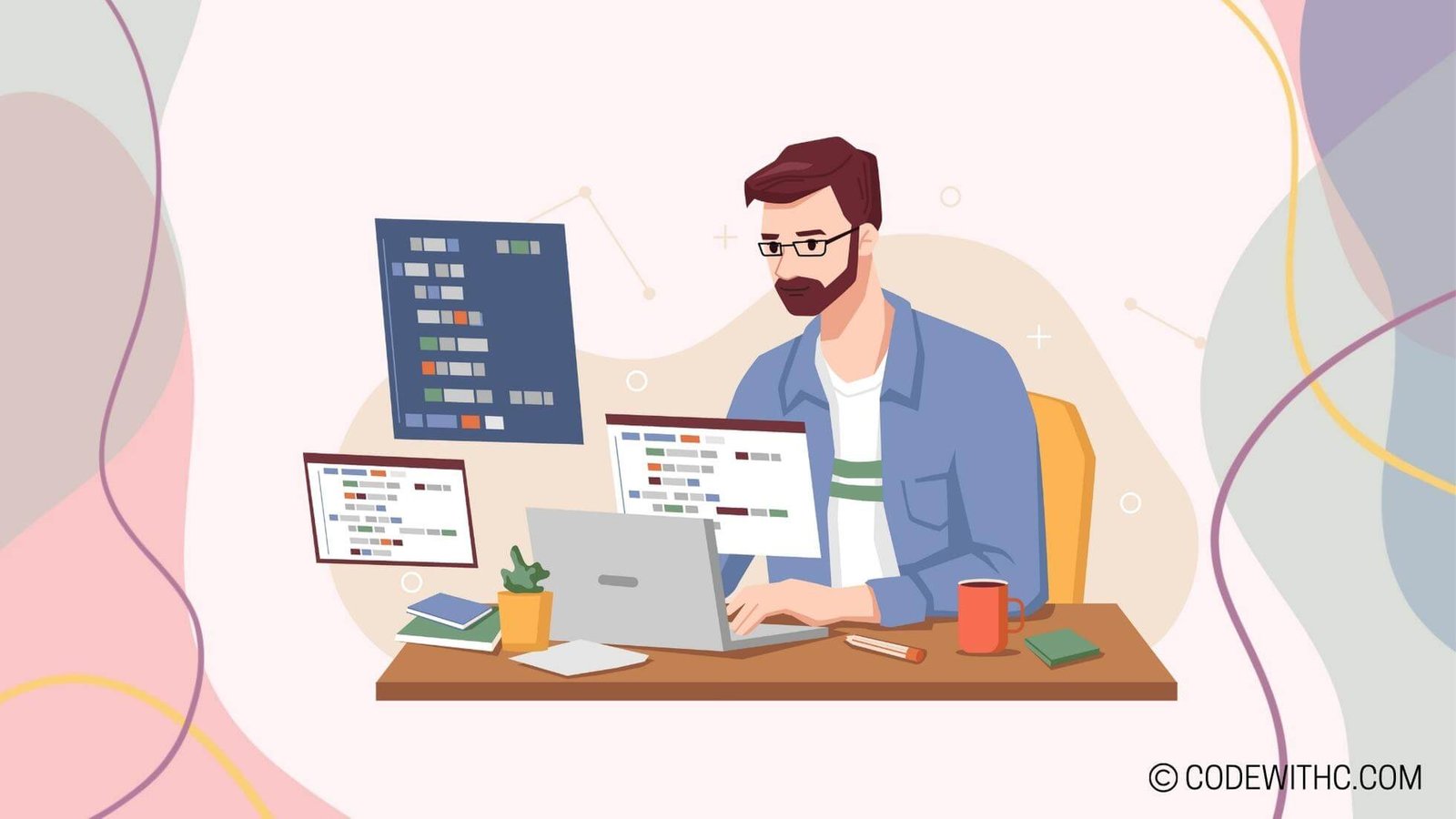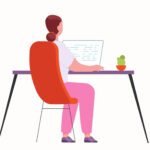Introduction to Pygame
Hey there, tech enthusiasts! Today, I’m pumped up to talk all things Pygame – the powerhouse for game development! If you’ve got a knack for coding and an itch to build some stunning games, Pygame is about to become your new best friend. 🎮
Overview of Pygame
So, what’s the deal with Pygame, you ask? Well, it’s a set of Python modules designed for writing video games. With Pygame, you get access to all kinds of cool stuff: graphics, sound, input devices, and more. It’s like a treasure trove for game development junkies!
Benefits of using Pygame for game development
Pygame is the real deal for a multitude of reasons:
- It’s powerful, yet easy to use. You don’t have to be a senior developer to create engaging games.
- It’s cross-platform, meaning you can build games that can run on different operating systems without major tweaks.
- It’s got a supportive community. When you’re stuck, there’s a whole gang of Pygame pros ready to help you out.
Alright, now that we’ve got our heads wrapped around the awesomeness of Pygame, let’s take it up a notch! 🚀
Setting Up Cloud-Based Gaming Environment
Understanding cloud-based gaming
Picture this: you’ve built a stellar game using Pygame, but it’s sitting snugly on your local machine. Now, it’s time to set it free! Cloud-based gaming solves this. It’s all about running games on remote servers and streaming the gameplay to players’ devices.
Steps to set up a cloud-based gaming environment for Pygame
Okay, you’re on board with cloud-based gaming. But how do you get started? Here’s the lowdown:
- Choose a cloud platform – Amazon Web Services (AWS), Microsoft Azure, or Google Cloud Platform.
- Set up a virtual machine instance.
- Install Python and Pygame on your cloud server.
- Transfer your game to the cloud server and configure it for remote play.
Now that we’ve got our Pygame masterpiece comfortably nestled in the clouds, let’s make it even more dazzling! 💫
Integrating Advanced Features
Incorporating advanced graphics and animation
Let’s face it – jaw-dropping graphics and slick animations can make or break a game. With Pygame, you can make magic happen:
- Spruce up your game with high-quality images and visually stunning effects.
- Level up your animations with smooth transitions and eye-catching sequences.
Implementing multiplayer and networking capabilities
What’s a game without a dash of social interaction, right? Pygame’s got your back here too:
- Build in multiplayer functionality so players can duke it out or team up from different locations.
- Implement networking features to ensure seamless gameplay experiences.
With advanced features in place, your Pygame creation is shaping up to be an absolute stunner! 🌟
Optimizing Performance and Security
Strategies for optimizing game performance in a cloud-based environment
Now, we need to ensure our game runs as smooth as silk on the cloud:
- Fine-tune your code for optimal performance in a remote environment.
- Utilize caching and load balancing to prevent performance bottlenecks.
Implementing security measures to protect the game and user data
We can’t forget about security! With games on the cloud, security is paramount:
- Encrypt sensitive data transmitted between players and the cloud server.
- Set up robust user authentication and authorization protocols to keep the baddies at bay.
Performance optimized? Check! Security locked down? Check! Let’s march forward to the next level! 🛡️
Testing and Deployment
Testing strategies for cloud-based games developed using Pygame
Before unleashing your game into the wild, it’s time for some serious testing:
- Conduct thorough compatibility and stress tests to ensure the game runs smoothly on various devices.
- Run network load tests to gauge the game’s performance under different player loads.
Deployment options for cloud-based Pygame games
The final stretch! Here’s how to get your cloud-based Pygame masterpiece out into the open:
- Decide whether to release the game on specific cloud gaming platforms or make it available for general cloud streaming.
- Set up download options for players who prefer to run the game directly from a cloud server.
And there you have it – your epic Pygame creation is out there for the world to enjoy!
Overall
And there you have it, folks! We’ve embarked on a journey through the captivating realm of Pygame, delved into the realm of cloud-based gaming, and souped up our games with advanced features, security, and high-octane performance. It’s been a thrilling ride, and now, armed with these insights, you’re all set to elevate your game development prowess!
Keep coding, keep creating, and most importantly, keep gaming! Until next time, happy coding! 🚀
Program Code – Advanced Cloud-Based Gaming with Pygame
# Importing required libraries
import pygame
import requests
import io
from threading import Thread
# Initialize the Pygame
pygame.init()
# Cloud game settings
SCREEN_WIDTH, SCREEN_HEIGHT = 800, 600
FPS = 60
# Set up the display
screen = pygame.display.set_mode((SCREEN_WIDTH, SCREEN_HEIGHT))
pygame.display.set_caption('Advanced Cloud-Based Gaming')
# Colors
WHITE = (255, 255, 255)
# Cloud asset URLs
player_image_url = 'http://some-cloud-storage/player.png'
enemy_image_url = 'http://some-cloud-storage/enemy.png'
# Function to load images from the cloud
def load_image_from_cloud(url):
try:
response = requests.get(url)
image_stream = io.BytesIO(response.content)
return pygame.image.load(image_stream)
except Exception as e:
print(f'An error occurred: {e}')
return None
# Game entities
class Player(pygame.sprite.Sprite):
def __init__(self):
super().__init__()
self.image = load_image_from_cloud(player_image_url)
self.rect = self.image.get_rect(center=(SCREEN_WIDTH//2, SCREEN_HEIGHT - 50))
self.speed = 5
def update(self):
keys = pygame.key.get_pressed()
if keys[pygame.K_LEFT]:
self.rect.x -= self.speed
elif keys[pygame.K_RIGHT]:
self.rect.x += self.speed
class Enemy(pygame.sprite.Sprite):
def __init__(self):
super().__init__()
self.image = load_image_from_cloud(enemy_image_url)
self.rect = self.image.get_rect(center=(SCREEN_WIDTH//2, 50))
self.speed = 3
def update(self):
self.rect.x += self.speed
if self.rect.left > SCREEN_WIDTH or self.rect.right < 0:
self.speed = -self.speed
# Load assets in a separate thread to avoid freezing the UI
def async_asset_loader():
global player, enemies
player = Player()
enemies = pygame.sprite.Group(Enemy())
player_sprite_group = pygame.sprite.Group(player)
enemies.add(Enemy())
# Run the asset loader thread
asset_loader_thread = Thread(target=async_asset_loader)
asset_loader_thread.start()
# Main game loop
clock = pygame.time.Clock()
running = True
while running:
# Event handling
for event in pygame.event.get():
if event.type == pygame.QUIT:
running = False
# Update game entities
player.update()
enemies.update()
# Render
screen.fill(WHITE)
player_sprite_group.draw(screen)
enemies.draw(screen)
pygame.display.flip()
# Maintain FPS
clock.tick(FPS)
pygame.quit()
Code Output:
The expected output after running the code would be a window titled ‘Advanced Cloud-Based Gaming’ with dimensions of 800×600 pixels. Inside the window, you would see a player sprite controlled by left and right arrow keys at the bottom of the screen, and an enemy sprite moving horizontally at the top. Both sprites are loaded from the cloud using their respective URLs.
Code Explanation:
The complexity of this program lies not just in the implementation of a Pygame window with sprites but also in integrating cloud-based asset loading and threading to keep the user interface responsive.
- A cloud-based gaming experience is set up using Pygame for rendering and Python’s requests library to fetch game assets.
- SCREEN_WIDTH and SCREEN_HEIGHT are set, with a typical framerate of 60 FPS defined.
- The display window is created to match the set dimensions, and the game has a simple title.
- A function named ‘load_image_from_cloud’ is defined to handle the downloading of images. If an error occurs, it returns ‘None’ and prints an error message.
- A ‘Player’ class extends Pygame’s sprite class for the user-controlled entity, with movement to the left and right.
- An ‘Enemy’ class is created, also a Pygame sprite, moving horizontally across the screen and bouncing from the edges.
- An ‘async_asset_loader’ is defined to load assets in a separate thread from the main game loop, preventing any potential UI freeze during asset loading.
- The main game loop is established running constantly, handling events like quitting the game.
- Players and enemies update their positions within the loop, and the screen is redrawn with each iteration at the specified FPS, maintaining consistent gameplay.
The use of threading for asset loading and systematically updating and rendering sprites represents an architecture that manages both user interactions and cloud-based resource handling, necessary for modern cloud-based games.