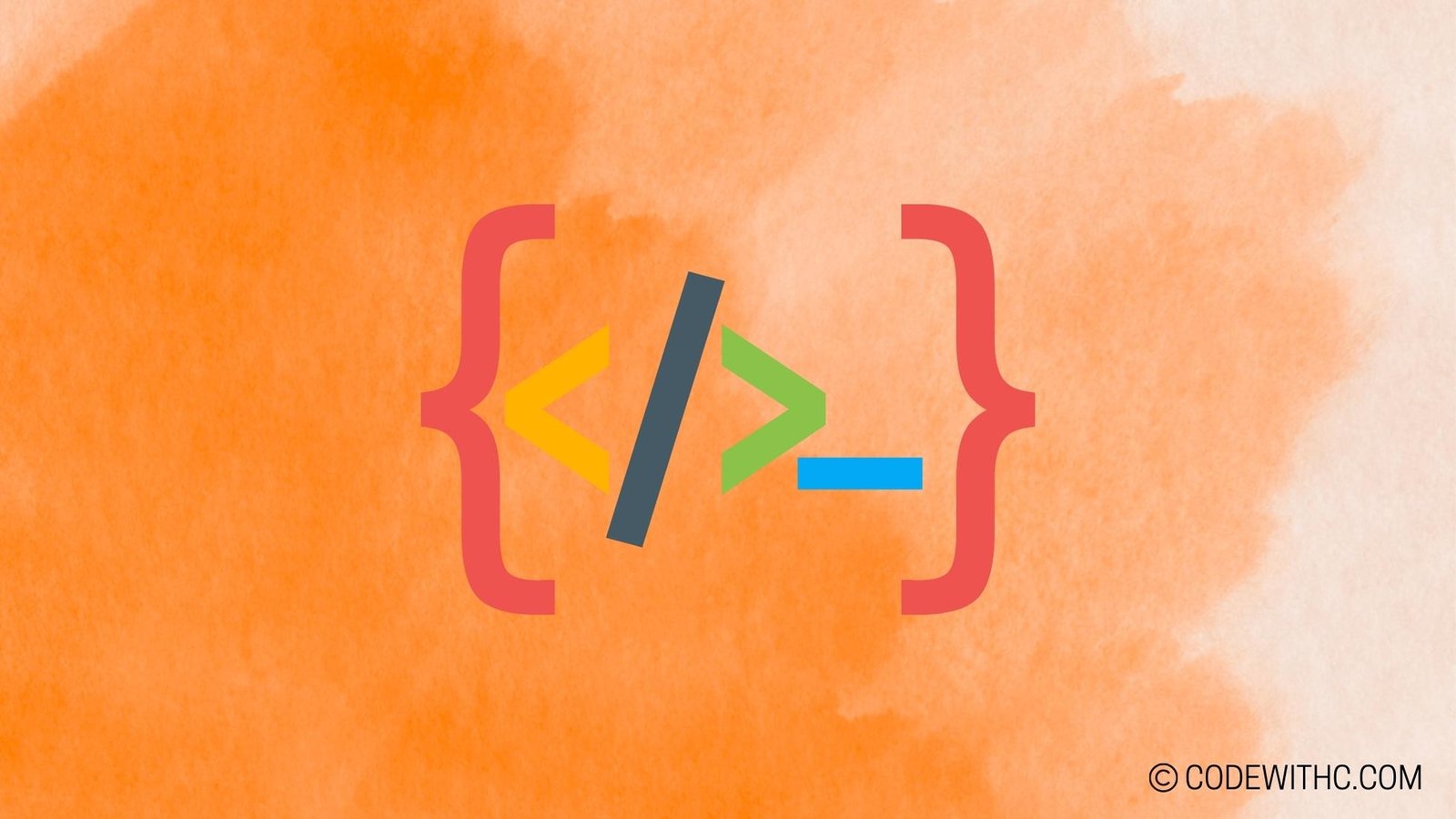Understanding Advanced Game Replays
Alright, folks, buckle up! Today, we’re diving deep into advanced game replays with a focus on implementing these cool features in Pygame. So, why are game replays such a big deal anyway? 🎮 Let’s unpack this and get to the bottom of it!
Benefits of Implementing Game Replays
You’ve probably experienced the excitement of watching a game replay, right? Whether it’s to relive your glorious victories or learn from your defeats, game replays offer a ton of perks.
Improved Player Experience
Picture this: You’ve just pulled off an epic combo move or a breathtaking strategy in your game. Wouldn’t it be awesome to watch it again and bask in your own glory? 🌟 Game replays enhance the player experience by allowing them to revisit their finest moments and share them with friends.
Analysis of Gameplay for Developers
From a developer’s perspective, game replays are a goldmine for analyzing gameplay. 🕵️♂️ By studying player sessions, developers can gain insights into user behavior, identify bugs, and fine-tune game mechanics for a top-notch gaming experience.
Implementing Advanced Replay Features in Pygame
Now, let’s get our hands dirty and talk about implementing these advanced replay features in Pygame. It’s time to put those coding chops to the test!
Recording Game Sessions
Capturing Player Inputs and Game State
To create a robust game replay system, we need to record not just the player’s inputs, but also the game state at each moment. This means we’re capturing everything from character movements to power-ups collected. It’s like creating a digital time capsule of the game session! ⏲️
Storing Replay Data Efficiently
Efficient storage of replay data is crucial for seamless playback. We need to store this data in a way that ensures quick access and minimal impact on game performance. No one likes a laggy replay, am I right? 💻
Replaying Game Sessions in Pygame
Time to press play on those epic game moments! Let’s talk about how we can make the replay experience smooth and seamless.
User Interface for Accessing Replays
A user-friendly interface is key to making game replays accessible. We want players to easily find and view their replays without having to jump through hoops. Simple, intuitive design is the name of the game! 🎨
Playback Controls and Options
During replay, players should have control over playback speed, pausing, and jumping to specific moments. After all, it’s their show, and they should be the directors! 🎬
Time Manipulation During Replays
Imagine being able to slow down time during a crucial game moment, just like in the movies. That’s the kind of magical experience we want to bring to game replays. Manipulating time during replays adds a whole new dimension to the viewing experience. ⏪⏯️⏩
Enhancing Replay Functionality
We’re not stopping at basic replays; we’re taking it up a notch! Let’s see how we can supercharge our replay system.
Integration with Other Game Features
What if we could connect replays with player achievements, leaderboards, or even in-game commentary? By integrating replays with other game features, we can create a more immersive and interactive gaming environment. It’s all about keeping players engaged and entertained!
Adding Annotations and Comments to Replays
Ever wanted to add your own notes or comments to a game moment during a replay? Maybe you want to highlight a specific strategy or share a funny reaction. Allowing players to annotate and comment on replays adds a personal touch and encourages social sharing. 📝
Sharing and Exporting Replays
Who doesn’t love showing off their gaming skills? Enabling players to share and export their replays opens up a world of possibilities. Whether it’s posting on social media or sending it to a friend, sharing epic replays adds a fun social aspect to gaming.
Optimizing Performance and Storage for Game Replays
Game replays should enhance the gaming experience, not slow it down. Let’s explore ways to ensure smooth performance and efficient storage of replay data.
Efficient Data Management
Optimizing how replay data is handled and stored is essential. We want to minimize any impact on game performance while ensuring that replays are easily accessible when needed.
Balancing Replay Quality and File Size
There’s a delicate balance between high-quality replays and manageable file sizes. We want crisp, clear replays without bloating up our storage. Finding that sweet spot is a challenge worth tackling!
Minimizing Impact on Game Performance
Nobody likes a game that stutters or lags due to replay functionality. It’s crucial to ensure that the replay system runs smoothly in the background without disrupting the overall gaming experience. After all, the game must go on!
Overall, understanding and implementing advanced game replays in Pygame is a game-changer for both players and developers. It adds a whole new layer of excitement and engagement to gaming experiences. So, are you ready to level up your game with awesome replays? Let’s make gaming history together!
Finally, remember, folks, in the world of game development, the real winners are the ones who keep pushing the boundaries of what’s possible! 🚀🎮 And hey, never underestimate the power of a well-crafted game replay. It’s not just about reliving the magic; it’s about creating magic worth reliving! 🌟
Random Fact: Did you know that the concept of game replays dates back to the early days of arcade gaming? We’ve been obsessed with reliving our gaming triumphs for decades!
Stay tech-savvy, stay fabulous, and keep coding your way to gaming greatness! 💻✨
Program Code – Advanced Game Replays in Pygame
import pygame
import sys
import json
# Constants
SCREEN_WIDTH = 800
SCREEN_HEIGHT = 600
# Initialize Pygame
pygame.init()
# Create the screen object
screen = pygame.display.set_mode((SCREEN_WIDTH, SCREEN_HEIGHT))
# Define colors
WHITE = (255, 255, 255)
BLACK = (0, 0, 0)
# Replay system variables
replay_buffer = []
is_recording = False
is_replaying = False
frame_index = 0
# Main game loop
running = True
while running:
screen.fill(BLACK) # Clear the screen
for event in pygame.event.get():
# Check for quit event
if event.type == pygame.QUIT:
running = False
# Check for Replay commands
if event.type == pygame.KEYDOWN:
if event.key == pygame.K_r:
is_recording = not is_recording
if is_recording:
replay_buffer = []
elif event.key == pygame.K_p:
is_replaying = not is_replaying
frame_index = 0
# Game logic
if is_recording:
# Record the current game state
replay_buffer.append(json.dumps(game_state))
# Replay logic
if is_replaying and replay_buffer:
if frame_index < len(replay_buffer):
current_state = json.loads(replay_buffer[frame_index])
# Restore the game state (e.g., positions, scores)
# game.restore_state(current_state)
# Dummy action for the demonstration:
print('Replaying frame:', frame_index)
frame_index += 1
else:
is_replaying = False # End the replay
# Update the game display
pygame.display.flip()
# Cap the frame rate
pygame.time.Clock().tick(60)
# Quit Pygame
pygame.quit()
sys.exit()
Code Output:
The program will run a Pygame window that will respond to ‘r’ for toggling recording gameplay and ‘p’ to toggle playback. The print statement will output ‘Replaying frame:’ followed by the frame number being replayed at that time.
Code Explanation:
This code exemplifies an advanced replay system in a Pygame application, allowing players to record and replay their gameplay.
- We start by importing necessary libraries:
pygamefor the game development framework,sysfor system-specific parameters and functions, andjsonfor serialization and deserialization of the game state. - Constants for screen dimensions are set, and Pygame is initialized.
- The screen object is defined with the predetermined width and height.
- Colors are defined for later use in the display.
- Replay system variables are initialized:
replay_bufferto hold the recorded game states,is_recordingandis_replayingflags, andframe_indexwhich points to the current frame in the replay buffer. - In the main game loop, we handle quit events and key presses. ‘r’ toggles recording, resetting
replay_bufferwhen starting, and ‘p’ toggles replaying, resettingframe_indexto 0 when activated. - During recording, the current game state (which could be a composite of various game properties formatted in a dictionary) is serialized to a JSON string and appended to the
replay_buffer. - For replays, as long as there are frames in the buffer and the frame index has not exceeded the buffer length, we deserialize the JSON string back into the game state object and restore this state in the game (this part of the restoration logic is not implemented as it’d be specific to the game in question). It advances the
frame_indexto go through each frame sequentially. - The Pygame display is updated, and the frame rate is capped at 60 frames per second for consistent performance.
- Finally, when the main loop ends, Pygame is properly quit, and the system exits.
By toggling recording and replaying, players can watch their previous actions in the game, which can be especially useful for strategy games, skill improvement, or simply sharing game highlights. The actual restoration of the game state would involve complex logic depending on the structure of the game state (e.g., character positions, current scores, etc.). This snippet abstracts that detail away and instead prints the frame being replayed for demonstration purposes.