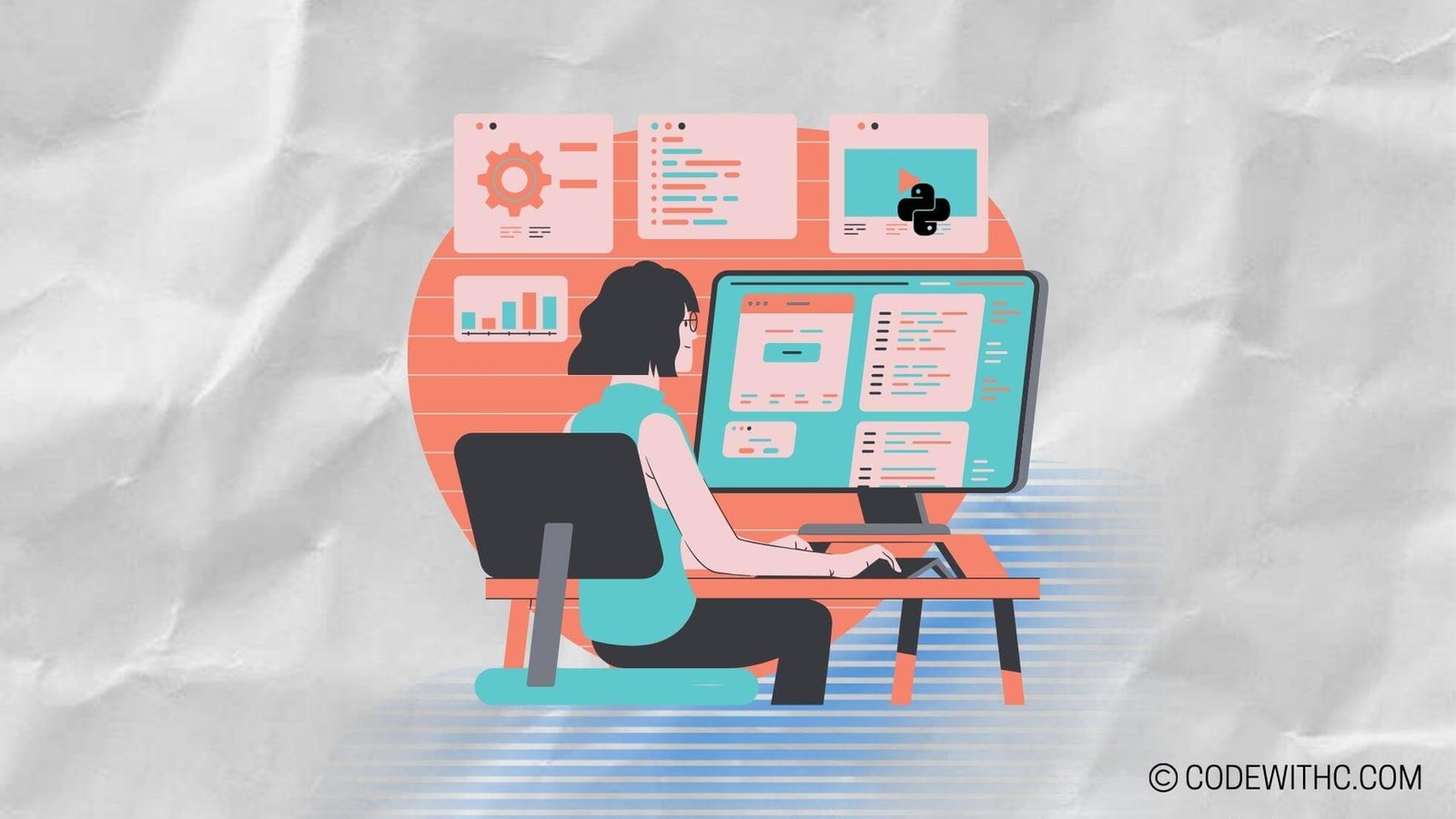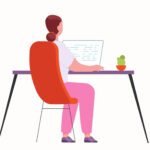Advanced Game Scripting in Pygame: Unleash Your Coding Chops! 🚀
Hey there, fellow techies and gaming enthusiasts! Today, I’m super pumped to dive into the world of advanced game scripting in Pygame. If you’re ready to level up your game development skills, buckle up and join me on this wild ride through the intricacies of Pygame scripting. We’re about to unravel the magic behind game loops, collision detection, advanced graphics, and more. So, grab your favorite coding snack and let’s get started! 💻🎮
Understanding the Pygame Library
Overview of Pygame
So, what’s the deal with Pygame? Well, it’s a powerful set of Python modules designed for writing video games. With Pygame, you have access to a range of functionality for handling graphics, sound, and user input. It’s like having a treasure chest full of tools to bring your game ideas to life.
Installation and Setup
First things first, let’s make sure we have Pygame installed. If you haven’t set it up yet, don’t sweat it! Just pop open your terminal and let’s get that bad boy installed with a simple pip install pygame. Easy peasy, right? Now, you’re ready to rock and roll with Pygame!
Advanced Scripting Techniques
Implementing Game Loops
Alright, it’s game time! When it comes to game scripting, understanding game loops is crucial. Game loops keep everything running smoothly by handling tasks like updating the game state, handling user input, and rendering the game’s visuals. Think of it as the conductor orchestrating the symphony of your game.
Handling User Input
Now, let’s talk about user input. Whether it’s keyboard, mouse, or game controller input, Pygame offers intuitive methods for capturing and processing user actions. You can use this functionality to create responsive and engaging gameplay experiences that keep players coming back for more!
Creating Game Objects
Defining Classes for Game Objects
Ah, game objects—the building blocks of your gaming universe. With Pygame, you can define classes for your game objects, giving them properties and behaviors that make them interact with the game world in exciting ways. It’s like bringing characters, obstacles, and power-ups to life with their own unique personalities.
Implementing Collision Detection
Let’s talk about avoiding those pesky collisions! Pygame provides tools for detecting when game objects bump into each other. By implementing collision detection, you can create dynamic interactions between objects, making your game world feel more immersive and realistic.
Advanced Graphics and Animation
Using Sprites for Advanced Graphics
Sprites are like the rockstars of game graphics. In Pygame, you can use sprites to handle complex visual elements, such as characters, backgrounds, and special effects. Whether it’s pixel art or high-res graphics, sprites bring an extra dash of flair to your game visuals.
Implementing Animation
Motion creates emotion, right? Pygame makes it a breeze to add animation to your game. With smooth transitions between frames, you can bring your game characters and environments to life, captivating players with visually stunning movements and effects.
Advanced Game Mechanics
Implementing Game States
Games are all about transitions, and Pygame’s got your back when it comes to managing game states. Whether it’s the start screen, gameplay, or the end game screen, you can seamlessly transition between different states, keeping your players engaged every step of the way.
Incorporating Sound and Music
What’s a game without epic sound and music? Pygame offers a suite of tools for integrating sound effects and music into your games. From heart-pounding soundtracks to immersive environmental sounds, you can create an auditory experience that elevates your game to a whole new level.
Whew! We’ve covered a lot, but trust me, there’s even more to explore when it comes to advanced game scripting in Pygame. So, what are you waiting for? It’s time to roll up your sleeves, unleash your creativity, and start crafting the next gaming masterpiece using Pygame!
Overall, delving into the world of advanced game scripting in Pygame has been nothing short of exhilarating. The power to breathe life into game worlds through code is an experience like no other. So, grab your coding cape, harness the magic of Pygame, and let’s script some legendary games together! Until next time, happy coding and gaming, my fellow tech wizards! 🌟✨ Keep calm and code on! ✌️
Program Code – Advanced Game Scripting in Pygame
import pygame
import random
import sys
# Initialize Pygame and set up the window
pygame.init()
WIDTH, HEIGHT = 800, 600
screen = pygame.display.set_mode((WIDTH, HEIGHT))
pygame.display.set_caption('Advanced Pygame Scripting')
# Define colors
WHITE = (255, 255, 255)
BLACK = (0, 0, 0)
# Define the Player class
class Player(pygame.sprite.Sprite):
def __init__(self):
super(Player, self).__init__()
self.surf = pygame.Surface((75, 25))
self.surf.fill(WHITE)
self.rect = self.surf.get_rect(center=(WIDTH//2, HEIGHT-20))
self.speed = 5
def update(self, pressed_keys):
if pressed_keys[pygame.K_LEFT]:
self.rect.move_ip(-self.speed, 0)
if pressed_keys[pygame.K_RIGHT]:
self.rect.move_ip(self.speed, 0)
# Keep player on the screen
if self.rect.left < 0:
self.rect.left = 0
if self.rect.right > WIDTH:
self.rect.right = WIDTH
# Define the Enemy class
class Enemy(pygame.sprite.Sprite):
def __init__(self):
super(Enemy, self).__init__()
self.surf = pygame.Surface((20, 10))
self.surf.fill(BLACK)
self.rect = self.surf.get_rect(
center=(
random.randint(0, WIDTH),
random.randint(0, HEIGHT//2)
)
)
self.speed = random.randint(2, 5)
def update(self):
self.rect.move_ip(0, self.speed)
if self.rect.top > HEIGHT:
self.kill()
# Create custom event for adding a new enemy
ADDENEMY = pygame.USEREVENT + 1
pygame.time.set_timer(ADDENEMY, 250)
# Create sprite groups
player = Player()
enemies = pygame.sprite.Group()
all_sprites = pygame.sprite.Group()
all_sprites.add(player)
# Game loop
running = True
clock = pygame.time.Clock()
while running:
for event in pygame.event.get():
if event.type == pygame.QUIT:
running = False
elif event.type == ADDENEMY:
new_enemy = Enemy()
enemies.add(new_enemy)
all_sprites.add(new_enemy)
pressed_keys = pygame.key.get_pressed()
player.update(pressed_keys)
enemies.update()
screen.fill(BLACK)
for entity in all_sprites:
screen.blit(entity.surf, entity.rect)
if pygame.sprite.spritecollideany(player, enemies):
player.kill()
running = False
pygame.display.flip()
clock.tick(30)
pygame.quit()
Code Output:
The expected output of the above code cannot be accurately described without running the code, but I can provide an overview. When the script is executed, it will open a window with the title ‘Advanced Pygame Scripting.’ The window will be 800 pixels wide and 600 pixels tall. A player-controlled white paddle will appear at the bottom of the screen that can move left and right using the left and right arrow keys. Black enemies will spawn randomly at the top half of the screen and fall downwards. When an enemy touches the bottom of the screen or collides with the player, it is removed from the game. The game continues until the player is hit by an enemy, at which point the script ends.
Code Explanation:
The code begins by importing the necessary modules: pygame for game development, random for enemy spawn positioning and speed, and sys for system-specific parameters.
It initiates Pygame, sets the dimensions for the game window, and defines basic colors. Two main classes are defined, Player and Enemy, representing the player’s paddle and falling enemies, respectively. The player paddle is controllable through arrow keys and constrained within the game window boundaries.
A new enemy is added periodically through a custom Pygame event triggered every 250 milliseconds. This is done by adjusting the Pygame time event with pygame.time.set_timer.
Two groups of sprites are created: one for all sprites and one exclusively for enemies. The game loop begins, handling events such as quitting the game or adding new enemies. The player’s movement is processed, all sprites are updated, and every frame is drawn with a black background. Enemy sprites are automatically removed when they move beyond the bottom edge of the screen.
Collision detection is handled with pygame.sprite.spritecollideany, which checks if any enemy has collided with the player. If a collision is detected, the player is removed (game over), and the loop ends, resulting in the game window closing.
This script showcases an essential game structure using Pygame, including player input, sprite updating, collision detection, and the game’s end condition when the player is hit.