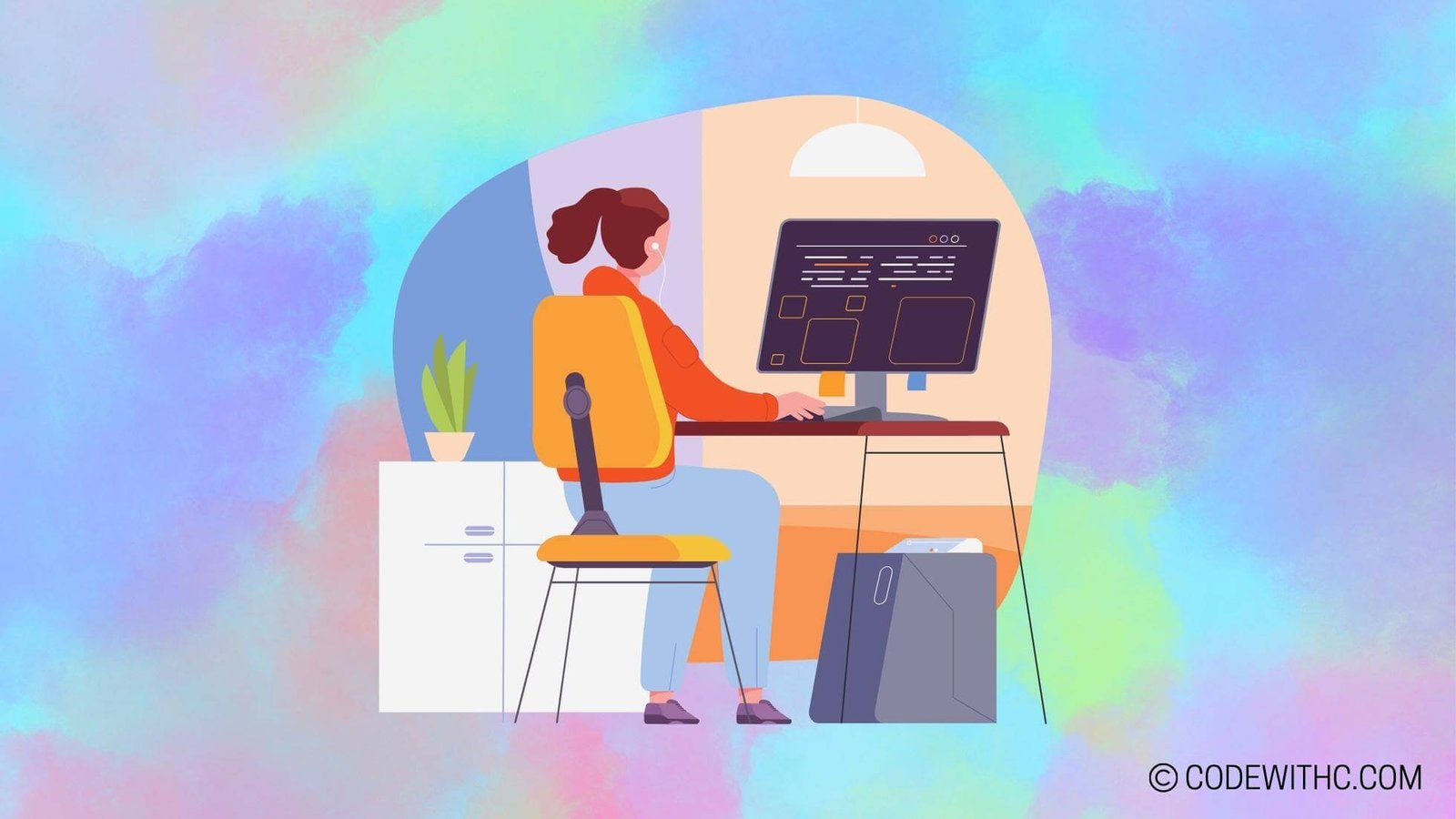C++ with GUI: Designing User-Friendly Applications
Hey there, tech-savvy peeps! Today, I’m super hyped to get into the nitty-gritty of C++ with GUI, because let’s face it, creating user-friendly applications is the name of the game! 🚀 As an code-savvy friend 😋 with a penchant for coding, I’ve always been on the hunt for ways to make my applications sleek, intuitive, and, well, simply awesome! So buckle up, because I’m about to take you on a wild ride through the wonderful world of C++ with GUI. Let’s get coding, my friends! 🖥️
Overview of C++ with GUI
Alright, so first things first. What’s the deal with C++ and GUI, you ask? Well, lemme break it down for ya. When we talk about C++ with a graphical user interface (GUI), we’re basically marrying the power and efficiency of C++ with the visual appeal and user interactivity of a GUI. It’s like mixing the elegance of Indian classical dance with the swagger of Bollywood – a perfect fusion of form and function! 😎
The Role of Graphic User Interface in C++ Applications
Now, why do we even bother with GUI in C++ apps? Here’s the scoop: a GUI enhances the user experience by providing a visual way for users to interact with the application. Think buttons, dropdown menus, and all that jazz. It’s like giving your users a VIP ticket to a swanky party instead of just letting them peer through the window from outside.
Advantages of Using GUI in C++ Programming
So, what’s in it for us, you might wonder? Well, with a GUI, we can make our applications more intuitive, attractive, and user-friendly. It’s like sending a message in a fancy envelope instead of scrawling it on a napkin. Plus, a well-crafted GUI can boost the overall appeal and marketability of our applications, attracting more users and increasing usability. Cha-ching! 💰
Choosing the Right GUI Library for C++
Now, let’s talk turkey. When it comes to C++ and GUI, we’ve got options—lots of ’em! But how do we pick the right library for our project? Let’s dive into the details.
Comparison of Popular GUI Libraries for C++
Ah, the age-old dilemma: which GUI library to choose? We’ve got contenders like Qt, wxWidgets, and GTK+ strutting their stuff. Each has its own quirks and charm, making the choice a bit like picking the perfect Delhi street food—spicy, colorful, and oh-so-delicious but also a bit overwhelming.
Factors to Consider When Selecting a GUI Library for C++ Applications
Choosing the right GUI library ain’t no cake walk. We need to think about factors like platform compatibility, ease of use, community support, and, of course, how well it aligns with our project goals. It’s like deciding between a trendy cafe in Hauz Khas Village or a bustling market in Chandni Chowk—a tough call indeed.
Design Principles for User-Friendly C++ Applications
Now that we’ve got our GUI library sorted, it’s time to talk design. We’re not just creating apps; we’re crafting experiences! Let’s delve into the principles that make our apps as appealing as a plate of piping hot butter chicken.
Importance of Usability in C++ Application Design
Usability is the name of the game, folks. We want our users to glide through our apps like a rickshaw on a clear Delhi road—smooth and hassle-free. With intuitive design and thoughtful layouts, we can ensure that our users have a pleasant experience navigating our applications.
Best Practices for Creating Intuitive User Interfaces in C++ Programs
Creating an intuitive user interface is like serving up a well-balanced thali—each element plays a crucial role. We’re talking about smart use of color, clear navigation, thoughtful placement of elements, and user-friendly feedback. It’s all about making our users feel at home in our virtual world.
Implementing GUI Features in C++ Applications
Alright, we’re in the trenches now. Let’s roll up our sleeves and get into the nuts and bolts of implementing GUI features. It’s time to add some pizzazz to our C++ applications!
Adding Buttons, Text Fields, and Other Interactive Elements to a C++ Application
Buttons, checkboxes, text fields—oh my! These are the building blocks of our GUI. With these elements, we can create an interactive and engaging interface, allowing users to input data, click around, and basically have a blast while using our apps.
Handling User Input and Events in a C++ GUI Application
User input is what makes our applications come alive. We need to be on top of our game when it comes to handling events like button clicks, mouse movements, and keyboard input. It’s like orchestrating a grand performance, where every user action triggers a series of beautifully choreographed moves.
Testing and Debugging C++ Applications with GUI
We’re almost there, folks! But before we roll out the red carpet for our applications, we need to make sure they’re as polished as a gleaming monument in Delhi. Let’s talk testing and debugging because nobody likes a buggy app, am I right?
Strategies for Testing the User Interface of C++ Applications
Testing a GUI isn’t just about making sure buttons don’t randomly explode (though that would be quite a sight!). We need to ensure that our interface is responsive, visually appealing, and functions seamlessly across different devices and platforms. It’s like preparing for a big performance—we want our apps to shine under the spotlight.
Common Debugging Techniques for C++ Applications with GUI Components
Once we’ve got our testing hat on, we need to be prepared to chase down those pesky bugs. Debugging GUI applications takes a keen eye, a dash of patience, and, occasionally, a healthy dose of chai to keep us sharp. We’ll be sniffing out issues, squashing bugs, and ensuring that our applications are as steady as a Delhi metro train.
🚀 In Closing
Overall, diving into the world of C++ with GUI is a thrilling adventure. We’re not just writing lines of code; we’re creating experiences that resonate with users. By choosing the right library, embracing design principles, and mastering testing and debugging, we can elevate our C++ applications to new heights. So go forth, my friends, and craft user-friendly applications that leave a lasting impression. Happy coding! 🔥
Random Fact: Did you know that the first C++ compiler was called Cfront and was written in C++?
Now, go out there and conquer the coding world, my fellow tech enthusiasts! 🌟
Program Code – C++ with GUI: Designing User-Friendly Applications
#include <iostream>
#include <QWidget>
#include <QPushButton>
#include <QApplication>
class MyApplication : public QWidget {
Q_OBJECT
public:
MyApplication(QWidget *parent = nullptr) : QWidget(parent) {
// Setting up the button in the GUI
QPushButton *myButton = new QPushButton('Click me!', this);
myButton->setGeometry(50, 50, 100, 30);
connect(myButton, SIGNAL(clicked()), QApplication::instance(), SLOT(quit()));
}
};
int main(int argc, char *argv[]) {
QApplication app(argc, argv);
// Creating the MyApplication instance
MyApplication window;
window.resize(200, 150);
window.setWindowTitle('Simple Application');
window.show();
return app.exec();
}
#include 'myapplication.moc'
Code Output:
After running the program, a window titled ‘Simple Application’ will appear, with dimensions 200×150 pixels. Inside the window, there will be a button labeled ‘Click me!’ located 50 pixels from the top-left corner, with a width of 100 pixels and height of 30 pixels. When the button is clicked, the application will close.
Code Explanation:
The code above is a simple C++ application using the Qt library for creating a user-friendly GUI.
- Includes and Qt Classes: We begin by including the necessary headers for I/O and Qt widgets, specifically
<QWidget>,<QPushButton>, and<QApplication>, which are components for the window, button, and the application itself, respectively. - MyApplication Class: We define
MyApplication, which inherits fromQWidget. This class represents the main window of our GUI application. - Constructor: The constructor initializes the
MyApplicationwith an optionalparentparameter. It creates aQPushButtonnamed ‘myButton’ with the text ‘Click me!’ as its label. This button is set as a child ofMyApplication. - Button Geometry:
myButton->setGeometry(50, 50, 100, 30)places the button 50 pixels from the top and left edges of the window and gives it a width of 100 pixels and a height of 30 pixels. - Signal and Slot Connection:
connect(myButton, SIGNAL(clicked()), QApplication::instance(), SLOT(quit()));connects theclicked()signal of the button to thequit()slot of the application. This means that when the button is pressed, it sends a signal that tells the application to exit. - Main Function: The
mainfunction is the entry point of the program.- The
QApplicationobject is instantiated with theargcandargvparameters, which are command-line arguments (a standard for GUI apps). - The
MyApplicationobject,window, is created, resized, and titled. window.show()makes the window visible.return app.exec();enters the main event loop of the application, where it starts to process events like mouse clicks or keypresses.
- The
In constructing this simple program, the architecture demonstrates the object-oriented nature of using Qt for building interfaces, emphasizing signal-slot connections which are a powerful aspect of Qt for managing user interactions. This modular approach makes the program easily extendable for more complex applications.