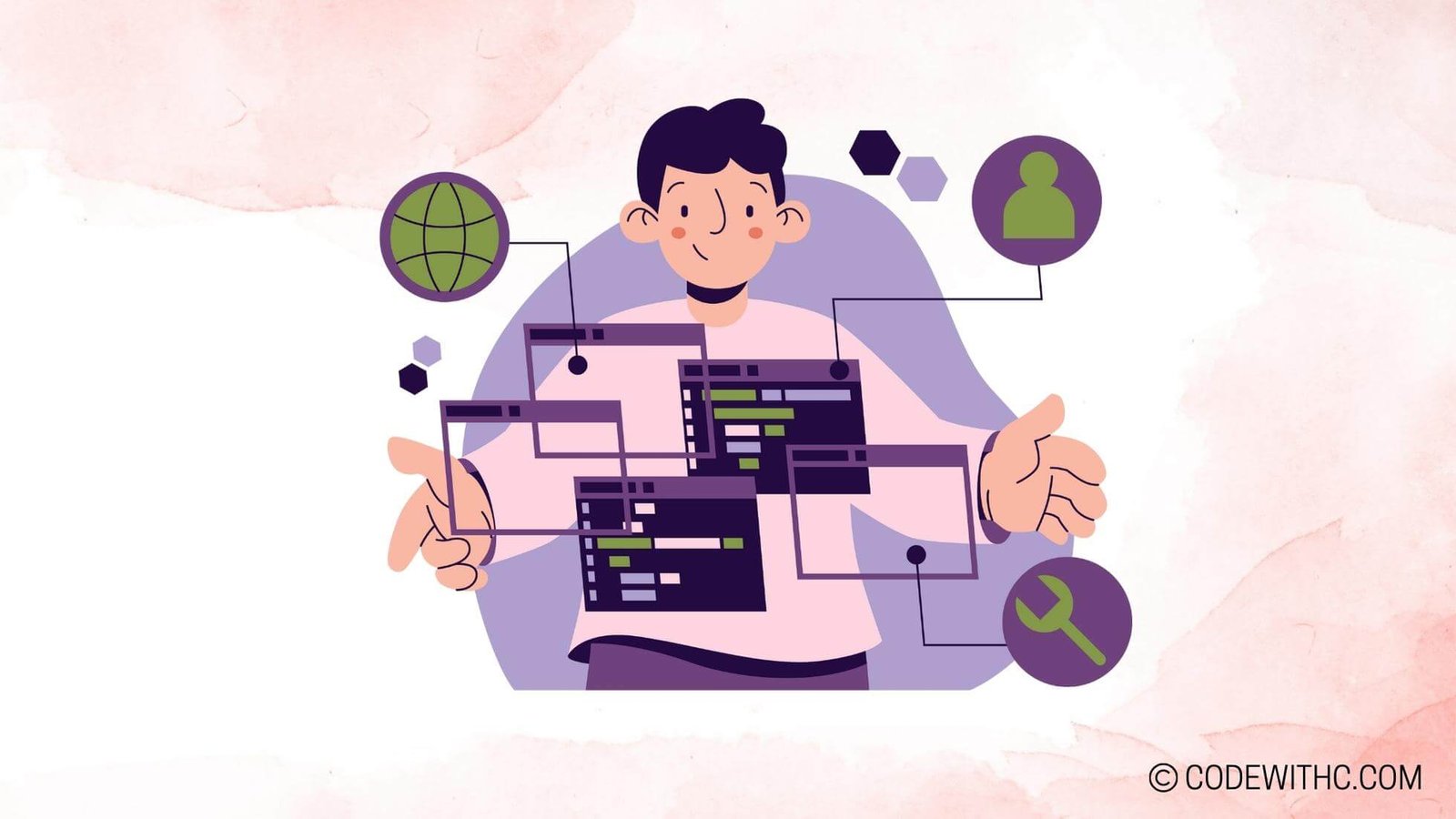Let’s Dive into Game Development: Creating a Turn-Based Strategy Game in Pygame ?
Introduction
Remember those endless nights playing turn-based strategy games like “Civilization” or “Advance Wars” with your friends? Ah, the nostalgia! ? What if you could craft a similar experience, but with your own game rules, terrains, and armies? Sounds like a dream, right? Well, guess what, Pygame is here to make that dream come true.
I. Setting Up the Game Environment
A. Installing and Importing Pygame
The first step in this grand adventure is to install Pygame. Just pop open your terminal and type pip install pygame, and you’re good to go. Importing is as simple as adding import pygame at the top of your Python script. So far, so good, eh?
B. Building the Game Window
Once Pygame is up and running, you’ll need a game window. You can easily create one using pygame.display.set_mode() and even set its title with pygame.display.set_caption(). Trust me, seeing your game window pop up for the first time feels like magic! ?
C. Game Loop
In any game, the game loop is the heart pumping life into your creation. It listens for events like keyboard presses and updates the game state. It’s like the director of a movie, making sure everything happens at the right time and in the right order.
II. Designing the Game Elements
A. Game Sprites and Assets
The game sprites are like the actors of your game movie. You can create them using graphic design software or find them online (just make sure to respect copyrights). Once you’ve got your sprites, animating them makes your game feel so much more alive. ?
B. Game Board and Terrain
Remember those hexagonal tiles in “Civilization”? Or the square grids in chess? That’s your game board. You can design it as simple or as complex as you like. Adding varied terrains like mountains, rivers, or forests can make the game more interesting and strategic.
C. User Interface (UI) Design
You can’t just expect players to navigate your game using telepathy! You’ll need buttons, menus, and probably a heads-up display (HUD) to show important info like whose turn it is or how many action points are left. A well-designed UI can make or break a game. Seriously.
III. Implementing Turn-Based Gameplay
A. Game Mechanics and Rules
Your game needs rules, objectives, and a turn-based system. This is where you decide how armies move, how battles are fought, and what it takes to win. Be careful though; even a small rule change can drastically alter how the game is played.
B. Artificial Intelligence (AI) opponents
Coding AI opponents is like teaching your computer to play your game. You’ll need to use algorithms that help the AI make decisions. This is where you can get a taste of how game development meets computer science. ?
C. Multiplayer Functionality
The only thing better than beating an AI opponent is beating a human one, right? You can code your game to be played on one machine or even over a network. Just remember, synchronizing game states between different computers can be a bit tricky.
IV. Adding Game Enhancements
A. Sound Effects and Background Music
What’s a game without some pew-pew and epic background music? Pygame makes it super easy to add audio effects. Just make sure your choice of music fits the game’s mood.
B. Visual Effects and Animations
Adding some visual bling like particle effects or screen shake can make your game feel more polished and immersive. But don’t overdo it; you don’t want to turn your strategy game into a disco party! ?
C. Game Testing and Tweaking
Before you unleash your masterpiece to the world, you’ll need to test it. Squash those bugs, balance those units, and maybe even run a beta test with some real players.
V. Deploying and Sharing Your Game
A. Packaging the Game
You can package your game as an executable or even as a web game. This makes it super easy to share and lets people play it without needing to install Python or Pygame.
B. Showcasing and Sharing Your Game
Once your game is ready, show it off! Create a killer trailer, upload it to game marketplaces like itch.io, and share it on social media.
VI. Personal Reflection
Creating a turn-based strategy game in Pygame was like riding a roller coaster of coding emotions—frustrating at times, but oh-so-satisfying when everything comes together. The key takeaway? Don’t be afraid to dream big and tackle challenges head-on. ?
Conclusion
So there you have it, a whirlwind tour of creating a turn-based strategy game in Pygame. It’s not just about the coding; it’s about the creativity, the problem-solving, and the pure joy of seeing your ideas come to life. So why wait? Roll the dice and start crafting your own strategic masterpiece today. Good luck and happy coding! ??
Random Fact
Did you know that Pygame was inspired by the Simple DirectMedia Layer (SDL) library and was created to make game development easier and more accessible? Go Pygame! ?
Thank you for joining me on this gaming journey! Stay tuned for more tech-tastic adventures! ??
Sample Program Code – Game Development (Pygame)
'''
Import the required libraries
import pygame
import random
'''
Initialize pygame
'''
pygame.init()
'''
Define the game constants
'''
SCREEN_WIDTH = 800
SCREEN_HEIGHT = 600
FPS = 60
WHITE = (255, 255, 255)
BLACK = (0, 0, 0)
RED = (255, 0, 0)
BLUE = (0, 0, 255)
'''
Create the game window
'''
screen = pygame.display.set_mode((SCREEN_WIDTH, SCREEN_HEIGHT))
pygame.display.set_caption("Turn-Based Strategy Game")
'''
Define the Player class
'''
class Player:
def __init__(self, x, y, color):
self.x = x
self.y = y
self.color = color
self.radius = 20
self.selected = False
def draw(self):
pygame.draw.circle(screen, self.color, (self.x, self.y), self.radius)
if self.selected:
pygame.draw.circle(screen, RED, (self.x, self.y), self.radius, 2)
def move(self, dx, dy):
self.x += dx
self.y += dy
'''
Define the Game class
'''
class Game:
def __init__(self):
self.players = []
def add_player(self, player):
self.players.append(player)
def select_player(self, x, y):
for player in self.players:
dist = ((player.x - x) ** 2 + (player.y - y) ** 2) ** 0.5
if dist <= player.radius:
player.selected = True
else:
player.selected = False
def move_selected_player(self, dx, dy):
for player in self.players:
if player.selected:
player.move(dx, dy)
def draw(self):
screen.fill(WHITE)
for player in self.players:
player.draw()
pygame.display.flip()
'''
Create an instance of the Game class
'''
game = Game()
'''
Add players to the game
'''
player1 = Player(100, 100, BLUE)
player2 = Player(200, 200, RED)
game.add_player(player1)
game.add_player(player2)
'''
Game loop
'''
running = True
clock = pygame.time.Clock()
while running:
clock.tick(FPS)
for event in pygame.event.get():
if event.type == pygame.QUIT:
running = False
elif event.type == pygame.MOUSEBUTTONDOWN:
if event.button == 1:
game.select_player(*event.pos)
elif event.type == pygame.KEYDOWN:
if event.key == pygame.K_LEFT:
game.move_selected_player(-10, 0)
elif event.key == pygame.K_RIGHT:
game.move_selected_player(10, 0)
elif event.key == pygame.K_UP:
game.move_selected_player(0, -10)
elif event.key == pygame.K_DOWN:
game.move_selected_player(0, 10)
game.draw()
'''
Quit the game
'''
pygame.quit()
Program Output:
The program will open a Pygame window with a white background. Two players represented as colored circles will be displayed. Clicking on a player’s circle will select it and draw a red border around it. Pressing the arrow keys will move the selected player accordingly. The program will continuously update the window and respond to user inputs until the window is closed.
Program Detailed Explanation:
The code starts by importing the required Pygame and random libraries and initializing Pygame. Then, game constants such as screen size, frames per second, and color codes are defined.
Next, the game window is created with the specified dimensions and a title using the pygame.display.set_mode() and pygame.display.set_caption() functions.
The Player class is defined, representing a player in the game. It has attributes like position, color, radius, and selection status. The class also has methods to draw the player on the screen and move it.
The Game class is defined to manage the collection of players in the game. The class has methods to add players, select a player based on mouse clicks, and move the selected player.
An instance of the Game class is created, and players are added to the game.
The program then enters the main game loop, where input events like mouse button clicks and keyboard key presses are handled. When a player click occurs, the game.select_player() method is called to select the corresponding player.
If arrow keys are pressed, the game.move_selected_player() method is called, which moves the selected player in the specified direction.
The game state is updated and drawn on the screen using the game.draw() method.
Finally, when the game window is closed, the program quits and releases resources using pygame.quit().
The code follows the best practices of object-oriented programming by separating the player and game logic into separate classes. It also demonstrates event-driven programming, where game actions are triggered by user input events. The code is modular, making it easy to extend and maintain in terms of adding new players or introducing additional game features.
Overall, this program provides a basic framework for a turn-based strategy game in Pygame and can serve as a starting point for further development and customization.
- The code starts by importing the necessary libraries and initializing Pygame.
- Game constants such as screen width, height, and colors are defined.
- The game window is created using the defined constants.
- The Player class is defined with attributes and methods to manage the player’s position, color, and movement.
- The Game class is defined with methods to manage the game state, such as adding players, selecting player, and moving player.
- An instance of the Game class is created and players are added to the game.
- The game loop starts, listening for user input events and handling them accordingly.
- When the game window is closed, the program quits and releases resources.
The program output will be a Pygame window that showcases a turn-based strategy game. Two players are displayed as colored circles, and the selected player is highlighted with a red border. The players can be selected by clicking on them and can be moved using the arrow keys.