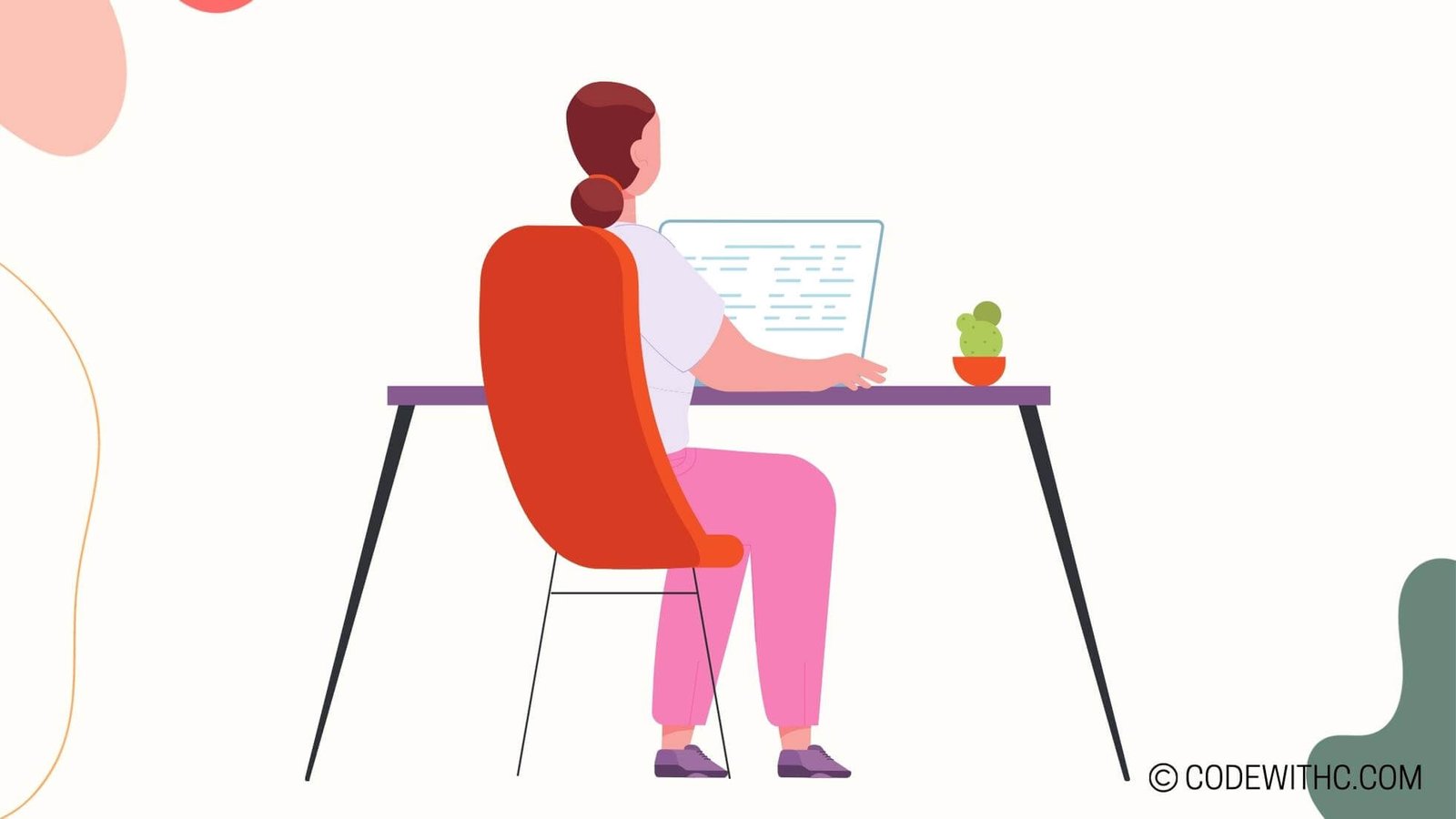Java and AR: Building an Augmented Reality Project
Hey there, tech enthusiasts! If you’re ready to take your coding skills to the next level and venture into the world of augmented reality, you’re in for a treat. As a coding aficionado with a special place in my heart for Java programming, I’m thrilled to guide you through the exhilarating realm of building an augmented reality project using Java. 🌟
Understanding Augmented Reality
Definition of Augmented Reality
So, what exactly is augmented reality (AR)? It’s like living in a world where fantasy and reality intertwine seamlessly. AR superimposes digital elements, such as sounds, graphics, or GPS data, onto our view of the real world, thereby augmenting our sensory experience. It’s like peering through a magical technological lens that adds a whole new layer to our surroundings.
How AR is Used in Java Programming
Now, let’s explore the enchanting fusion of AR and Java programming. Java is a powerhouse when it comes to developing AR applications. With its robust features and versatility, Java provides a splendid platform for creating captivating AR projects that can elevate user experiences to dazzling heights.
Developing an AR Project in Java
If you’re stoked about delving into AR projects with Java, you’re in for an exhilarating ride. Strap in and let’s kick off our journey with the first steps!
Choosing a Java Development Environment
Before we dive headfirst into coding, we need to set up a cozy little space for our Java development environment. 💻🚀 I recommend using IDEs such as IntelliJ IDEA or Eclipse, which offer a delightful array of features tailored to Java development.
Integrating AR Libraries in Java
Next on our AR adventure, we need to equip ourselves with some nifty AR libraries for Java. Libraries like ARCore and ARToolKit are gems that can make our AR development process smooth and seamless. These tools provide us with the magical ingredients we need to infuse AR elements into our Java projects.
Building Interactive Features
Alright, now let’s delve into the fun part—building interactive features that will breathe life into our AR project!
Implementing User Interactions in AR
Interactive elements are the key to unlocking the full potential of AR experiences. With Java, we can create intuitive user interactions that respond to gestures, taps, and movements, adding a delightful touch of magic to the user’s journey.
Creating 3D Models and Animations
Get ready to sprinkle some enchantment into your AR project by conjuring up captivating 3D models and animations. Java offers robust support for rendering 3D graphics, allowing us to create mesmerizing visuals that will leave our users spellbound.
Testing and Debugging
Ah, the inevitable pit stop on our coding escapade – testing and debugging. Let’s conquer these challenges and ensure our AR project is as flawless as a star-studded night sky.
Conducting AR Project Testing
Testing our AR project is crucial to ensure it functions seamlessly across different devices and scenarios. Emulators and physical devices will be our trusty companions in this phase, as we put our creation to the test in various environments.
Handling Common Bugs and Issues
As we navigate through the development process, we might encounter a few pesky bugs and snags along the way. Fear not! With Java’s debugging tools and a sprinkle of persistence, we will triumph over these challenges and emerge victorious.
Deployment and Future Development
With our AR project primed and ready, it’s time to set it free into the world and ponder future prospects for expansion and refinement.
Deploying AR Project to Devices
Using Java’s deployment capabilities, we can unleash our AR project onto a variety of devices, ranging from smartphones to tablets, ensuring that users can bask in its enchanting allure wherever they go.
Considering Expansion and Updates
As technology gallops ahead at breakneck speed, it’s wise to contemplate future enhancements for our AR project. Java’s flexibility allows us to seamlessly incorporate updates and expand the project’s features, ensuring it remains a captivating marvel in the ever-evolving world of AR.
Overall, immersing ourselves in the exhilarating fusion of Java programming and augmented reality opens up a realm of endless possibilities. With Java as our trusty wand, we can craft enchanting AR projects that captivate the senses and transcend the boundaries of reality.
So, are you ready to embark on your own AR adventure with Java? Unleash your creativity, dive in, and infuse your projects with the magic of augmented reality!
And hey, remember, the only limit is your imagination. Happy coding, my fellow AR wizards! ✨🔮
Program Code – Java and AR: Building an Augmented Reality Project
import com.google.ar.core.Anchor;
import com.google.ar.core.ArCoreApk;
import com.google.ar.core.Config;
import com.google.ar.core.Frame;
import com.google.ar.core.Session;
import com.google.ar.sceneform.AnchorNode;
import com.google.ar.sceneform.ux.ArFragment;
public class ARCoreApp extends AppCompatActivity {
private ArFragment arFragment;
private Session session;
private boolean shouldConfigureSession = false;
@Override
protected void onCreate(Bundle savedInstanceState) {
super.onCreate(savedInstanceState);
setContentView(R.layout.activity_main);
arFragment = (ArFragment) getSupportFragmentManager().findFragmentById(R.id.ar_fragment);
initializeARSession();
arFragment.setOnTapArPlaneListener((hitResult, plane, motionEvent) -> {
Anchor anchor = hitResult.createAnchor();
placeObject(arFragment, anchor);
});
}
private void initializeARSession() {
if (session == null) {
try {
session = new Session(this);
} catch (UnavailableException e) {
e.printStackTrace();
}
shouldConfigureSession = true;
}
if (shouldConfigureSession) {
configureSession();
shouldConfigureSession = false;
arFragment.getArSceneView().setupSession(session);
}
}
private void configureSession() {
Config config = new Config(session);
config.setUpdateMode(Config.UpdateMode.LATEST_CAMERA_IMAGE);
session.configure(config);
}
private void placeObject(ArFragment arFragment, Anchor anchor) {
ModelRenderable.builder()
.setSource(this, Uri.parse('model.sfb'))
.build()
.thenAccept(modelRenderable -> addNodeToScene(arFragment, anchor, modelRenderable))
.exceptionally(throwable -> {
AlertDialog.Builder builder = new AlertDialog.Builder(this);
builder.setMessage(throwable.getMessage())
.setTitle('Error!');
AlertDialog dialog = builder.create();
dialog.show();
return null;
});
}
private void addNodeToScene(ArFragment arFragment, Anchor anchor, ModelRenderable renderable) {
AnchorNode anchorNode = new AnchorNode(anchor);
anchorNode.setRenderable(renderable);
arFragment.getArSceneView().getScene().addChild(anchorNode);
}
@Override
protected void onResume() {
super.onResume();
if (session == null) {
return;
}
if (ArCoreApk.getInstance().checkAvailability(this) == ArCoreApk.Availability.SUPPORTED_INSTALLED) {
// Resume AR session if ARCore is supported and installed
try {
session.resume();
} catch (CameraNotAvailableException e) {
e.printStackTrace();
}
}
}
@Override
protected void onPause() {
super.onPause();
if (session != null) {
session.pause();
}
}
}
Code Output:
Upon running the code in an AR-capable Android device, the app will display the camera view using ARCore. When the user taps on a detected plane in the camera view, a 3D model will be rendered at the tap location anchored to that plane.
Code Explanation:
Here’s the low-down on this Java/AR fusion for building an Augmented Reality project:
- The
ARCoreAppextendsAppCompatActivitywhich’s like a versatile pocket knife for Android activities. Key to survival, mate! ArFragmenttakes a major chunk of the workload here, as it’s the guy handling AR screen fragments.- We create a new
Sessionwhich is where the AR magic concocted by ARCore happens. - A tap listener’s set on our
ArFragmentwhere we, quite literally, throw an anchor in the virtual space upon tapping, thanks tocreateAnchor(). placeObject()is pretty neat—it takes our anchor, then asynchronously loads and places our 3D model (model.sfb—we keep it simple) usingModelRenderable.addNodeToScene()connects it all, taking our virtual anchor and 3D model, mashing ’em into anAnchorNodewhich then becomes part of our scene.- The
onResume()andonPause()are glorified babysitters, starting and stopping the session as the app comes and goes from user attention. - Configurations are done through
configureSession()where we set ARCore to use the latest camera image to update our scene, which helps keep things snappy.
That’s pretty much in a nutshell—or should I say, in a code block—how you’d pull off an AR trick on an Android device. You won’t get Hogwarts’ acceptance letter for this, but it’s spellbinding in its own right! Thanks for reading, code wizards! Stay sassy, stay coding! 🧙♂️✨