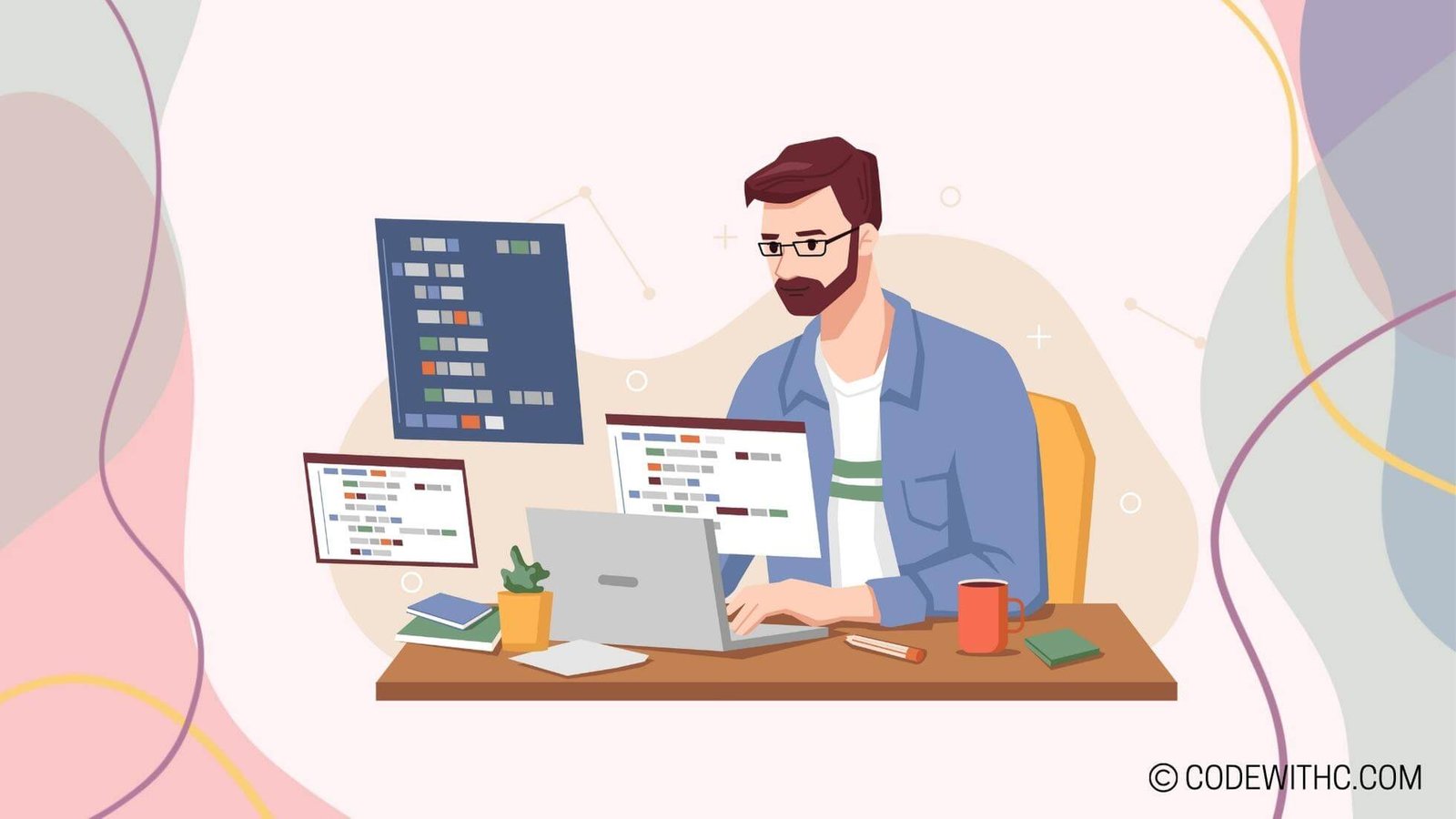Adaptive User Interfaces in Java Programming Projects
Hey there! So, you know how our tech world is always evolving, right? If we want to create a fab user experience with our Java projects, we gotta talk about Adaptive User Interfaces (AUI). Buckle up, because we’re about to explore the juicy deets on AUI in the realm of Java programming!
Overview of Adaptive User Interfaces in Java Programming Project
Definition of Adaptive User Interfaces
Adaptive User Interfaces are like the chameleons of the tech world. 🦎 They change their colors and shapes to fit the environment, or in this case, the user’s preferences and the device they’re using. These interfaces adjust themselves based on various factors like screen size, input methods, and user behavior.
Importance of Adaptive User Interfaces in Java Programming Project
Picture this: Your Java project will be used on so many devices, from teensy phones to massive desktop screens. Without AUI, the user experience could be as jarring as mixing orange juice and toothpaste. 🍊❌😬 AUI saves the day by making your app or website versatile and user-friendly across the board.
Implementing Adaptive User Interfaces in Java Programming Project
Now, let’s get into the nitty-gritty of making your Java project UI as adaptable as a ninja in a snowstorm!
Utilizing Layout Managers for Adaptability
Lemme tell ya, layout managers are like the puppet masters of your UI components. They control how everything is arranged on the screen, ensuring that your interface looks A+ across different devices and window sizes. Whether it’s GridBagLayout, BorderLayout, or FlowLayout, these managers are the real MVPs.
Using Event Handling for User Interactions
Events are like the breadcrumbs that lead you through a forest of user interactions. When a user clicks a button or types something, events capture those actions and guide your UI in responding appropriately. With the right event handling, your Java project can make users feel like they’re dancing through a seamless experience.
Design Considerations for Adaptive User Interfaces in Java Programming Project
Creating Flexible and Customizable UI Components
Think of UI components as LEGO blocks. You wanna build ’em so they fit together no matter what the user’s device is. By creating adaptable components, you’re ensuring that your UI can shape-shift into whatever form is needed.
Incorporating User Preferences and Settings
Hey, users wanna feel like they’re at home in your app, right? By letting them tweak settings and preferences, you’re giving them the power to make the UI their own. From color schemes to font sizes, it’s all about letting the users feel like the lords of their tech kingdoms.
Testing and User Experience for Adaptive User Interfaces in Java Programming Project
Conducting Usability Testing for Different Devices
It’s like taking your UI out for a spin in all kinds of vehicles. You wanna make sure it cruises smoothly in a compact car as well as a big ol’ 18-wheeler. By testing your UI on various devices, you ensure that everyone gets a top-notch experience.
Gathering User Feedback for Interface Improvements
Hey, users are the ultimate judge and jury of your UI. Their feedback is the golden nugget you need to polish up your interface. By actively listening to what users have to say, you can fine-tune your UI to perfection.
Future Trends and Innovations in Adaptive User Interfaces for Java Programming Project
Integration of AI and Machine Learning for Personalized Interfaces
AI and machine learning aren’t just buzzwords—they’re the future! Imagine UIs that can anticipate what the user needs before they even know it themselves. It’s like having a mind-reading butler for your app or website. 😯💡
Leveraging IoT for Seamless Adaptive User Experiences
The Internet of Things isn’t just about fridges ordering milk. It’s about creating a network of interconnected devices that can adapt and communicate seamlessly. This means your Java project’s UI can be part of a grand symphony of devices, ensuring a harmonious user experience.
In Closing
Alright, my fellow coders and tech aficionados, we’ve covered it all! From the basics of AUI in Java projects to the future-forward trends that’ll jazz up our UIs, we’re on the pulse of creativity and adaptability.
So, next time you throw some Java into the mix, don’t forget to spice it up with an adaptive UI. Your users will thank you, and your code will be more versatile than a shape-shifting superhero. Until next time, happy coding and stay adaptable, my friends! 🚀🌟
Program Code – Java Project: Adaptive User Interfaces
import javax.swing.*;
import java.awt.*;
import java.awt.event.*;
// Base class to demonstrate adaptation in UI components.
public class AdaptiveUI extends JFrame {
private JButton btnIncreaseFontSize;
private JButton btnDecreaseFontSize;
private JTextArea textArea;
private int fontSize = 14;
public AdaptiveUI() {
initUI();
initListeners();
setTitle('Adaptive User Interface');
setSize(400, 300);
setDefaultCloseOperation(JFrame.EXIT_ON_CLOSE);
setLocationRelativeTo(null); // Center the window.
}
private void initUI() {
// Initialize UI Components
btnIncreaseFontSize = new JButton('+');
btnDecreaseFontSize = new JButton('-');
textArea = new JTextArea('Welcome to the Adaptive UI Demo!');
// Set initial font size for textArea.
updateTextAreaFont();
// Layout setup
setLayout(new BorderLayout());
add(btnIncreaseFontSize, BorderLayout.NORTH);
add(btnDecreaseFontSize, BorderLayout.SOUTH);
add(new JScrollPane(textArea), BorderLayout.CENTER);
}
private void initListeners() {
// Increase font size button listener
btnIncreaseFontSize.addActionListener(new ActionListener() {
@Override
public void actionPerformed(ActionEvent e) {
if (fontSize < 30) {
fontSize++;
updateTextAreaFont();
}
}
});
// Decrease font size button listener
btnDecreaseFontSize.addActionListener(new ActionListener() {
@Override
public void actionPerformed(ActionEvent e) {
if (fontSize > 10) {
fontSize--;
updateTextAreaFont();
}
}
});
}
private void updateTextAreaFont() {
// Update the font size of the text area.
Font font = textArea.getFont();
textArea.setFont(new Font(font.getName(), font.getStyle(), fontSize));
}
public static void main(String[] args) {
SwingUtilities.invokeLater(new Runnable() {
public void run() {
new AdaptiveUI().setVisible(true);
}
});
}
}
Code Output:
At the start, a GUI window appears titled ‘Adaptive User Interface’ with initial dimensions 400×300. It is centered on the screen. The UI contains a text area displaying the message ‘Welcome to the Adaptive UI Demo!’ flanked by two buttons, ‘+’ at the top and ‘-‘ at the bottom. By default, the text area has a font size of 14. When the ‘+’ button is clicked, the font size of the text in the text area increases. If the ‘-‘ button is clicked, the font size decreases. However, the font size is confined to increase only up to 30 and decrease down to 10 to ensure readability.
Code Explanation:
This Java application demonstrates the concept of adaptive user interfaces. It inherits from the JFrame class to create a basic window. In the constructor AdaptiveUI(), the application’s user interface is initialized with a text area and two buttons for manipulating the text size.
The initUI() method sets up the UI components—buttons for increasing and decreasing font size and a text area with a scroll pane. We use a BorderLayout to position buttons and text area. The updateTextAreaFont() method maintains the current font properties except for font size which is modified.
The initListeners() method contains listeners for button clicks. It ties actions to the increase and decrease buttons, altering the font size within specified limits whenever a button is pressed.
The main method ensures that the UI creation occurs on the Event Dispatch Thread (EDT) which is the proper way of starting a Swing application. This is done using SwingUtilities.invokeLater.
The logic encapsulates user interactivity where they can control UI elements, exemplifying adaptive user interfaces—an essential principle in creating user-friendly applications.