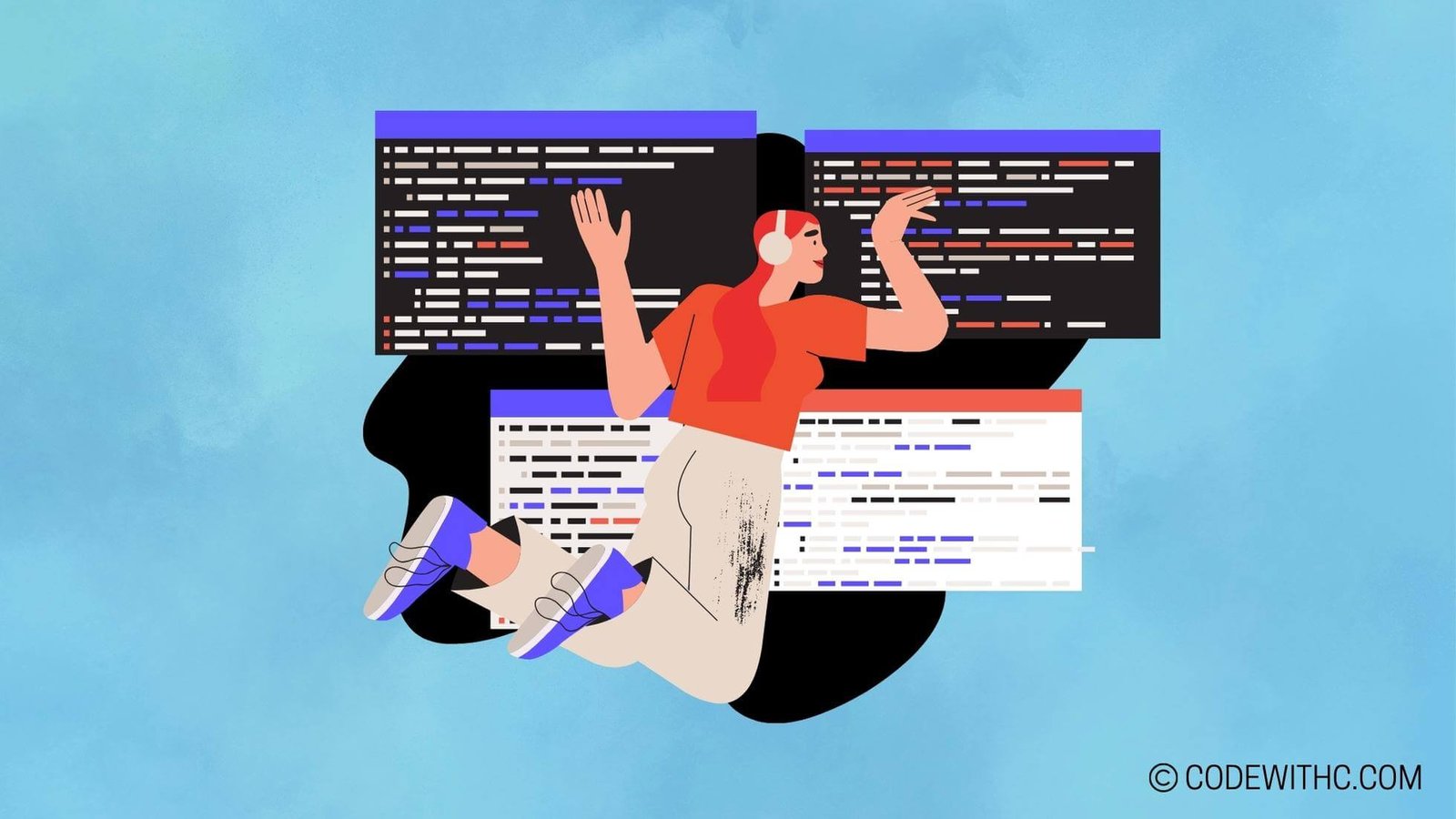Exploring Powershell’s Where Functionality
Ah, PowerShell! The mighty command-line shell and scripting language that can make even the bravest IT folks break into a sweat.🔥 Today, I’m diving into the world of PowerShell’s Where functionality. 🚀 Let’s unravel the secrets, the perks, and the quirks of harnessing this powerful feature!
Overview of PowerShell Where Function
Let’s kick things off with a brief overview because, hey, we all need a good warm-up before diving into the deep end of tech stuff, am I right? So, what’s this PowerShell Where magic all about? 🪄 Well, essentially, the Where method in PowerShell is like a ninja filter that helps you narrow down your data to only what you actually need. It’s like having a personal assistant that sifts through a mountain of information and hands you exactly what you asked for!💼
Benefits of Using PowerShell Where
Now, why bother with PowerShell Where when you could manually dig through data like a digital archaeologist? Let me tell you, friend, the perks are worth it! Imagine saving time, reducing errors, and boosting your productivity all with a few lines of PowerShell wizardry. It’s like having a cheat code for your IT tasks!💫
Implementing PowerShell Where
Alright, buckle up folks! It’s time to get our hands dirty and dig into the syntax and examples of PowerShell Where in action. Get ready to flex those PowerShell muscles!
Syntax of PowerShell Where
Syntax? Don’t worry, I won’t throw a dictionary at you! 📚 PowerShell Where syntax is surprisingly simple and elegant. It goes something like this: Where-Object {filtering criteria}. Easy peasy, right? It’s like telling PowerShell, “Hey, buddy, show me only the good stuff!”💎
Examples of PowerShell Where in Action
Let’s put our theory to the test with some real-world examples. From filtering a list of processes to finding specific files, PowerShell Where can do it all! Let’s unleash the PowerShell magic together!💻
Advanced Tips for PowerShell Where
Now that you’ve got the basics down, it’s time to level up! 🚀 Dive into advanced techniques like filtering objects with PowerShell Where and chaining conditions like a pro!
Filtering Objects with PowerShell Where
Filtering objects? It’s like searching for a needle in a digital haystack! PowerShell Where can help you pinpoint exactly what you need, saving you from drowning in a sea of data. Let’s filter like a boss!🧐
Chaining Where Conditions in PowerShell
Feeling adventurous? Why stop at one condition when you can chain them together for more precise filtering? It’s like creating a digital maze where only the chosen ones emerge victorious! Embrace the power of chaining conditions with PowerShell Where!⛓️
Troubleshooting PowerShell Where
Oops, did something go haywire in your PowerShell Where quest? Don’t sweat it! We all face challenges, but with the right tools and techniques, you can conquer those PowerShell Where gremlins!
Common Errors with PowerShell Where
Ah, the dreaded error messages! Don’t they just love to rain on our PowerShell parade? From syntax bloopers to logic blunders, we’ve all been there. Let’s unravel these common PowerShell Where mysteries together!🔍
Debugging Techniques for PowerShell Where
Debugging is like being a digital detective, solving the case of the vanishing data or the rebellious filters. Fear not, for with the right debugging tricks up your sleeve, you can crack the code and emerge victorious!🕵️♂️
Best Practices for PowerShell Where
Ah, best practices! The unsung heroes of the IT world. Let’s delve into the realm of optimizing performance and ensuring security when wielding the mighty PowerShell Where. It’s time to sharpen those skills and become a PowerShell Where maestro!
Optimizing Performance with Where Function
Speed and efficiency are the name of the game! Learn how to optimize your PowerShell Where queries for lightning-fast results. It’s like upgrading from a bicycle to a Ferrari in the world of data filtering!🚗💨
Security Considerations when Using PowerShell Where
Security first, always! As you dance through the PowerShell Where wonderland, don’t forget to keep an eye on security. Learn how to wield your PowerShell powers responsibly and keep the digital realm safe and sound. Secure your scripts like a pro!🛡️
Overall, in Closing
And there you have it, fellow tech enthusiasts! A whirlwind journey through the enchanting world of PowerShell Where functionality. From basic filtering to advanced chaining, troubleshooting to best practices, we’ve covered it all! Remember, with great PowerShell Where power comes great scripting responsibility.💪✨
Thank you for joining me on this tech-tastic adventure! Until next time, keep scripting, keep exploring, and keep those IT dreams alive! Stay quirky, stay geeky, and above all, stay fabulous!🚀🌟
Remember, when life throws you PowerShell errors, just debug, adapt, and conquer!💻🔧
Program Code – Leveraging Powershell’s Where Functionality
# Example of Leveraging PowerShell's Where Functionality
# Let's say we have a collection of process objects
$processes = Get-Process
# Now, we want to filter these processes based on a specific condition.
# Specifically, we're interested in processes consuming more than 100MB of memory.
# Using the 'Where' cmdlet with a script block to specify the filter condition
$heavyProcesses = $processes | Where-Object { $_.WS -gt 100MB }
# Display the filtered list of processes
$heavyProcesses | Format-Table Name, ID, WS -AutoSize
### Code Output:
The output will display a table listing the names, IDs, and working set sizes (memory usage) of all processes that are using more than 100MB of memory. The table will be auto-sized for better readability.
### Code Explanation:
The script above demonstrates a practical utilization of PowerShell’s Where-Object cmdlet to filter a collection of objects, in this case, process objects acquired through the Get-Process cmdlet.
- The script starts by fetching all current processes on the system using
Get-Processand stores them in the$processesvariable. - It then employs the
Where-Objectcmdlet to sift through these process objects. The cmdlet takes a script block{ $_.WS -gt 100MB }as an argument. Within this script block:$_represents each item (process object) in the collection on each iteration..WSaccesses theWorkingSetproperty of a process object, which indicates the amount of memory it’s using.-gt 100MBis the condition applied to filter processes. It selects only those processes whose working set size exceeds 100 megabytes.
- The filtered list of heavy processes is stored in the
$heavyProcessesvariable. - Finally, the script uses
Format-Tableto neatly display the name, ID, and working set size of each process in the$heavyProcessescollection, withAutoSizeparameter ensuring the output table fits the content.
This script exemplifies how PowerShell’s Where-Object functionality can powerfully and succinctly filter objects based on diverse conditions, thereby streamlining data management tasks.
Frequently Asked Questions on Leveraging Powershell’s Where Functionality
What is the Powershell Where functionality all about?
The Powershell Where functionality is a powerful feature that allows users to filter objects from a collection based on certain criteria. It helps streamline data processing tasks in Powershell scripts.
How can I use the Powershell Where functionality in my scripts?
To leverage the Powershell Where functionality, you can use the Where-Object cmdlet in your scripts. This cmdlet allows you to specify filter criteria using script blocks to select only the items that meet the specified conditions.
Can you provide an example of using Powershell Where with the keyword “Powershell Where”?
Certainly! If you’re looking to filter a list of numbers and select only the ones that are greater than 10, you can use the following Powershell command:
$numbers = 1, 5, 10, 15, 20
$filteredNumbers = $numbers | Where-Object {$_ -gt 10}
$filteredNumbers
What are some common use cases for using Powershell Where in scripts?
The Powershell Where functionality is commonly used for filtering data based on specific conditions, such as selecting files based on file attributes, filtering processes based on memory usage, or querying registry entries matching certain criteria.
Is the Powershell Where functionality efficient for handling large datasets?
Yes, the Powershell Where functionality is optimized for performance, making it efficient for handling large datasets. By using filters to narrow down the data early in the pipeline, you can improve script performance significantly.
Are there any limitations to be aware of when using Powershell Where?
While Powershell Where is a versatile tool, it’s essential to remember that complex filtering criteria can impact performance. It’s recommended to keep the filtering conditions as specific as possible to maintain script efficiency.