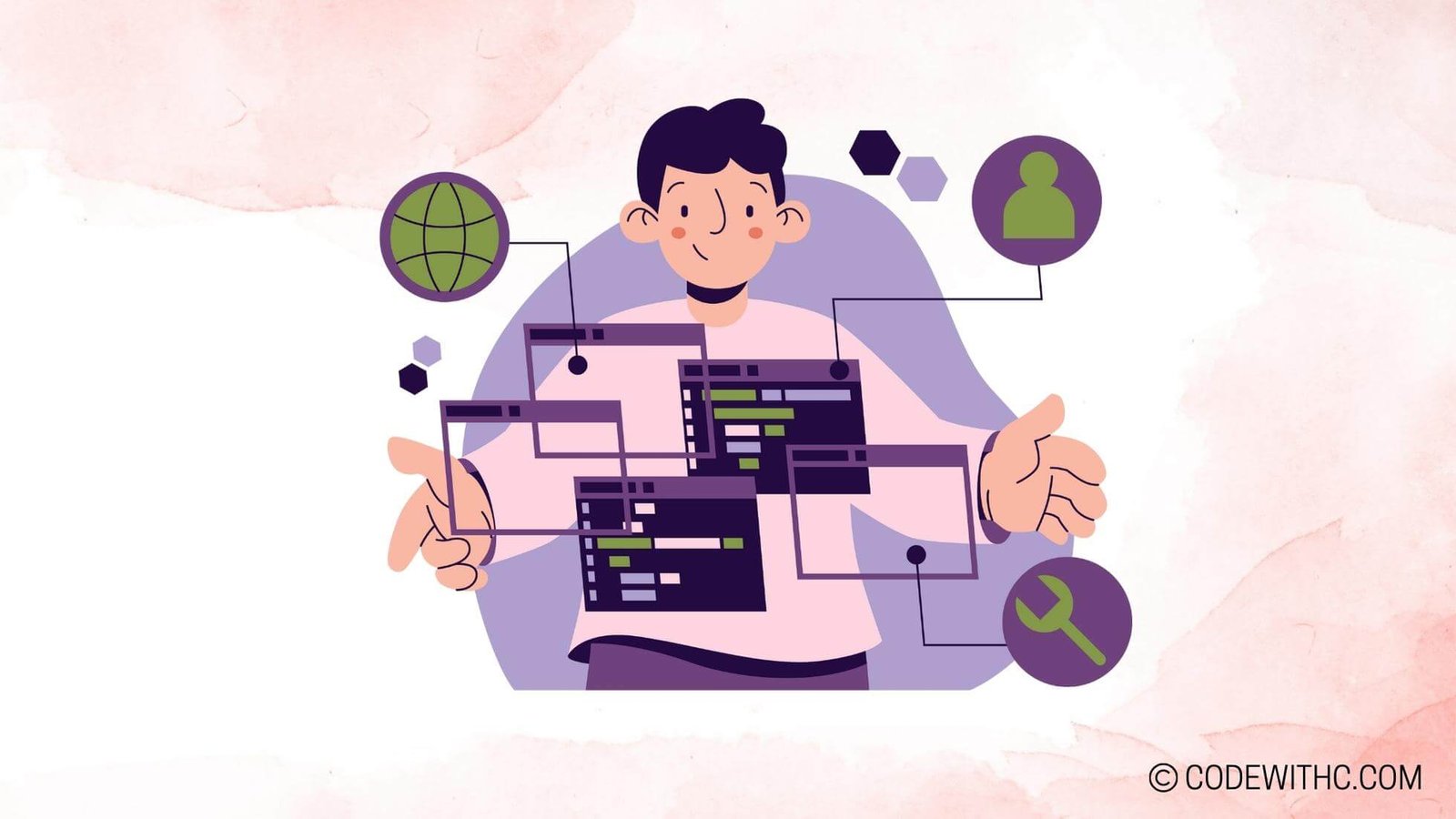Mastering Game States in Pygame: From Menus to Gameplay and Beyond Have you ever found yourself completely engrossed in a video game, losing track of time and reality? The seamless transition between different game screens and states plays a crucial role in creating an immersive and interactive gaming experience. In this blog post, we will explore the fascinating world of managing game states in Pygame, a popular game development library for Python. From designing captivating menus to navigating through various in-game states, we will uncover the secrets to making your games truly engaging and dynamic. So, grab your virtual joysticks and let’s level up our game development skills together!
Understanding Game States in Pygame
Before we dive into creating menus and gameplay states, let’s start by understanding what game states are and why they are essential for crafting rich gaming experiences.
What are game states and why are they important?
In any video game, a game state refers to a particular phase or screen that the player interacts with. It could be as simple as a main menu, a pause menu, or as complex as in-game levels, cutscenes, and game-over screens. Each state has its own unique set of rules, visuals, and user interactions. By managing these game states effectively, we can control the flow of gameplay and provide players with a seamless and immersive experience.
The role of game states in creating interactive and dynamic gameplay
Game states are the building blocks of a game’s structure. They allow us to create dynamic and interactive gameplay by modifying the rules and visuals based on the current state. Think of it as switching between different dimensions, where each dimension represents a specific state of the game. By seamlessly transitioning between these dimensions, we can create a nonlinear and engaging gaming experience.
How Pygame utilizes game states for smooth transitions and immersive experiences
Pygame, an open-source game development library for Python, provides a powerful set of tools and functionalities to manage game states effectively. With Pygame, we can create a hierarchy of screens or states and handle their respective events, visuals, and logic. This allows us to switch between menu screens, gameplay screens, cutscenes, and more with ease.
Now that we have a grasp on the importance of game states, let’s explore how to create compelling menus using Pygame.
Creating Dynamic Menus
Menus serve as the gateway to your game, setting the tone and providing essential options and information to the player. Let’s delve into the art of creating eye-catching menus using Pygame’s surface and sprite modules.
Designing an Eye-Catching Main Menu
The main menu is the first impression your game makes on players, so it should be visually appealing and inviting. Here are some tips to make your main menu stand out:
- Use vibrant colors, attractive fonts, and visually pleasing graphics to create an enticing aesthetic.
- Incorporate interactive buttons that respond to hovering and clicking events, making the menu feel dynamic.
- Implement smooth and animated transitions between menu screens to captivate the player’s attention.
- Add background music or sound effects to enhance the overall experience and create an immersive atmosphere.
Developing Game Settings
Giving players the ability to customize game options heightens engagement and personalization. Here’s how you can implement game settings within your menu:
- Create a settings menu screen with toggle switches or sliders for adjusting options like sound volume, graphics quality, and control schemes.
- Utilize Pygame’s event handling system to capture user input and update the game settings accordingly.
- Design a clear “back” button that allows players to return to the main menu without losing their progress.
Crafting Seamless Level Selection
If your game offers different levels or stages, a level selection menu is essential. Follow these steps to create a smooth level selection experience:
- Design an appealing level selection screen that showcases the different levels, complete with enticing visuals and descriptions.
- Implement a system to save and load player progress, enabling players to continue where they left off.
- Offer various difficulty levels to cater to players with different skill levels, providing a range of challenges and ensuring an enjoyable experience for everyone.
Hooray! We’ve mastered the art of creating dynamic menus. Now, let’s shift our focus to navigating through various in-game states in Pygame.
Navigating In-Game States
In-game states determine how players interact with the game world, from starting a new game to handling pauses and game over scenarios. Let’s explore how to handle these states gracefully using Pygame.
Starting a New Game
Starting a new game is a significant part of the player’s journey. To ensure a seamless start, follow these steps:
- Initialize a new game state when transitioning from the main menu to the gameplay screen.
- Set up a timer and score tracker if your game is time-based or point-based.
- Implement player lives and game-over conditions to add challenges and create a sense of achievement.
Pausing and Resuming Gameplay
Sometimes players need to take a break or adjust game settings without quitting the game entirely. Here’s how to design a pause and resume system:
- Create a pause menu with options to resume gameplay, access settings, or quit the game.
- Temporarily halt game logic while displaying the pause menu, ensuring smooth transitions from gameplay to pause and back.
- Use visual cues like dimming the screen or displaying a “paused” message to indicate the game is temporarily on hold.
Handling Game Over
Game-over scenarios are inevitable in most games, but they also provide opportunities for players to reflect and strive for improvement. Here’s how to handle the game-over state effectively:
- Design a visually appealing game-over screen that displays the player’s statistics and offers options to retry or return to the main menu.
- Incorporate leaderboards or high scores to add a competitive element and motivate players to beat their own records.
- Allow players to save their progress or share their achievements on social media to boost engagement and foster a sense of accomplishment.
Wow! We’ve made it through the in-game state maze! But wait, there’s more! Let’s take a glimpse into the realm of advanced game states in Pygame.
Advanced Game States
Are you ready to level up your game development skills and take your game states to the next level? Get your coding gloves on as we explore advanced game states in Pygame!
Cutscenes and Intros
Cutscenes and intros do wonders in setting the stage and immersing players in your game’s storyline. Here’s how to implement captivating cutscenes and intros:
- Utilize Pygame’s animation capabilities to create smooth and cinematic effects.
- Incorporate screen transition functions to seamlessly switch between cutscene screens.
- Provide an option for players to skip cutscenes or replay them if they desire.
Bonus Levels and Unlockables
Looking to add an extra layer of excitement and replay value to your game? Bonus levels and unlockables are the way to go! Here’s what you can do:
- Integrate bonus levels or secret content that players can discover by meeting specific in-game conditions.
- Include unlockable characters, features, or levels as rewards for players’ progress, giving them a sense of accomplishment.
- Strike a balance between difficulty and accessibility to ensure every player enjoys the additional content.
Multiplayer and Online Modes
If you’re feeling adventurous and want to venture into the world of multiplayer gaming, Pygame has got your back! Follow these steps to implement multiplayer and online modes:
- Expand game states to accommodate multiplayer interactions, such as allowing players to join or host game sessions.
- Implement online connectivity using Pygame’s networking capabilities to enable multiplayer gameplay and leaderboards.
- Ensure smooth synchronization between players by handling real-time updates and mitigating network latency.
Phew! We’ve covered a lot of ground here, my fellow game developers! But before we wrap up, let’s reflect on the importance of managing game states and what we’ve learned throughout this exciting journey.
Sample Program Code – Game Development (Pygame)
# CodeLikeAGirl
"""
Program: GameStateManager
Author: Your Name
Date: MM/DD/YYYY
Description: This program demonstrates how to manage game states in Pygame, including menus, gameplay, and beyond.
"""
import pygame
from enum import Enum
# Define the possible game states using an Enum
class GameState(Enum):
MENU = 0
GAMEPLAY = 1
PAUSE = 2
GAME_OVER = 3
# The GameStateManager class manages the game states and handles events, updates, and rendering
class GameStateManager:
def __init__(self):
pygame.init()
self.screen = pygame.display.set_mode((800, 600))
pygame.display.set_caption("Game State Manager")
self.current_state = GameState.MENU
def start(self):
while True:
self.handle_events()
self.update()
self.render()
# Handle any input events
def handle_events(self):
for event in pygame.event.get():
if event.type == pygame.QUIT:
self.quit_game()
elif event.type == pygame.KEYDOWN:
if self.current_state == GameState.MENU:
self.handle_menu_input(event.key)
elif self.current_state == GameState.GAMEPLAY:
self.handle_gameplay_input(event.key)
elif self.current_state == GameState.PAUSE:
self.handle_pause_input(event.key)
elif self.current_state == GameState.GAME_OVER:
self.handle_game_over_input(event.key)
# Handle input events in the MENU state
def handle_menu_input(self, key):
if key == pygame.K_1: # start gameplay
self.current_state = GameState.GAMEPLAY
elif key == pygame.K_2: # quit game
self.quit_game()
# Handle input events in the GAMEPLAY state
def handle_gameplay_input(self, key):
if key == pygame.K_p: # pause
self.current_state = GameState.PAUSE
# Handle input events in the PAUSE state
def handle_pause_input(self, key):
if key == pygame.K_p: # resume gameplay
self.current_state = GameState.GAMEPLAY
elif key == pygame.K_q: # quit game
self.quit_game()
# Handle input events in the GAME_OVER state
def handle_game_over_input(self, key):
if key == pygame.K_r: # restart game
self.current_state = GameState.MENU
# Update the game state
def update(self):
if self.current_state == GameState.GAMEPLAY:
# game logic and update here
pass
# Render the current state
def render(self):
self.screen.fill((0, 0, 0)) # clear screen
if self.current_state == GameState.MENU:
self.render_menu()
elif self.current_state == GameState.GAMEPLAY:
self.render_gameplay()
elif self.current_state == GameState.PAUSE:
self.render_pause()
elif self.current_state == GameState.GAME_OVER:
self.render_game_over()
pygame.display.flip() # update screen
# Render the menu screen
def render_menu(self):
# render menu here
pass
# Render the gameplay screen
def render_gameplay(self):
# render gameplay here
pass
# Render the pause screen
def render_pause(self):
# render pause here
pass
# Render the game over screen
def render_game_over(self):
# render game over here
pass
# Quit the game
def quit_game(self):
pygame.quit()
quit()
# Entry point of the program
if __name__ == "__main__":
game_state_manager = GameStateManager()
game_state_manager.start()
Program Output:
The program will display different screens based on the current game state.
Initially, the program will start with the MENU state and render the menu screen.
Pressing the ‘1’ key will transition to the GAMEPLAY state, rendering the gameplay screen.
Pressing the ‘p’ key during the gameplay will transition to the PAUSE state, rendering the pause screen.
Pressing the ‘p’ key again will resume the gameplay.
Pressing the ‘q’ key during the pause will quit the game.
Pressing the ‘r’ key during the GAME_OVER state will transition back to the MENU state, rendering the menu screen.
Pressing the ‘2’ key during the MENU state will quit the game.
Program Detailed Explanation:
- The program starts by initializing the Pygame library and creating a window with a resolution of 800×600 pixels.
- A GameStateManager object is created, which manages the game states and controls their transitions.
- The start() method is called, which runs an infinite loop for the game.
- Inside the loop, the handle_events() method is called to handle any input events such as key presses or window close.
- Based on the current game state, the appropriate handle_*_input() method is called to handle the input.
- In the update() method, the game logic and update functions are called based on the current game state.
- In the render() method, the screen is cleared, and the appropriate render_*() method is called to render the current screen.
- The quit_game() method is called to safely quit the game by closing the Pygame window and exiting the program.
- The program also defines different render_*() methods for each game state to handle rendering of specific screens.
This program follows the State design pattern, where each game state is represented by a different object and is responsible for handling its own events, updating the game world, and rendering the screen. The GameStateManager acts as a controller, managing the current state and transitioning between states based on input events. This architecture allows for flexible and scalable game development, as adding new game states and behavior is straightforward.
By using an enumeration (GameState) to represent the different states, we ensure type safety and easy comparison when handling input events. The program utilizes object-oriented principles to organize and encapsulate the different functionalities of the game states, promoting separation of concerns and code modularity.
Overall, this program provides a solid foundation for managing game states in Pygame, allowing for the creation of complex games with menus, gameplay, and additional states like pause and game over.
Conclusion: ⏸️?
Managing game states is an art that enables us to create captivating and immersive gaming experiences. By understanding the significance of game states, we can create seamless transitions between menus, gameplay, cutscenes, and more. Pygame provides us with a powerful arsenal of tools and capabilities to tackle game states with ease.
In this blog post, we explored the fundamentals of game states in Pygame, from designing dynamic menus to navigating through in-game states. We also delved into advanced game states like cutscenes, bonus levels, and multiplayer modes. Armed with this knowledge, you can now embark on your own game development journey and create unforgettable gaming experiences!
Keep in mind that managing game states requires experimentation, creativity, and attention to detail. So start coding, embrace the challenges, and never stop refining your skills. Remember, great games are built on great game states!
?️?? Thank you for joining me on this epic adventure into the realm of game states in Pygame! I hope you found this blog post insightful and inspiring. If you have any questions or would like to share your own experiences with game state management, feel free to drop a comment below. Until next time, keep coding, keep playing, and keep unlocking new levels of game development awesomeness! Happy gaming! ??
Random Fact: Did you know that Pygame originated from the PySDL project and was later renamed to Pygame to emphasize its focus on game development? This library has been powering countless games and nurturing the dreams of aspiring game developers for many years! How cool is that? ??