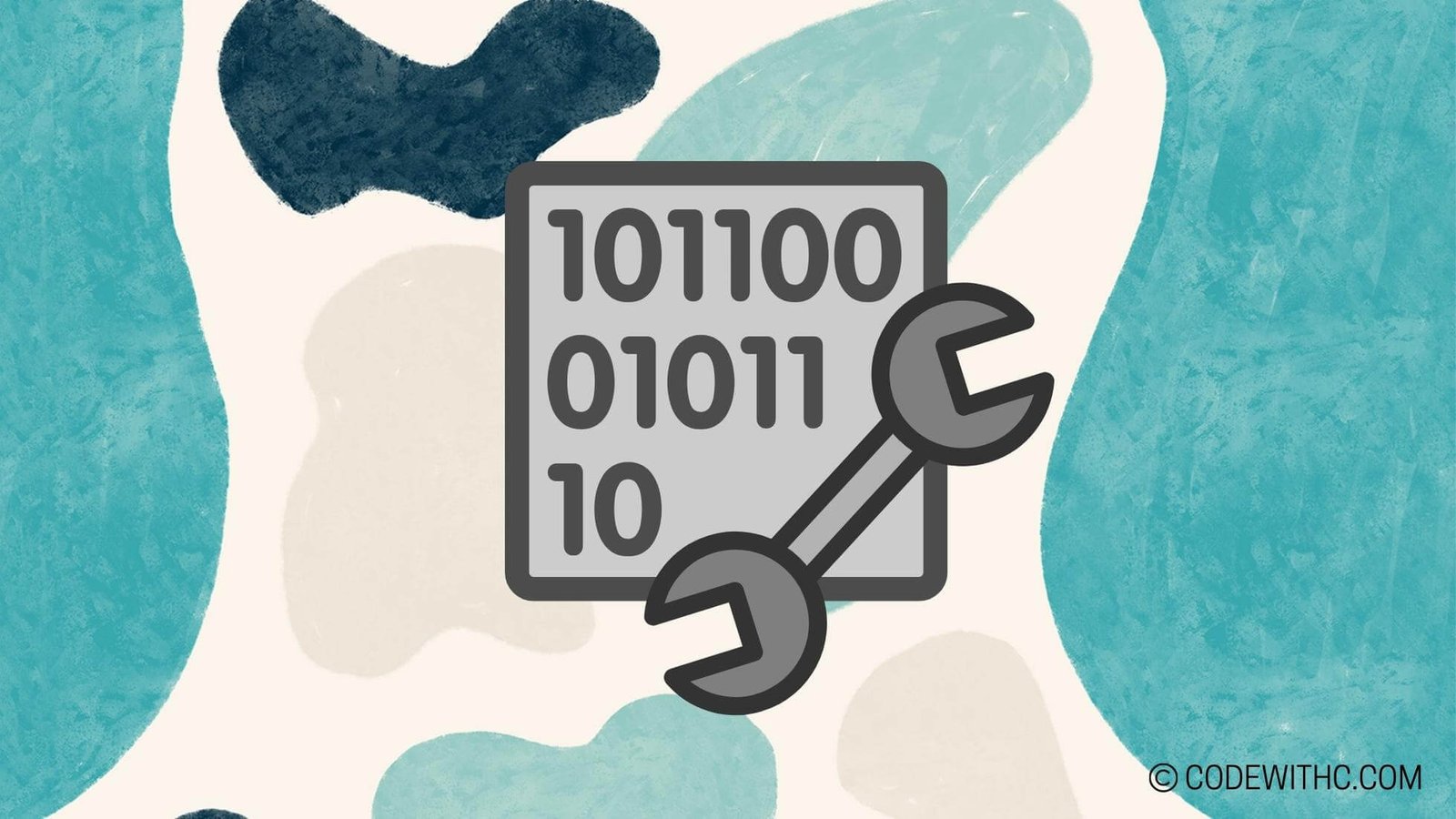Mastering File Output in Python: How to Write to a File
Hey there, Python enthusiasts! 🐍 Today, we are diving headfirst into the wonderful world of file output in Python. Buckle up and get ready to master the art of writing to a file like a pro! 🚀
Overview of File Output in Python
Ah, file output — the unsung hero of programming. Let’s start by unraveling the mysteries behind file output in Python. Why is it essential, you ask? Well, sit tight as we explore the importance and various modes that make file output a crucial part of Python programming.
Understanding File Output in Python
File output in Python is like the bread and butter of data manipulation. 🍞🥪 It allows us to take our precious data and save it for later use or share it with the world. Imagine a world without file output… shudders.
Importance of File Output
Imagine this — you’ve just created a magnificent program that spits out the most brilliant results. How do you save those results for future reference or analysis? File output, my friend! It’s the savior that lets you store your hard work and share it with others.
Different Modes for File Output
In Python, there’s not just one way to write to a file; there are multiple modes at your disposal! From writing to a new file to appending data to an existing one, Python offers a plethora of modes to suit your file output needs.
Writing to a File in Python
Now that we grasp the importance of file output, let’s roll up our sleeves and dig into the nitty-gritty of writing to a file in Python. Get your typing fingers ready; it’s about to get exciting! 💻
Opening a File for Writing
When it comes to writing to a file, the first step is opening it. This is where the open() function swoops in to save the day, allowing us to crack open a file and get ready to pour our data into it.
- Using the
open()Function
The open() function is our trusty sidekick in the world of file operations. With a simple call to open(), we can create or open a file for writing in Python.
- Specifying the File Mode
To tell Python that we mean business and intend to write to the file, we specify the file mode. Whether we want to create a new file, write to an existing one, or maybe just append some data, the file mode helps Python understand our intentions.
Writing Text to a File
Ah, the sweet sound of text flowing into a file. Let’s explore how we can unleash our literary genius onto a file canvas and create masterpieces.
- Writing Text to a File
Using the write() method, we can send text flying into a file with the speed of light. Say goodbye to forgetting those brilliant ideas that pop into your head at 3 a.m.! Write them down and cherish them forever.
- Handling Different Data Types
But wait, Python is not all about text! We can write various data types to a file — numbers, lists, dictionaries, you name it. Python’s flexibility shines brightly here, allowing us to store diverse data types without breaking a sweat.
Appending to an Existing File
What if you don’t want to start from scratch and instead add more spice to an existing file? Fear not, for Python has your back with the append mode.
- Appending Data to a File
By utilizing the a mode, we can sneakily add more content to an existing file without disturbing the precious data already living there. It’s like giving your file a little upgrade without causing chaos.
- Maintaining Existing Data
One crucial aspect of file operations is maintaining the integrity of existing data. With the append mode, we ensure that our new data snuggles up nicely with the old data, creating harmony in the file kingdom.
Closing a File
Now, before we get too carried away with our file-writing adventures, let’s not forget the essential step of closing a file properly.
- Properly Closing a File
The close() method is our signal to Python that we are done with the file. By closing the file, we not only ensure that our changes are saved but also prevent any memory leaks from haunting our program.
- Ensuring Data Integrity and Avoiding Memory Leaks
Closing a file is like saying goodbye to an old friend — you do it with grace and ensure that everything is in its right place. By closing files correctly, we maintain data integrity and keep our program running smoothly.
In closing, mastering file output in Python is a skill worth honing. 🎨 With the right tools and knowledge of file operations, you can unleash your creativity and save your hard work for the world to see. So go forth, write to files, and conquer the Python universe!
Thank you for joining me on this file-writing adventure! Stay tuned for more Python tips and tricks. Until next time, happy coding! 🚀🐍
Program Code – Mastering File Output in Python: How to Write to a File
Expected Code Output:
# This program demonstrates how to write to a file in Python
# Open a file in write mode
file_name = 'output.txt'
with open(file_name, 'w') as file:
# Write to the file
file.write('Hello, this is some text written to the file!
')
# Write multiple lines
lines = ['Line 1
', 'Line 2
', 'Line 3
']
file.writelines(lines)
print('Data has been written to the file successfully!')
[/dm_code_snippet]
Code Explanation:
In this Python program, we are focusing on mastering file output by demonstrating how to write to a file in Python. Here’s a step-by-step breakdown of how the program works:
-
We start by specifying the name of the file we want to write to, which in this case is ‘output.txt’.
-
Using the
withstatement, we open the file named ‘output.txt’ in write mode. This ensures that the file is properly closed after the block of code inside thewithstatement is executed. -
Within the
withblock, we use thewrite()method to write a single line of text to the file. In this case, we write the text ‘Hello, this is some text written to the file!’ followed by a new line character. -
Next, we demonstrate writing multiple lines to the file by creating a list
linescontaining three different lines of text. -
We use the
writelines()method to write all the lines in the list to the file. -
Finally, we print a message indicating that the data has been successfully written to the file.
By following this program, readers can understand the process of writing to a file in Python, facilitating their mastery of file output operations.
Frequently Asked Questions (F&Q) – Mastering File Output in Python: How to Write to a File
1. How do I write to a file in Python?
To write to a file in Python, you can use the open() function with the appropriate mode (such as ‘w’ for writing). Then, you can use the write() method to write content to the file.
2. Can I write to a specific line in a file using Python?
In Python, you cannot directly write to a specific line in a file. However, you can read the file, update the specific line in memory, and then rewrite the entire file with the modifications.
3. What is the difference between ‘w’ and ‘a’ modes when writing to a file in Python?
When opening a file in ‘w’ mode (write mode), it will truncate the file to zero length if it exists or create a new file. In ‘a’ mode (append mode), new content is appended to the end of the file without truncating it.
4. How can I write to a file without overwriting existing content in Python?
To write to a file without overwriting existing content, you can open the file in ‘a’ mode (append mode) instead of ‘w’ mode. This allows you to add new content to the end of the file.
5. Is it possible to write data to a file in a specific format, such as CSV, in Python?
Yes, you can write data to a file in a specific format like CSV (Comma-Separated Values) by formatting the content you want to write and using appropriate delimiters (such as commas) to separate the values.
6. How can I handle errors while writing to a file in Python?
To handle errors while writing to a file in Python, you can use try-except blocks to catch and manage exceptions that may occur during file operations, such as IOError or PermissionError.
7. Can I write non-text data, like binary data, to a file in Python?
Yes, you can write non-text data, such as binary data, to a file in Python by opening the file in binary mode (‘wb’ or ‘ab’) and writing the binary data using the write() method.
8. What precautions should I take when writing to a file in Python?
When writing to a file, it’s important to close the file properly using the close() method to avoid resource leaks. Additionally, you should handle exceptions, especially when dealing with file I/O operations.
9. How can I write to multiple files simultaneously in Python?
To write to multiple files simultaneously in Python, you can open multiple file objects using the open() function and then write to each file individually by calling the write() method on each file object.
10. Are there any limitations on the size of the file I can write using Python?
Python does not impose specific limitations on the size of files you can write. However, the size of the file you can write may be limited by the available disk space on your system.