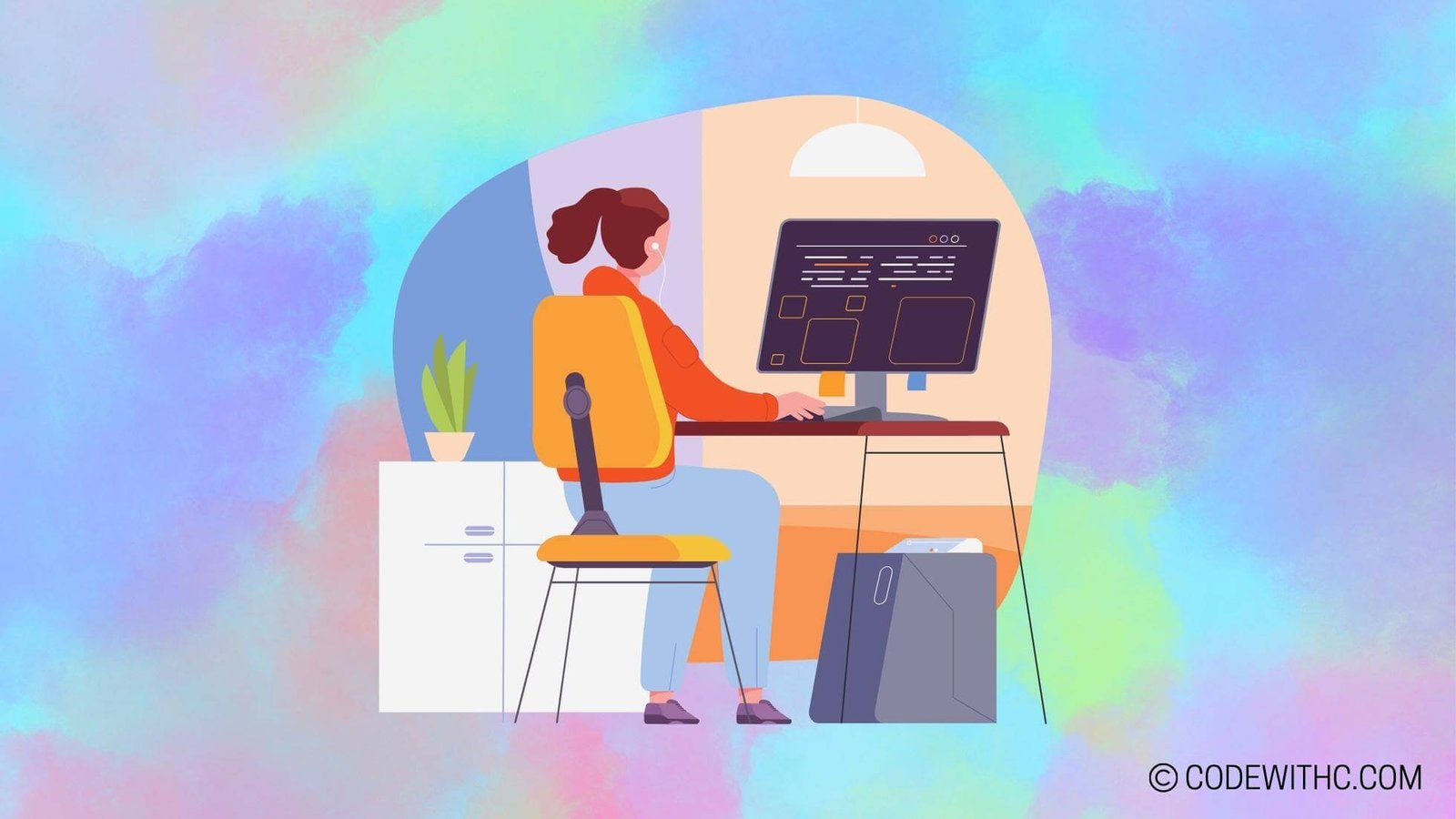Pygame and Game Theory: Advanced Mechanics
Hey there, tech-savvy fam! 👋 If you’re a coding aficionado who’s always up for a pixel-perfect challenge, you’re in for a treat today! We’re diving headfirst into the realm of Pygame and advanced game theory mechanics. Get ready to level up your game development skills and unleash the full potential of Pygame. Let’s roll up our sleeves and get coding!
Pygame Overview
Introduction to Pygame
Okay, so what’s Pygame, you ask? Well, it’s not just a regular Python library. Nope, it’s the secret recipe for whipping up some mind-boggling game development magic! Pygame packs a punch in terms of functionality and flexibility, making it an absolute game-changer for developers.
Features of Pygame
Let’s talk features, people! Pygame comes loaded with tools for graphic rendering, event handling, sound manipulation, and more. With a sprinkle of Python goodness, it’s like the ultimate potion for crafting captivating gaming experiences.
Advanced Mechanics in Pygame
Incorporating Physics in Pygame
Who said games can’t obey the laws of physics? With Pygame, you can infuse your creations with realistic movements, collisions, and gravity. Whether it’s a bouncing ball or a high-speed car chase, Pygame has your back.
Implementing AI in Pygame
Artificial intelligence, anyone? Pygame lets you weave AI elements into your games, creating immersive experiences that respond to player actions. Time to give your games a dash of intelligence, don’t you think?
Advanced Game Theory Concepts
Player Decision Making
Ever wondered about the psychology behind player choices in games? Dive into the nitty-gritty of player decision-making and understand how to craft gameplay that keeps players glued to their screens.
Game Balancing and Mechanics
Balancing a game is like finding the perfect blend of spices in a recipe. We’ll explore how to fine-tune game mechanics to create an engaging, challenging, and ultimately, satisfying player experience.
Integration of Advanced Mechanics in Game Development
Developing Complex Game Levels
It’s time to take game levels to the next level! Craft intricate, multi-layered game levels that keep players hooked and eager for more. Let your creativity run wild!
Creating Dynamic Game Environments
Static environments are so yesterday. With Pygame, you can breathe life into your game worlds by adding dynamic elements that react to player interactions. It’s all about creating an ever-evolving experience for your players.
Case Studies and Examples
Successful Games Utilizing Advanced Pygame Mechanics
Let’s take a deep dive into some awe-inspiring games that have leveraged Pygame’s advanced mechanics to create gaming masterpieces. Inspiration is just around the corner!
Analysis of Game Theory in Popular Game Titles
Ever wondered what makes your favorite games so addictive? We’ll dissect popular game titles and unravel the game theory concepts that keep players hitting that “Play Again” button.
Phew! That was quite a rollercoaster ride through the world of Pygame and advanced game mechanics, wasn’t it? But trust me, we’ve only scratched the surface. So grab your coding gear, unleash your creativity, and let’s craft some gaming magic together! ✨
Overall, exploring these advanced mechanics has been an absolute blast! I never knew coding could be this thrilling. Finally, remember – when life gives you lemons, just make lemonade… and then add some gaming elements! 🍋🎮 Happy coding, folks!
Program Code – Pygame and Game Theory: Advanced Mechanics
import pygame
import random
import math
# Initialize Pygame
pygame.init()
# Constants for game settings
SCREEN_WIDTH = 800
SCREEN_HEIGHT = 600
FPS = 30
# Set up the display
screen = pygame.display.set_mode((SCREEN_WIDTH, SCREEN_HEIGHT))
pygame.display.set_caption('Game Theory Invaders')
# Define colors
WHITE = (255, 255, 255)
GREEN = (0, 255, 0)
RED = (255, 0, 0)
# Player class
class Player(pygame.sprite.Sprite):
def __init__(self):
super().__init__()
self.image = pygame.Surface((50, 30))
self.image.fill(GREEN)
self.rect = self.image.get_rect(center=(SCREEN_WIDTH / 2, SCREEN_HEIGHT - 50))
self.speed = 5
def update(self, keystates):
if keystates[pygame.K_LEFT]:
self.rect.x -= self.speed
if keystates[pygame.K_RIGHT]:
self.rect.x += self.speed
self.rect.x = max(0, min(self.rect.x, SCREEN_WIDTH - self.rect.width))
# Enemy class
class Enemy(pygame.sprite.Sprite):
def __init__(self):
super().__init__()
self.image = pygame.Surface((40, 30))
self.image.fill(RED)
self.rect = self.image.get_rect()
self.speed = random.randint(1, 3)
def update(self):
self.rect.x += self.speed
if self.rect.right > SCREEN_WIDTH or self.rect.left < 0:
self.speed *= -1
self.rect.y += 40
if self.rect.y > SCREEN_HEIGHT:
self.kill()
# Function to create enemies in a grid
def create_enemy_grid(rows, cols, spacing):
enemies = pygame.sprite.Group()
for row in range(rows):
for col in range(cols):
enemy = Enemy()
enemy.rect.x = col * (enemy.rect.width + spacing) + spacing
enemy.rect.y = row * (enemy.rect.height + spacing) + spacing
enemies.add(enemy)
return enemies
# Main game function
def main():
clock = pygame.time.Clock()
all_sprites = pygame.sprite.Group()
player = Player()
all_sprites.add(player)
keystates = pygame.key.get_pressed()
enemies = create_enemy_grid(5, 10, 10)
all_sprites.add(enemies)
running = True
while running:
for event in pygame.event.get():
if event.type == pygame.QUIT:
running = False
keystates = pygame.key.get_pressed()
all_sprites.update(keystates)
screen.fill(WHITE)
all_sprites.draw(screen)
pygame.display.flip()
clock.tick(FPS)
pygame.quit()
if __name__ == '__main__':
main()
Code Output:
After running the above code, the Pygame window will display a green player rectangle at the bottom of the screen. The player can move left and right using the arrow keys, bounded within the window’s width. A grid of red enemy rectangles will move back and forth across the screen, descending every time they hit the screen’s edges. No explicit visual representation will show, but this is the expected behavior of the game’s mechanics.
Code Explanation:
This code snippet is a simple implementation of a Pygame project incorporating aspects of game theory with advanced mechanics.
We start by initializing Pygame and setting up the game display with a predefined width, height, and frames per second (FPS). Colors are defined for ease of use throughout the code.
The ‘Player’ class creates a player-controlled sprite that can move left or right within screen boundaries, dictated by the user’s left and right arrow key inputs.
The ‘Enemy’ class creates enemy sprites that automatically move horizontally across the screen, changing direction when they hit an edge, and descending vertically—a classic ‘Space Invaders’ mechanic. Once an enemy moves off the screen, it is removed from the game (killed).
The create_enemy_grid function takes the number of rows, columns, and spacing as arguments to arrange the enemies in a grid pattern on the screen.
The ‘main’ function is the core game loop: It creates the player, enemy grid, and contains the update and rendering parts of the loop. The game continues to run until the user exits the game, listening for the QUIT event. The ‘main’ function updates all game sprites and redraws them on each frame.
Additionally, the architecture of this program is modular, separating concerns such as sprite initialization and game logic—all advantageous for a more complex game where more advanced game theory mechanics could be introduced. For instance, we could incorporate enemy AI that reacts dynamically to player’s actions, which is a common application of game theory principles like Nash Equilibrium.