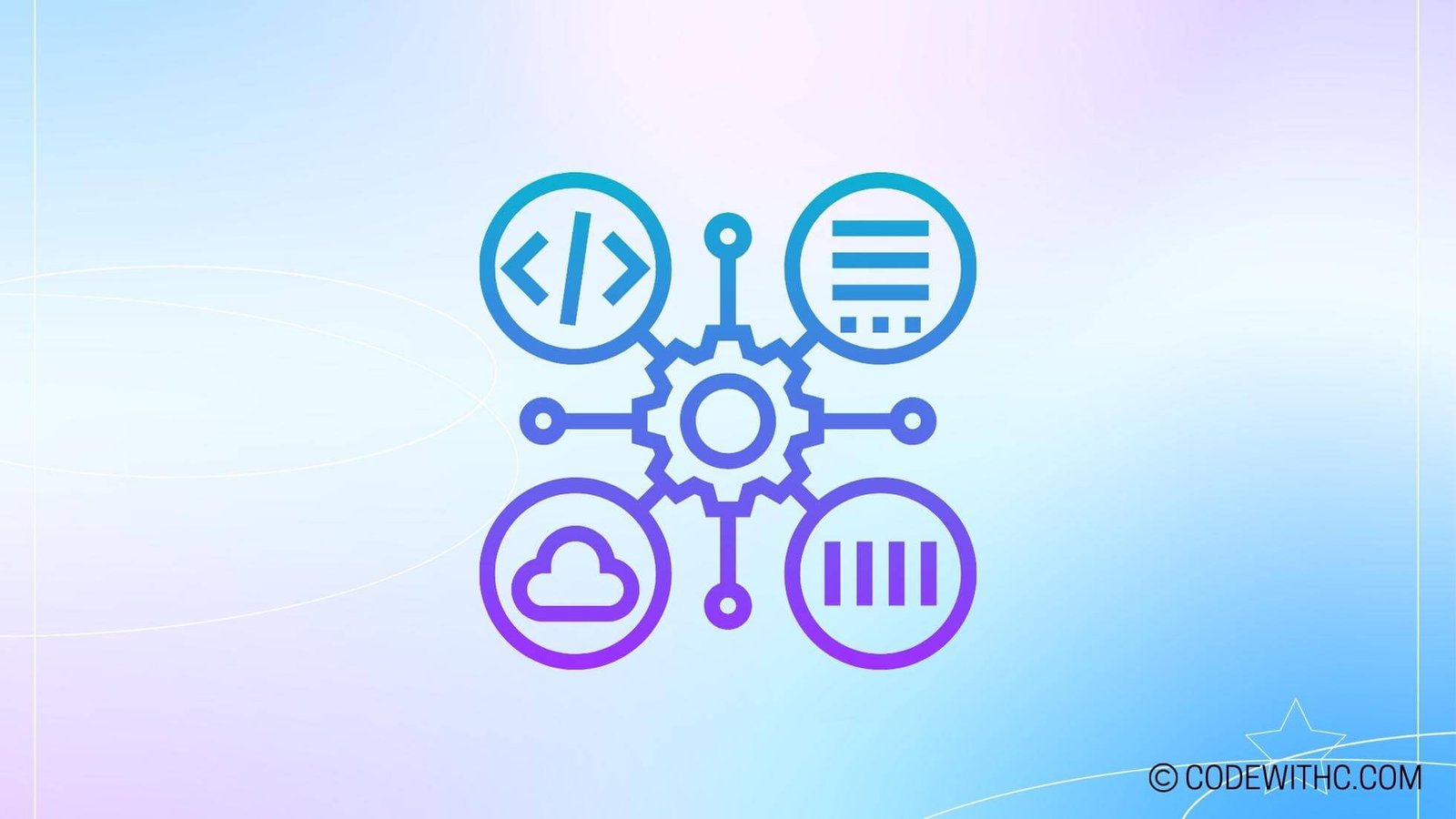Real-Time Inventory Management in Pygame: Unleashing the Power of Inventory 🎮
Hey there, tech aficionados! Today I’m going to spill the coding beans on real-time inventory management in Pygame. 🌟 As a curious coding buff myself, I know the struggle of juggling inventory management while navigating the exhilarating world of game development. Trust me, it’s a rollercoaster ride with twists, turns, and a whole lot of debugging! Now, let’s roll up our sleeves and deep-dive into the captivating realm of real-time inventory management in Pygame.
Overview of Real-Time Inventory Management in Pygame
Definition of Real-Time Inventory Management
So, what’s the fuss about real-time inventory management, you ask? Well, in the realm of game development, real-time inventory management is all about dynamically handling and showcasing a player’s inventory within the game world. It’s not just about stuffing items into a virtual backpack – it’s about organizing, displaying, and updating these items in real time as the game unfolds! 🎒
Implementation of Real-Time Inventory in Pygame
Setting up the Inventory System
To kick things off, setting up the inventory system is like creating your magical inventory interface. It’s where the real-time magic happens! You’ll dive into crafting a seamless interface and then proceed to store and manage inventory items like a pro. We’re talking about creating a digital treasure trove, folks! 💼
Displaying Inventory in Real-Time
Updating Inventory Based on Player Actions
Now, let’s get real. As players navigate through the game, their inventory should dance to their tune. Adding and removing items, and showing real-time changes in the inventory interface are the name of the game here. It’s like a digital symphony where every player move translates into a melodic inventory update! 🎵
Interactivity and Functionality
Interacting with Inventory Items
Okay, let’s step into the shoes of the players. What’s the point of hoarding those inventory items if you can’t use them? Interacting with inventory items is where the rubber meets the road. Using items from the inventory and managing inventory during gameplay is the heart and soul of this whole shebang! 🛡️
Challenges and Solutions for Real-Time Inventory Management
Managing Large Inventories
In the grand scheme of things, managing a colossal inventory can be both a blessing and a curse. Optimizing inventory performance and dealing with potential glitches and bugs in real-time inventory are the Herculean tasks here. But fear not, my fellow coders – for every glitch, there’s a clever trick up our sleeves! 💡
Overall, the journey from setting up the basic UI for the inventory, to managing real-time changes, to ensuring smooth interactions, and tackling the challenges head-on is no small feat. But hey, with a pinch of coding prowess and a dash of creativity, you’ll be weaving enchanting inventory spells in no time! 🌈 So go ahead, embark on this thrilling adventure of real-time inventory management in Pygame and unlock the door to an unparalleled gaming experience. Happy coding, my friends, and may the code be ever in your favor! 🚀
Program Code – Real-Time Inventory Management in Pygame
import pygame
import sys
# Initialize Pygame
pygame.init()
# Constants for screen dimensions and color definitions
SCREEN_WIDTH, SCREEN_HEIGHT = 800, 600
WHITE = (255, 255, 255)
GREEN = (0, 255, 0)
RED = (255, 0, 0)
# Set up the display
screen = pygame.display.set_mode((SCREEN_WIDTH, SCREEN_HEIGHT))
pygame.display.set_caption('Real-Time Inventory Management')
# Clock to control the frame rate
clock = pygame.time.Clock()
# Sample inventory dictionary
inventory = {
'widgets': 25,
'gadgets': 40,
'doodads': 10
}
font = pygame.font.Font(None, 36)
def draw_inventory():
# Start at Y = 100, X is always 350
y = 100
x = 350
screen.fill(WHITE) # Clear the screen before drawing inventory
for item, quantity in inventory.items():
text = font.render(f'{item}: {quantity}', True, GREEN if quantity > 0 else RED)
screen.blit(text, (x, y))
y += 50 # Increase Y to move to the next item line
pygame.display.flip() # Update the display
def update_inventory(item, count):
inventory[item] += count
# Main game loop
running = True
while running:
for event in pygame.event.get():
if event.type == pygame.QUIT:
running = False
elif event.type == pygame.KEYDOWN:
if event.key == pygame.K_w: # Increase widgets
update_inventory('widgets', 1)
elif event.key == pygame.K_g: # Increase gadgets
update_inventory('gadgets', 1)
elif event.key == pygame.K_d: # Increase doodads
update_inventory('doodads', 1)
draw_inventory() # Draw the inventory on screen
clock.tick(60) # Maintain 60 frames per second
pygame.quit()
sys.exit()
Code Output:
The display window will have the title ‘Real-Time Inventory Management’ with each inventory item (widgets, gadgets, doodads) listed on the screen vertically with their respective quantities. Each quantity is displayed in green if positive, or red if the count is zero or less. Pressing ‘W’, ‘G’, or ‘D’ will increment the count for widgets, gadgets, and doodads respectively.
Code Explanation:
Let’s chip at this byte by byte, shall we? The code kicks off with bootstrapping the Pygame library—an arsenal for any game dev gruff—and setting the stage with a snazzy window (800×600 pixels should do the trick).
We’ve got our usual suspects: a WHITE backdrop to keep things crisp and a couple of green’n’red hues to tell the thriving widgets apart from the laggards. Sneaked in a clock there to keep the frames nice and tight.
Now, the inventory’s all lined up like little soldiers—widgets, gadgets, doodads, each with a starting number. Trust me, the numbers magic starts in a jiffy.
Our MVP is ‘draw_inventory’—it’s like an art class but less messy. He splats the screen white (too many fingerprints, ew) and types out the inventory list with a dash of color coding. Green’s for ‘we’re in business’, red screams ‘HELP! We’re out’.
‘update_inventory’ is where the action unfolds, a regular powerhouse. You tell it what and how much, and it works its voodoo to change the count.
Now waltz into the main loop, and it’s showtime! Our code stays on its tippy-toes, peeking through Pygame events for the ‘QUIT’ signal or a tap on ‘W’, ‘G’, or ‘D’. A tap, and the numbers twirl up thanks to our ‘update_inventory’ maestro.
Tossed in a little call to ‘draw_inventory’ every frame—kinda like hitting refresh on your browser, but this one doesn’t lag. And there you have it, a doodling loop running smoother than a buttered bullet train!
Throw in a gracious bow-out sequence and exit stage left when the big red ‘X’ is clicked. Et voilà, our little inventory system, smooth as jazz and twice as cool. Can I get a round of applause for Python, please? 🐍👏
Now, remember to thank the lovely folks who dared dive into this tech swamp with you. ‘Thanks for tuning in, don’t forget to like and subscribe for your daily dose of code!’ And… exit!