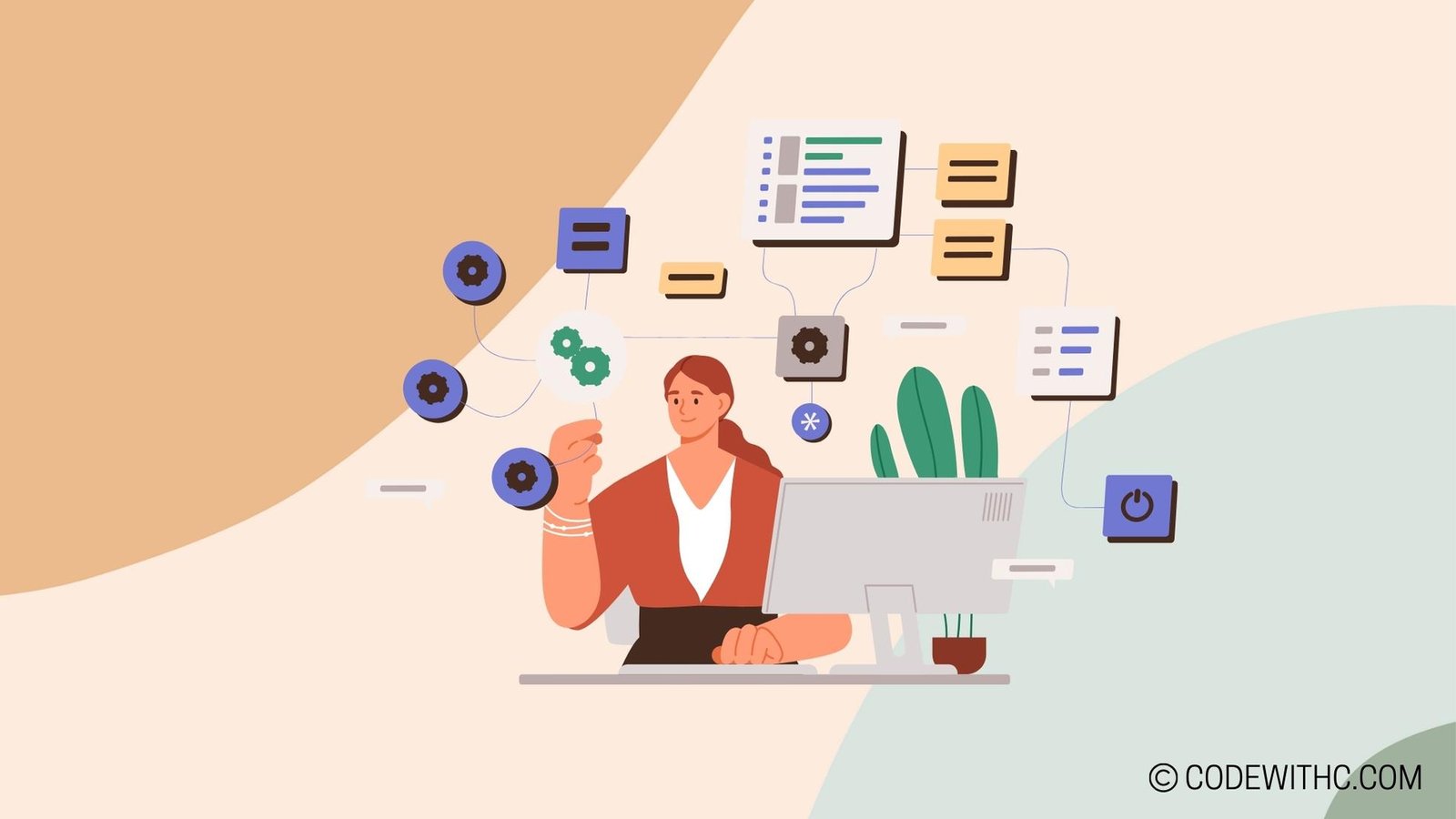Which C++ Version Am I Using? How to Check Your Compiler Version
Hey folks! Today, I’m diving into the high tech world of programming to talk about which C++ version we’re using and how to check our compiler version. For those who know me, my coding skills are as spicy as a good ol’ plate of chole bhature! So, let’s get those fingers on the keyboard and start unraveling this mystery. 💻
Checking C++ Version
So, first things first – we need to know what C++ version is running under the hood. There are a couple of ways to do this, so don’t fret if one method doesn’t suit your style.
Command Line Method
One way to flex those programming muscles is through the command line. Yep, we’re going old school to wield some serious power here! Whether you’re using g++ or gcc compiler, you can identify the version right through your terminal. No need to break a sweat – it’s easier than sharing memes on Twitter.
Integrated Development Environment (IDE) Method
Prefer a comfy, cozy environment to do your detective work? No worries, many IDEs have got your back. You can snoop around in the settings or properties of your IDE, or simply use built-in features to uncover that version number. It’s like finding hidden treasure, but with less pirate gear and more coding prowess.
Understanding Compiler Version
Now that we’ve uncovered the version, why does it even matter? I mean, we’re not calculating rocket trajectories here, are we? Well, the compiler version has more impact than you might think!
Importance of Compiler Version
The version of your compiler can have a massive impact on the language features you can use. It’s like choosing which spices to add to your dish – some versions let you sprinkle in the new stuff, while others might cringe and turn up their noses. Plus, it affects compatibility with libraries and frameworks, so you can create seamless programs that play nice with others.
Updating the Compiler
Just like updating your wardrobe with the latest fashion trends, you’ve got to keep that compiler up to date. Downloading and installing the latest version not only gives you access to all the cool new features but also patches up any pesky issues that might be lurking in the code shadows.
Version Control in C++
Alright, let’s talk about version control in C++. No, it’s not about making sure your code doesn’t gain a mind of its own. It’s about ensuring that your code plays perfectly nice with whatever version you’re targeting.
Using Preprocessor Directives
One way to keep things in check is by using preprocessor directives. This nifty tool allows you to specify the C++ version right there in your source code, so there’s no confusion about which version to dance with. It’s like telling your code, “Hey, stick to these rules, okay?”
Cross-Platform Compatibility
Ever been on a trip where your favorite snack just wasn’t available? That’s how version differences feel in different environments. So, when programming in C++, it’s essential to handle these differences gracefully. After all, you want your code to feel at home, no matter where it’s deployed.
In Closing
Phew! That was quite the coding rollercoaster, wasn’t it? We’ve uncovered the secrets of checking our C++ compiler version and delved into the significance of keeping it all up to date. It’s like having the perfect balance of spices in a dish – everything just clicks into place.
So there you have it, my fellow code warriors. Keep those compilers updated, wrangle those C++ versions, and always remember to let your code shine, no matter where it’s deployed. Until next time, happy coding and may your bugs be minimal! 🐞
Program Code – Which C++ Version Am I Using? How to Check Your Compiler Version
#include <iostream>
int main() {
// This macro is defined by the compiler to indicate the C++ version
#if defined(__cplusplus)
// Output the version of C++
std::cout << 'C++ version: ' << __cplusplus << std::endl;
#else
// Notify that the version could not be detected
std::cout << 'C++ version could not be determined.' << std::endl;
#endif
// This outputs the versions of the GCC or Clang compiler, if applicable
#ifdef __GNUC__
std::cout << 'GCC version: ' << __GNUC__ << '.' << __GNUC_MINOR__ << '.' << __GNUC_PATCHLEVEL__ << std::endl;
#endif
#ifdef __clang__
std::cout << 'Clang version: ' << __clang_major__ << '.' << __clang_minor__ << '.' << __clang_patchlevel__ << std::endl;
#endif
// Output the Microsoft Visual C++ compiler version, if applicable
#ifdef _MSC_VER
std::cout << 'MSVC version: ' << _MSC_VER << std::endl;
#endif
return 0;
}
Code Output:
If you were to run this code on different C++ compilers, the output may vary. Here is an example output when running the program on a typical C++11 compliant GCC compiler:
C++ version: 201103
GCC version: 7.3.0
Note that the output will differ based on the actual version numbers of your compiler. If you ran the code with Microsoft Visual C++, the output might look like:
C++ version: 199711
MSVC version: 1927
Code Explanation:
The code provided is a simple C++ program designed to output the version of the C++ standard that the compiler conforms to, along with the version of the compiler itself if it’s GCC, Clang, or Microsoft Visual C++. It achieves this through the use of preprocessor directives and macros that are predefined by the compilers.
The program starts with including <iostream>, which is necessary for using std::cout to print output to the console.
The main function is the entry point of the program. Inside main, the first thing we check is if the __cplusplus macro is defined. This macro is predefined by the compiler to contain a value representing the version of C++ it conforms to. We output that value directly.
Following this, we have specific checks using #ifdef for different compilers like GCC (__GNUC__), Clang (__clang__), and Microsoft Visual C++ (_MSC_VER). Depending on which compiler is being used, one (or none) of these blocks will output the version of that particular compiler. Each compiler sets its own macros which carry the version number, and we access those macros to get the version information, formatting it appropriately.
Once all the checks and outputs are complete, the main function returns 0, which signifies successful execution of the program. This code is an excellent example of using preprocessor directives to collect and output compiler-specific information, making it an invaluable tool for debugging or environment checking.