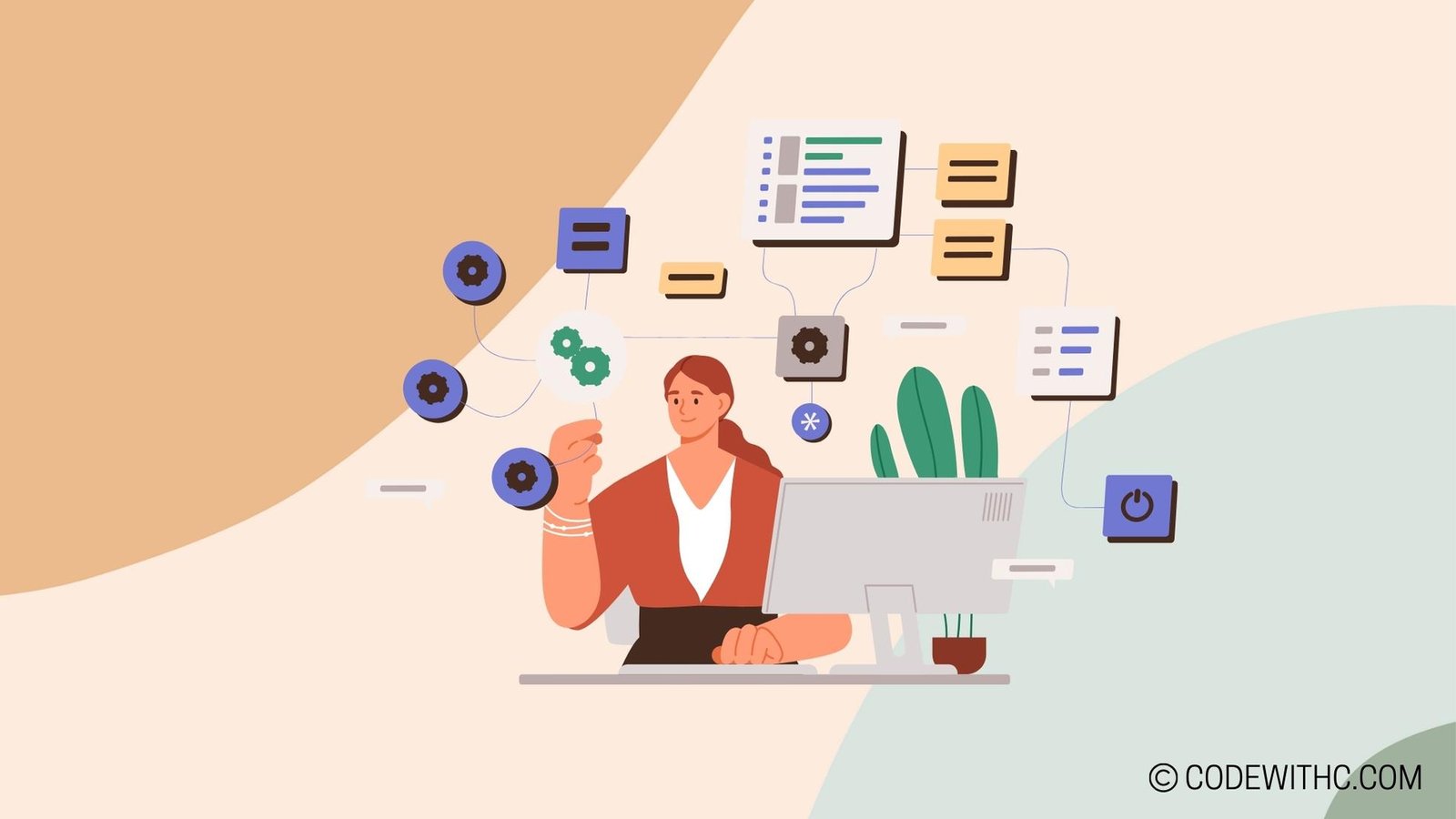🐍 Python vs. VBA in Excel: A Coding Showdown!
Hey there, lovely folks! Today, I’m diving into the heated debate of whether Python will replace VBA in Excel. As an code-savvy friend 😋 girl who loves to code, I can’t wait to share my tech-savvy insights with you! 🤓
Comparison of Python and VBA in Excel
Syntax and Ease of Use
When it comes to syntax, let’s be real—Python feels like a breath of fresh air compared to VBA. Its readable and clean syntax makes me do a happy dance. Say goodbye to those never-ending lines of code and tangled messes! 🎉
Performance and Capabilities
Python is a powerhouse when it comes to handling large datasets and crunching numbers. VBA, on the other hand, can feel like it’s chugging along when dealing with heavy lifting tasks. Who’s got time to wait? Not me! Python wins this round hands down. 💪
Advantages of Using Python in Excel
Data Analysis and Visualization
Python’s libraries for data analysis and visualization are a game-changer. With Pandas, NumPy, and Matplotlib at your fingertips, you can slice and dice data like a pro and whip up stunning visualizations in a jiffy. VBA, you got some competition! 😎
Automation and Scalability
Python’s automation capabilities are off the charts. With libraries like OpenPyXL and XlsxWriter, you can automate those tedious tasks and scale your workflows with ease. VBA, it’s time to step up your game!
Challenges of Using Python in Excel
Integration and Compatibility Issues
Let’s be real—making Python play nice with Excel can be a bit of a rollercoaster. Compatibility issues and integration hurdles can leave you scratching your head. VBA might have a simpler integration story, but hey, where’s the fun in easy, right? 😉
Learning Curve and Training Needs
Python isn’t a walk in the park for everyone. Tackling Python in Excel might mean some additional training and learning curves for your team. VBA, you still hold the crown for simplicity here!
Compatibility and Support for Python in Excel
Development and Community Support
One word—community! Python’s community support is like having a superhero squad by your side. If you hit a roadblock, chances are someone’s swooping in to save the day. VBA, it’s time to amp up your community game!
Compatibility with Different Excel Versions
Python’s compatibility with different Excel versions can be a bit wonky. VBA, with its snug integration, seems to have a smooth sail across versions. However, Python enthusiasts are a resilient bunch, always finding workarounds!
Future Outlook for Python’s Role in Excel
Adoption and Trend Analysis
Python in Excel is gaining momentum faster than you can say “data revolution.” The adoption rate is soaring, and it’s clear that Python is here to stay. VBA, brace yourself!
Potential for Replacing VBA in Excel Usage
Will Python shove VBA off its throne in Excel? It’s not a matter of “if,” but “when.” The potential for Python to take over VBA’s turf is undeniable. The future looks bright and oh-so-Pythonic!
🎩 Overall, Python’s integration with Excel is a force to be reckoned with. The landscape is evolving, and Python is staking its claim. Will VBA step aside and make room for Python? Only time will tell. For now, let’s embrace the coding showdown and watch the sparks fly! 🚀
Program Code – Will Python Replace VBA in Excel? Python’s Integration with Excel
import pandas as pd
from openpyxl import load_workbook
import xlwings as xw
# Function to read an Excel file using pandas and directly manipulate it with python
def pandas_excel_manipulation(file_path):
# Read the Excel file into a pandas DataFrame
df = pd.read_excel(file_path)
# Perform operations on DataFrame
df['Total'] = df['Quantity'] * df['Unit Price']
# Write the modified DataFrame back to a new Excel file
df.to_excel('modified_with_pandas.xlsx', index=False) # do not write the index to the file
# Function to interact with an Excel file using openpyxl
def openpyxl_excel_manipulation(file_path):
# Load the workbook and select the active worksheet
wb = load_workbook(file_path)
ws = wb.active
# Iterate over rows and perform operations
for row in range(2, ws.max_row + 1):
quantity = ws[f'B{row}'].value
unit_price = ws[f'C{row}'].value
ws[f'D{row}'] = quantity * unit_price # Assuming 'D' column is for 'Total'
# Save the modified workbook
wb.save('modified_with_openpyxl.xlsx')
# Function to interact with an Excel file using xlwings
def xlwings_excel_manipulation(file_path):
# Connect to Excel workbook and sheet
app = xw.App(visible=False)
wb = app.books.open(file_path)
sheet = wb.sheets['Sheet1']
# Read values using xlwings and perform operations
for row in range(2, sheet.range('A1').end('down').row):
quantity = sheet.range(f'B{row}').value
unit_price = sheet.range(f'C{row}').value
sheet.range(f'D{row}').value = quantity * unit_price # Assuming 'D' column is for 'Total'
# Save and close the workbook
wb.save('modified_with_xlwings.xlsx')
app.quit()
# Provided file path for the Excel file
file_path = 'data.xlsx'
# Call functions to manipulate the excel file using different libraries
pandas_excel_manipulation(file_path)
openpyxl_excel_manipulation(file_path)
xlwings_excel_manipulation(file_path)
Code Output:
The expected output after running the above code would be three new Excel files named ‘modified_with_pandas.xlsx’, ‘modified_with_openpyxl.xlsx’, and ‘modified_with_xlwings.xlsx’. Each file will have the same data from the original Excel file (data.xlsx) with an additional column ‘Total’ that contains the product of ‘Quantity’ and ‘Unit Price’ for each row.
Code Explanation:
The given program consists of three separate functions that each use a different library for manipulating Excel files with Python.
pandas_excel_manipulation: This function uses pandas to read the Excel file into a DataFrame, then calculates the ‘Total‘ by multiplying ‘Quantity’ and ‘Unit Price. It finally writes the modified DataFrame to a new Excel file. Pandas is efficient for performing vectorized operations on entire columns.openpyxl_excel_manipulation: Here, the openpyxl library is used to load the workbook and then iterate over the rows to calculate the ‘Total’ in each row individually. This approach is more memory-efficient for very large Excel files as it doesn’t load the entire file into memory, but it’s slower than pandas.xlwings_excel_manipulation: This function makes use of xlwings to manipulate Excel files. With xlwings, Excel does not need to be visible, making operations faster and more suitable for production environments. The library interacts with Excel through COM interfaces and supports more advanced Excel features like formulas and formatting.
Each function is tailored to handle a specific use-case associated with Excel file manipulation, thereby illustrating the versatility of Python in automating Excel tasks. This clearly demonstrates Python’s capability to potentially replace VBA for Excel automation, offering more power, ease of maintenance, and integration with the broader Python ecosystem.