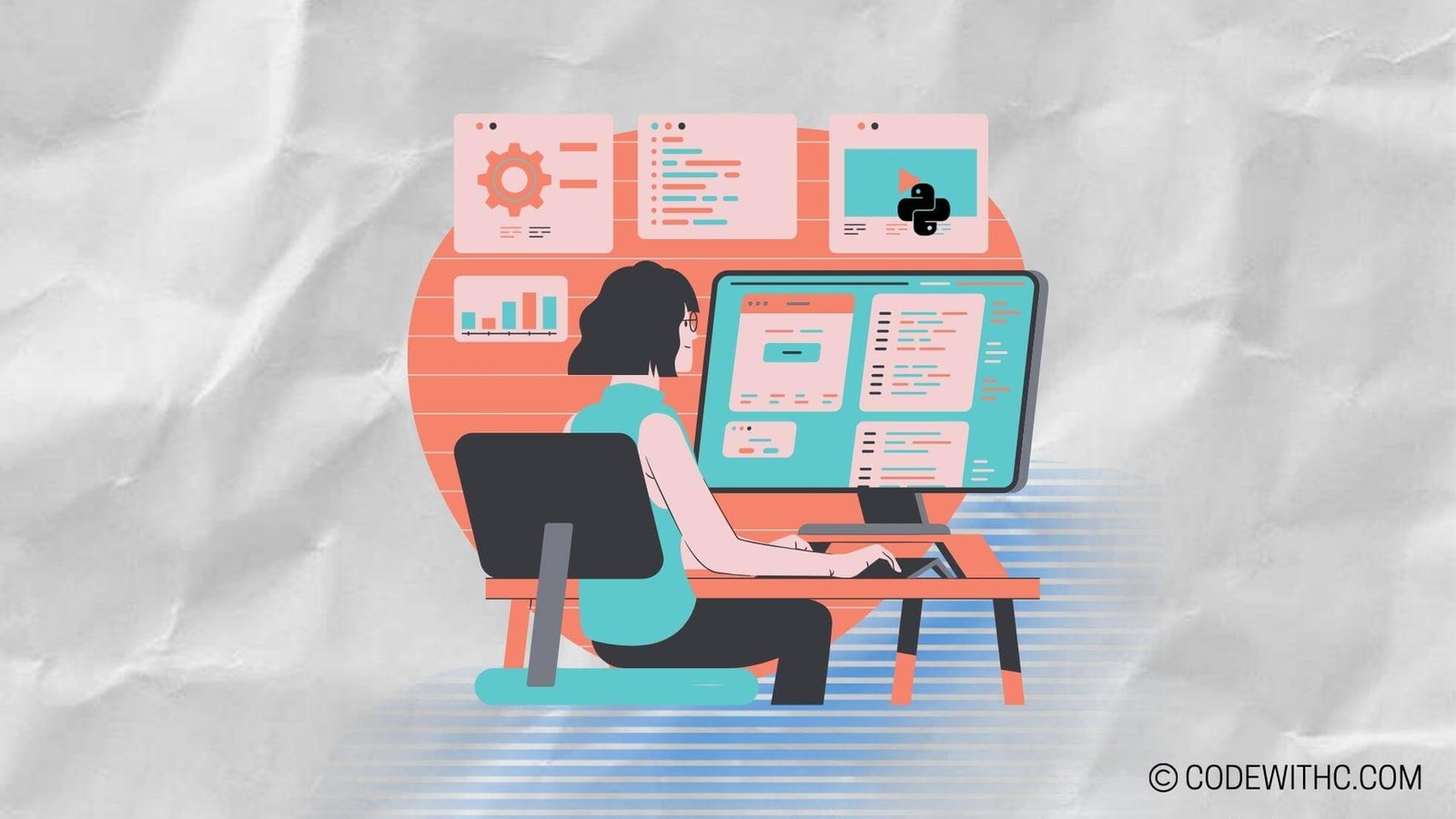Advanced 3D Rendering Techniques in Pygame: Unveiling the Magic ✨
Hey there, fellow tech enthusiasts! 👋 Today, I’m super pumped to delve into the mesmerizing world of advanced 3D rendering techniques in Pygame. As a coding aficionado with a love for gaming, I’m all about exploring the latest and greatest in game development. So, buckle up as we embark on this 3D adventure together! 🕹️
Overview of 3D Rendering in Pygame
Introducing Pygame Library: Where Magic Happens
So, let’s kick things off with a quick intro to the powerhouse behind our 3D journey – Pygame! 🚀 For those not in the know, Pygame is a set of Python modules designed for writing video games. It provides functionalities for tasks such as handling graphics, sound, input devices, and more. Basically, it’s the dream toolbox for game developers who prefer Python’s simplicity and elegance.
Understanding 3D Rendering Techniques
Now, let’s dive into the nitty-gritty of 3D rendering techniques. We’re talking about wielding the power of lighting and shading effects to bring life to our 3D world! Then there’s texture mapping and UV mapping, which adds an extra layer of realism to the textures on our 3D models. It’s like painting a masterpiece on a digital canvas! 🎨
Advanced 3D Rendering Techniques
Let There Be Light: Mastering Lighting and Shading Effects
Lighting and shading effects are the bread and butter of 3D rendering. They can make or break the visual appeal of a game. The challenge lies in striking that perfect balance to create immersive and realistic environments. Whether it’s the warm glow of a sunset or the eerie shadows of a haunted castle, nailing the lighting is key to setting the right mood.
Texture Mapping and UV Mapping: Adding Depth and Detail
Texture mapping and UV mapping take our 3D models to the next level. It’s like giving our game’s visuals a makeover from drab to fab! By meticulously applying textures and mapping them onto our models, we can breathe life into virtual worlds, making them rich in detail and captivating to behold. Who knew pixels could be so glamorous? 💃
Implementing 3D Rendering in Pygame
Setting the Stage: Creating a 3D Environment using Pygame
Now, let’s get our hands dirty and figure out how to set up a 3D environment using Pygame. It’s all about creating the perfect backdrop for our gaming escapades, complete with all the bells and whistles of a 3D playground. From creating terrains to adding skyboxes, the possibilities are as boundless as our imagination!
Integrating 3D Models and Assets: Bringing Characters to Life
What’s a game without its characters and assets? Boring, that’s what! By seamlessly integrating 3D models and assets into our Pygame project, we can breathe life into the virtual personas that inhabit our gaming world. It’s like playing puppeteer, but with a digital twist. 🎭
Optimizing 3D Rendering Performance
Greased Lightning: Utilizing Hardware Acceleration
When it comes to 3D rendering, performance is paramount. One way to amp up the speed is by harnessing the power of hardware acceleration. By tapping into the GPU’s prowess, we can give our games a turbo boost, ensuring smooth and seamless rendering. It’s like giving our games a shot of espresso to kick things into high gear! ☕
Detail is in the Dev: Implementing Level of Detail Techniques
To ensure our games run like a well-oiled machine, implementing level of detail (LOD) techniques is a game-changer. By dynamically adjusting the level of detail based on the object’s distance from the viewer, we can strike a balance between visual fidelity and performance. It’s all about finding that sweet spot where quality meets efficiency.
Future of 3D Rendering in Pygame
What’s Next? Potential Advancements and Updates
Ah, the future! While we’re basking in the glory of current 3D rendering techniques, it’s thrilling to contemplate what’s on the horizon. With evolving technologies and the ever-expanding realm of game development, Pygame’s 3D rendering capabilities are primed for exciting advancements. Who knows what wonders await us around the next digital corner?
Joining Forces: Integration with Other Game Development Tools and Technologies
Speaking of the future, the potential for Pygame’s 3D rendering to intertwine with other game development tools and technologies is nothing short of exhilarating. Imagine the creative possibilities that await when different platforms and frameworks join forces, like superheroes teaming up for an epic crossover event!
In Closing
When it comes to game development, 3D rendering is the cherry on top, adding that extra dash of visual wizardry to captivate and enthrall players. With Pygame paving the way for us to explore and master these advanced techniques, the sky’s the limit for our creative endeavors. So, fellow devs, let’s dive headfirst into the ever-evolving landscape of game development and craft experiences that push the boundaries of imagination. Until next time, happy coding and may your games be as epic as your dreams! 🎮✨
Program Code – Advanced 3D Rendering Techniques in Pygame
import pygame
from pygame.locals import *
from OpenGL.GL import *
from OpenGL.GLUT import *
from OpenGL.GLU import *
# Define vertices and edges for a cube
vertices = (
(1, -1, -1),
(1, 1, -1),
(-1, 1, -1),
(-1, -1, -1),
(1, -1, 1),
(1, 1, 1),
(-1, -1, 1),
(-1, 1, 1)
)
edges = (
(0,1),
(1,2),
(2,3),
(3,0),
(4,5),
(5,6),
(6,7),
(7,4),
(0,4),
(1,5),
(2,6),
(3,7)
)
# Initialize Pygame and the OpenGL context
pygame.init()
display = (800, 600)
pygame.display.set_mode(display, DOUBLEBUF|OPENGL)
# Set perspective
gluPerspective(45, (display[0]/display[1]), 0.1, 50.0)
# Move cube away from camera
glTranslatef(0.0,0.0, -5)
# This function will draw the edges of a cube
def Cube():
glBegin(GL_LINES)
for edge in edges:
for vertex in edge:
glVertex3fv(vertices[vertex])
glEnd()
# Main loop
while True:
for event in pygame.event.get():
if event.type == pygame.QUIT:
pygame.quit()
quit()
# Rotate cube
glRotatef(1, 3, 1, 1)
# Clear buffers
glClear(GL_COLOR_BUFFER_BIT|GL_DEPTH_BUFFER_BIT)
Cube() # Render the cube
pygame.display.flip()
pygame.time.wait(10)
Code Output:
The output of the code is a 3D rendering of a rotating cube on a window created with Pygame and OpenGL. The cube is continuously spinning due to the rotation logic applied in the main loop. The window has a display size of 800 by 600 pixels.
Code Explanation:
The code starts by importing the necessary modules from Pygame and OpenGL. These modules will enable us to create a window, render shapes, and manipulate their appearance in 3D space.
The vertices variable consists of 8 tuples, each representing the 3D coordinates of a cube’s corner. edges consist of pairs of indices into the vertices list, indicating which vertices are connected by an edge.
Next, we initialize Pygame, set up the display mode with a width and height of 800 by 600 pixels, and then enable an OpenGL double buffer. The gluPerspective function establishes a perspective projection, setting a field of view angle, the aspect ratio of the window, and the near and far clipping planes.
The glTranslatef function is used to push the cube away from the camera along the z-axis, ensuring that it is visible when rendered.
The Cube function utilizes OpenGL commands to draw the cube. It begins a series of line drawings with glBegin(GL_LINES), iterates through the edges to grab the corresponding vertices, and then uses glVertex3fv to specify each line’s endpoints before finishing with glEnd().
The main loop of the program checks for the QUIT event to allow for a clean exit. Inside this loop, glRotatef is called to apply a rotation to the entire scene for each frame, which creates the animation of the rotating cube. The glClear function clears the color and depth buffers to ready them for the next frame.
Finally, Cube() is called to draw the updated cube, pygame.display.flip swaps the buffers to show the new frame, and pygame.time.wait(10) introduces a short pause to control the speed of the rotation.
Overall, the architecture of the code is straightforward, with a set-up phase, a loop to handle real-time rendering, and an animation section that modifies object transformations to create the appearance of a spinning 3D object. The use of Pygame handles the window management and user events, while OpenGL takes care of the actual 3D rendering. Thanks for diving into the world of 3D with me! Keep spinning those cubes, folks! 🎮🔄