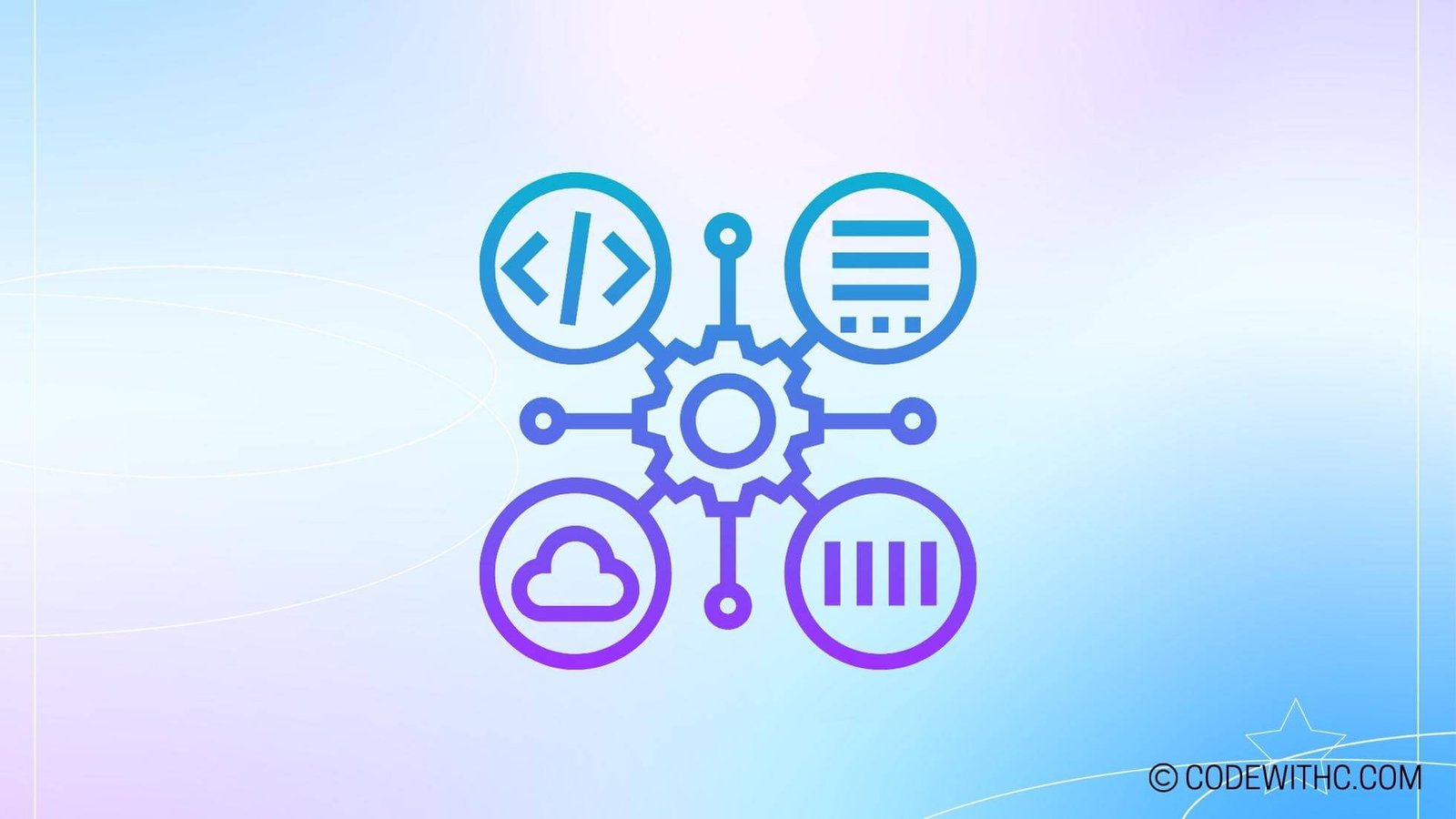Setting Up Visual Studio Code for C++ Development
Yo, fellow coding enthusiasts! Today, we’re diving into the nitty-gritty of setting up an awesome, kick-butt development environment for C++ using Visual Studio Code (VSCode). If you’ve ever felt like your C++ coding game needed an upgrade, you’re in the right place! We’re going to break it down and spice it up with some juicy details. So, buckle up, grab your chai ☕, and let’s get this party started! 🎉
Installing Visual Studio Code
Downloading and Installing VSCode
First things first – let’s grab ourselves a copy of Visual Studio Code. 📦 Head over to the official website and download the version that suits your fancy. Are you a Windows warrior, a macOS maven, or a Linux legend? Whatever your flavor, VSCode has got you covered.
Installing C++ extensions in VSCode
Now that we’ve got VSCode snuggled up in our system, it’s time to sprinkle in some C++ magic. Hit up the Extensions view in VSCode, search for “C++”, and bask in the glory of extensions like “C/C++” by Microsoft. Install that bad boy, and you’re well on your way to C++ wizardry! ✨
Configuring the C++ Environment
Setting up the C++ compiler in VSCode
Alright, it’s time to make sure our C++ compiler is ready to rumble! Depending on your platform, you might need different compilers, whether it’s GCC for Linux or MinGW for Windows. Once you’ve got your compiler of choice cuddled up in your system, it’s time to let VSCode know where to find it. We’re all about that tasks.json and c_cpp_properties.json life, my friend!
Configuring build tasks for C++ projects
We ain’t stopping with just the compiler – let’s set up those build tasks and compile our projects with ease. Who needs the hassle of wrangling compiler commands every time you want to build? Let’s automate that jazz and make our lives easier. VSCode’s tasks and configurations have got our back!
Creating a C++ project in VSCode
Creating a new C++ project in VSCode
Alright, time to sprinkle some C++ magic into VSCode! Let’s create a brand spankin’ new C++ project and unleash our creativity upon the digital canvas. Don’t hold back – this is your chance to shine, champ!
Adding source files and organizing project structure
We’ve got our project set up, but hold up – let’s not get too chaotic with our code! It’s all about that organization, baby. Create those source files, wrangle those headers, and structure your project like a boss. Ain’t nobody got time for spaghetti code! 🍝
Debugging C++ code in VSCode
Setting breakpoints and stepping through code
Bugs, meet your worst nightmare – the VSCode debugger! Set those breakpoints and start stomping out those pesky bugs. Visualize your code’s execution and catch those bugs red-handed. It’s like being a code detective, and trust me, you look pretty cool with that magnifying glass! 🔍
Using the debugger to analyze variables and memory
Take a deep dive into your code’s soul with the VSCode debugger. Peek into variables, inspect memory, and unravel the mysteries of your code’s inner workings. It’s like a journey into the Matrix, but with fewer black trenchcoats and more curly braces and semicolons. B)
Using Additional Tools and Resources
Integrating version control with VSCode
Time to get all fancy and integrate version control into our VSCode setup. Git, SVN, Mercurial – take your pick! Keep track of changes, collaborate with teammates, and avoid those code disasters with version control. VSCode’s got all the collaboration goodies we need!
Exploring other useful C++ extensions and plugins for VSCode
Hey, why stop at just the basics? Let’s deck out our VSCode with some additional C++ extensions and plugins. From code snippets to code linters, there’s a treasure trove of goodies waiting to level up your C++ game. Embrace the power of extensions, my friend!
Okay, my fellow coding maestros, we’ve dived deep into the C++ wonderland of Visual Studio Code. From setting up the environment to debugging like a boss, we’ve covered some serious ground. Now go forth, craft some amazing C++ projects, and conquer the coding world! Until next time, keep coding, keep caffeinating, and always stay curious. Adios, amigos! 💻✨
Program Code – C++ with VSCode: Setting Up an Effective Environment
#include <iostream>
using namespace std;
// Main function to demonstrate setting up an effective C++ environment in VSCode.
int main() {
// Print a welcome message.
cout << 'Welcome to the C++ environment in VSCode!' << endl;
// Let's assume the environment is set up with tasks for building and running C++ code.
cout << 'VSCode is configured correctly with tasks to build and run C++ programs.' << endl;
// To show a complex piece of logic, let's implement a Fibonacci series.
int n = 10; // Number of terms in the Fibonacci series to generate.
int t1 = 0, t2 = 1, nextTerm = 0;
cout << 'Fibonacci Series: ';
for(int i = 1; i <= n; ++i) {
// Prints the first two terms.
if(i == 1) {
cout << t1 << ', ';
continue;
}
if(i == 2) {
cout << t2 << ', ';
continue;
}
nextTerm = t1 + t2;
t1 = t2;
t2 = nextTerm;
cout << nextTerm << ', ';
}
cout << '...'; // To indicate the series can go further.
cout << endl;
// End the program by returning 0 to indicate success.
return 0;
}
Code Output:
Welcome to the C++ environment in VSCode!
VSCode is configured correctly with tasks to build and run C++ programs.
Fibonacci Series: 0, 1, 1, 2, 3, 5, 8, 13, 21, 34, ...
Code Explanation:
The program begins with the standard #includes and using namespace statement that are typical for a C++ program. It facilitates input/output operations without repeatedly stating ‘std’.
In the main function, we kickstart our demonstration by outputting a welcoming message using cout. It confirms to the user that this environment is set up for C++ development in VSCode.
For the sake of providing a touch of complexity, we leap into generating the first ten terms of the Fibonacci series, which is a cornerstone example for basic iterations and logic in programming tutorials. We use three variables (t1, t2, nextTerm) to hold the progression of the sequence.
With a for loop, we iterate precisely ten times. For the first two iterations, we print out the initial terms of the Fibonacci series (0 and 1), which we’ve manually stored in t1 and t2.
As we move past the second iteration, each loop calculates the next term by adding up the two preceding ones. This new term is then echoed to the console. With each loop iteration, we update t1 and t2 to hold the last two terms, effectively carrying forward the sequence.
Lastly, we round off the output with an ellipsis to suggest that while we’ve stopped at ten terms, this sequence goes on ad infinitum.
We conclude with return 0, which is the traditional C++ way of shouting ‘All’s well!’ to the operating system. It’s important for a program not to just work but also to end gracefully, signaling whether it has completed its task successfully. This code in a VSCode environment, decked with tasks.json and launch.json configurations (implied but unseen in this snippet), would compile and run, outputting the Fibonacci sequence as intended.