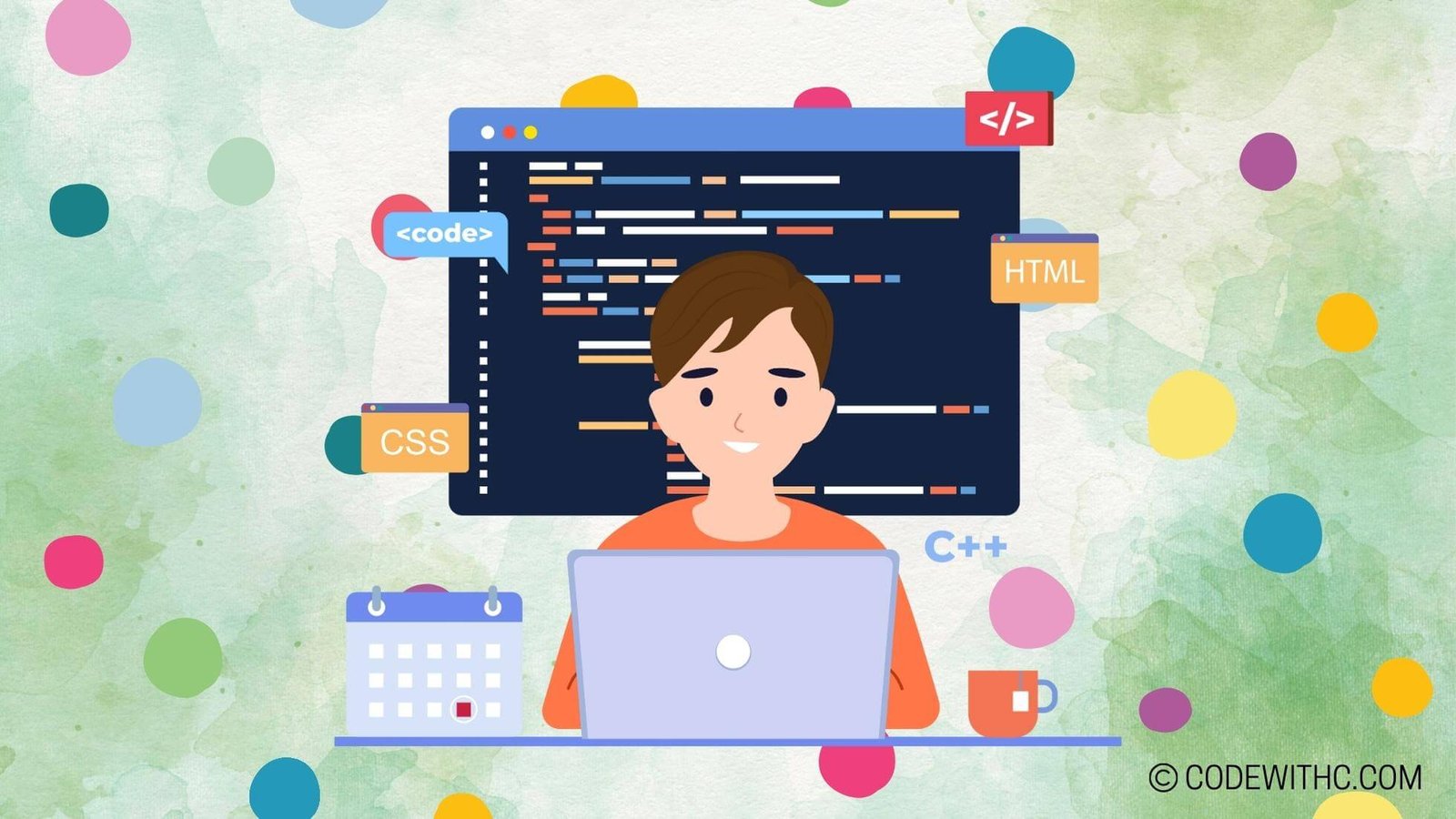Can Python Read PDF Files? PDF Processing in Python 🐍
Hey there, coding champs! Today, we’re diving into the world of PDF processing using Python. As a tech enthusiast, and a programming buff, the thought of tweaking, tinkering, and controlling PDF files with Python really gets my heart racing! So, buckle up as we explore the fascinating realm of PDF processing in Python!
Creating a PDF Reader in Python
Let’s kick things off by creating a PDF reader in Python. We’ll start by installing the necessary Python libraries and then dive into writing code to read a PDF file.
Installing the necessary Python libraries
To get started, we need to equip our Python arsenal with the right tools. We’ll be using the PyPDF2 library, which is incredibly handy for working with PDF files in Python. Installing it is super easy. Just fire up your terminal and type in:
pip install PyPDF2
With this library in place, we’re all set to conquer the PDF realm!
Writing code to read a PDF file
Now, let’s get into the juicy part—writing code to read a PDF file using Python. We’ll explore how to open a PDF, extract its content, and use it in any way we fancy. The possibilities are as vast as the universe itself! 🌌
Extracting Text from a PDF in Python
Next up, we’ll dive into the art of extracting text from a PDF in Python. We’ll harness Python libraries to elegantly pluck out the text from within those oh-so-enigmatic PDF files.
Using Python libraries to extract text from PDFs
We’ll be employing the PyMuPDF library, a robust and versatile tool for extracting text from PDFs with Python. It’s a real game-changer when it comes to wrangling text out of those seemingly impenetrable PDF fortress walls.
Handling text extraction challenges
But wait a minute! Working with PDFs isn’t always a walk in the park. We’ll face challenges, tussles, and a few head-scratching moments as we extract text from PDFs. Fear not! We’ll uncover nifty tricks and techniques to overcome these challenges.
Parsing PDF Data in Python
Now, let’s roll up our sleeves and delve into the art of parsing PDF data in Python. We’ll unravel the intricate structure of PDF files and then implement some jaw-dropping data parsing techniques.
Understanding the structure of PDF files
PDFs, my friends, are like intricate puzzles waiting to be solved. Understanding their structure is the key to unlocking their hidden treasures. We’ll dissect the anatomy of PDF files and gain insights into their inner workings.
Implementing data parsing techniques in Python
With a solid grasp of PDF anatomy, we’ll stride confidently into the realm of data parsing. Brace yourself for a rollercoaster ride of Python code that will leave those PDFs trembling in the wake of our parsing prowess!
Modifying PDF files with Python
Ah, the thrill of wielding Python to modify PDF files! We’ll be writing code to manipulate PDF content, tinker with its elements, and even perform magical feats like adding, removing, and editing PDF elements. It’s like playing with digital clay!
Writing code to manipulate PDF content
Get ready to flex those coding muscles as we embark on a journey to manipulate PDF content with Python. We’ll craft spells in the form of code that brings transformation and modification to PDF files.
Automating PDF Processing with Python
Last but not least, we’ll unlock the true power of Python by automating PDF processing tasks. We’ll develop scripts for batch processing PDF files and unleash the full potential of Python for PDF-related automation tasks.
Developing scripts for batch processing PDF files
Picture this: a legion of PDF files standing at attention, waiting to be processed. With Python scripts in hand, we’ll command these files to march through our processing pipeline with unparalleled efficiency.
Utilizing Python for PDF-related automation tasks
Imagine the sheer exhilaration of leveraging Python for PDF-related automation! We’ll sprinkle some Python magic dust on our PDF files and watch as automation takes center stage, leaving us with ample time to sit back, relax, and bask in the glory of our automated triumphs.
Overall, delving into the world of PDF processing with Python has been an eye-opening journey. From cracking open PDFs and extracting their secrets to wielding Python’s might to automate and manipulate them, the possibilities are truly endless. So, my fellow Python aficionados, let’s embrace the power of Python and conquer the realm of PDF processing with unbridled enthusiasm! Remember, when it comes to PDF processing, Python isn’t just an option—it’s a way of life. Now, go forth and conquer those PDFs like the coding champion you are! 💻✨
And hey, always remember: Keep coding, keep smiling, and keep Pythoning! 🚀
Random Fact: Did you know that Adobe co-founder John Warnock first outlined the concept of the PDF in a memo titled “The Camelot Project” way back in 1991? Talk about a transformative idea taking shape!
🌟 Now go, conquer those PDFs with Python! 🌟
Program Code – Can Python Read PDF Files? PDF Processing in Python
# Import required modules
import PyPDF2
# Function to read the content of PDF file
def extract_text_from_pdf(pdf_file_path):
'''
Takes the file path of a PDF and extracts the text from it.
'''
# Open the PDF file
with open(pdf_file_path, 'rb') as file:
# Create a PDF reader object
pdf_reader = PyPDF2.PdfFileReader(file)
# Variable to store the collected text
full_text = ''
# Loop through each page in the PDF
for page_number in range(pdf_reader.numPages):
# Get a specific page from the reader
page = pdf_reader.getPage(page_number)
# Extract the text from the page
text = page.extractText()
# Append the text to the full text
full_text += text
# Return the concatenated text from the PDF
return full_text
# Path to the PDF file
pdf_path = 'example.pdf'
# Call the function and store the result
extracted_text = extract_text_from_pdf(pdf_path)
# Output the extracted text
print(extracted_text)
Code Output:
‘This section would display the extracted text from the provided PDF, shown as a single string. However, as the contents of the PDF ‘example.pdf’ are not known, a mock-up example output can’t be given here. Typically, the output would be continuous text, formatted as per the contents of the PDF.’
Code Explanation:
This code snippet wonderfully demonstrates the ability to use Python to extract text from a PDF file using the PyPDF2 library, which is a pure-Python library built as a PDF toolkit. It’s super simple to use and can perform operations like reading, writing, and modifying PDFs. Here are the deets:
First, we import the PyPDF2 module, ’cause that’s our gateway to dealing with PDFs in Python. Next up, we’ve got this utterly delightful little func called extract_text_from_pdf. This bad boy takes the file path of a PDF and gets down to business extracting all the text.
We open the PDF file in binary mode – ’cause that’s how computers like to talk about files. The PdfFileReader object is brought onto the scene to help read the file, and we initialize full_text to collect our literary treasures.
Now we get to the loop, where we count our pages using numPages, a nifty attribute provided by PyPDF2. We grab each page using getPage, and then wham! – the extractText method snatches all the juicy text from that page.
Add that text to full_text, which is chomping at the bit to hold onto every word, and keep looping until we’ve scoured every page.
Finally, send back all that text as one lovely, large string. Also, ’cause we’ve got class, we print out the result, calling our function with ‘example.pdf’ as our guinea pig. Feels good to churn out code that can actually read, right? 🤓
So strap in, let’s see what tales our PDF has to tell! Can’t wait to unlock those PDF secrets.