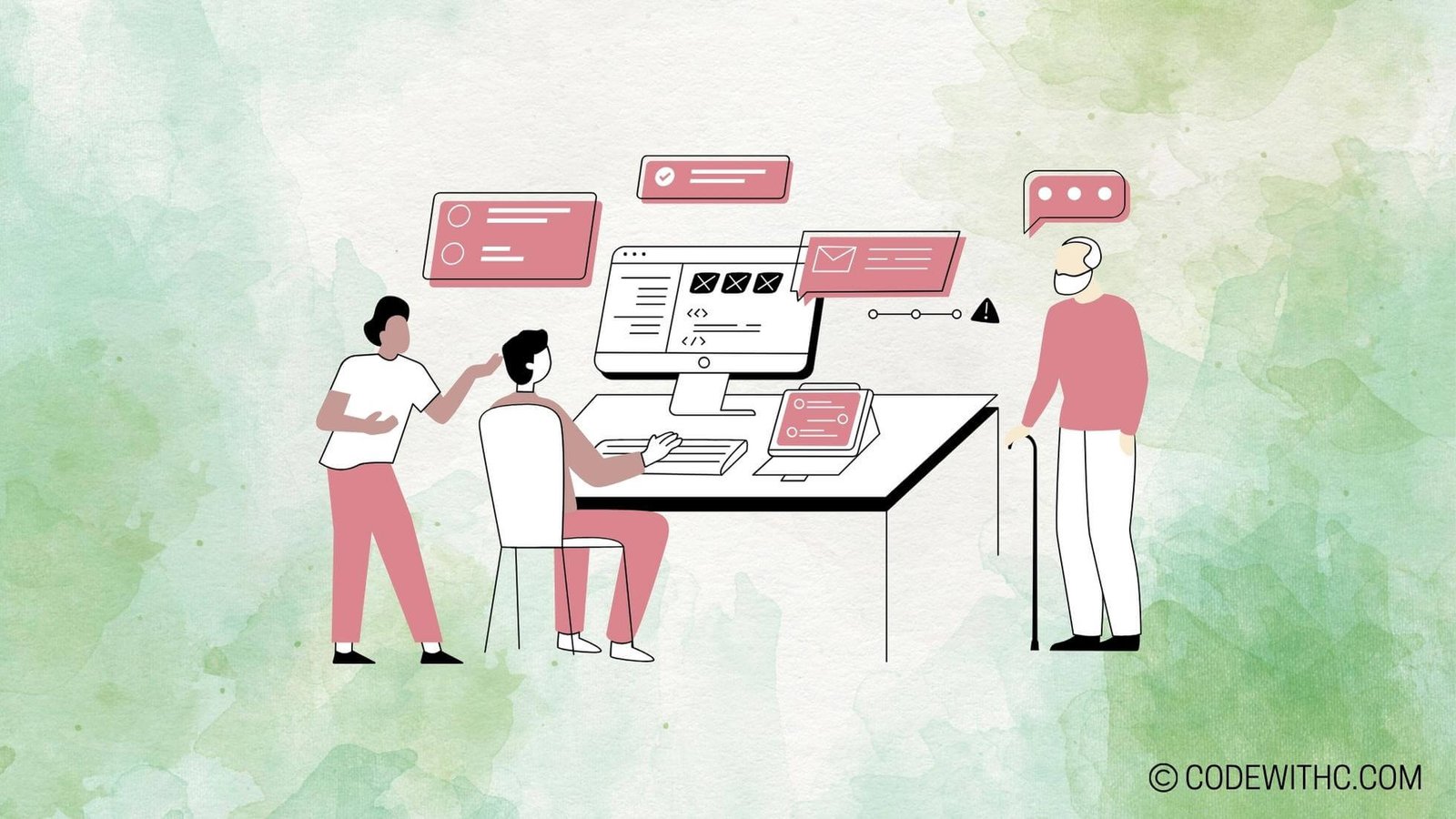Reading Files in Python: A Fun and Quirky Exploration! 🐍🌟
Ever found yourself staring at your screen, wondering how in the world am I going to tackle these files in Python? 🤔 Well, worry no more, because I’ve got your back! Today, we’re diving into the exciting universe of reading files in Python. 📚✨
Reading Text Files: Unraveling the Mystery! 📜
Ah, text files, the OGs of file reading! Let’s break it down in a way that even your pet rock could understand. 🪨
Using open() Function: Let’s Crack the File Open! 🔓
Imagine Python as a wizard 🧙♂️ and the open() function as its magical wand. With a flick and swish, you can open any text file in your grasp!
Reading Line by Line: Slow and Steady Wins the Race! 🐢
Why gulp down the whole bottle when you can sip it bit by bit, right? Reading line by line is like savoring the delicacies of a text file. 🍽️
Reading CSV Files: Deciphering the Data Puzzle! 🧩
CSV files, the tabular wonders that both confuse and mesmerize us! Let’s unravel their secrets with a touch of flair. 💃
Using csv Module: Let’s Tango with the Tabular Data! 💃
Imagine the csv module as your dance partner, leading you through the steps of reading CSV files like a pro. Don’t worry; it won’t let you trip! 🩰
Handling Headers and Data Rows: Juggling Data Like a Circus Act! 🤹♀️
Headers here, data rows there! It’s a circus, but you’ve got this under control. Let’s show those rows who the real ringmaster is! 🎪
Reading JSON Files: Navigating the Data Jungle! 🌴
JSON files, the untamed wilderness of data structures! Let’s grab our machetes and venture into this jungle of information. 🌿
Using json Module: Taming the Wild JSON Beasts! 🦁
The json module is your trusty guide in this data jungle. It helps you navigate through nested structures like a true explorer. 🌐
Accessing JSON Data: Unveiling Treasures Hidden in Plain Sight! 💎
Digging through layers of JSON data is like a treasure hunt. Who knew that beneath all those curly braces lie gems of information waiting to be discovered! 💰
Reading Excel Files: Dancing with Data Sheets! 💃
Excel files, the maestros of data organization! Let’s put on our dancing shoes and glide through multiple sheets with finesse. 🕺
Using pandas Library: Let’s Cha-Cha with Data Frames! 💃
The pandas library is your dance instructor in this tango with Excel files. Together, you’ll waltz through sheets like a seasoned ballroom dancer. 💫
Handling Multiple Sheets: Juggling Sheets Like a Pro! 🤹♂️
One sheet, two sheets, three sheets—no problem! With pandas by your side, you’ll juggle multiple sheets with the finesse of a circus performer. 🎩
Reading Binary Files: Decoding the Matrix of 0s and 1s! 💾
Binary files, the mysterious enigmas of the digital world! Let’s put on our detective hats and decode these cryptic files. 🕵️♀️
Using open() Function with rb Mode: Cracking the Binary Code! 🕵️♂️
The open() function with rb mode is your magnifying glass in this detective work. Get ready to uncover the hidden messages encoded in binary! 🔍
Reading and Decoding Binary Data: Decrypting Secrets Byte by Byte! 🕵️♀️
Each byte tells a story, and it’s up to you to decode it. Reading and decoding binary data is like solving a grand puzzle—one byte at a time. 🧩
🎉 In Conclusion: And there you have it, folks! A whirlwind tour through the enchanting world of reading files in Python. From text files to JSON jungles, each file type has its own story to tell. So, grab your Python wand, put on your explorer hat, and dive into the vast sea of data waiting to be discovered! Happy coding! 🚀
Thank you for joining me on this magical journey through file reading in Python! Until next time, happy coding and may your code always be bug-free! 🐞✨
Comprehensive Guide to Reading Files in Python
Program Code – Comprehensive Guide to Reading Files in Python
# Importing necessary libraries
import os
# Function to read file content
def read_file_content(file_path):
'''
This function reads the content of a file and prints it.
Arguments:
file_path : str : the path to the file to be read.
'''
# Check if the file exists
if not os.path.exists(file_path):
print(f'File {file_path} does not exist.')
return
# Open the file and read its content
try:
with open(file_path, 'r') as file:
content = file.read()
print('File contents are as follows:')
print('-' * 40)
print(content)
print('-' * 40)
except IOError:
# Handle errors during file opening/reading
print(f'Failed to read file {file_path}.')
# Main function to execute the script functionality
if __name__ == '__main__':
# Example file path
file_path = 'example.txt'
# Calling the function to read file content
read_file_content(file_path)
Code Output:
- If the file exists and is readable, the output will include a confirmation message saying ‘File contents are as follows:’ followed by the content of the file enclosed within two lines of ‘-‘.
- If the file does not exist, it outputs ‘File example.txt does not exist.’
- In case of any IOError, it will output ‘Failed to read file example.txt.’
Code Explanation:
The given Python script provides a comprehensive guide to reading files in Python – a fundamental yet vital skill for any software developer.
Initially, it imports the os library to leverage the os.path.exists method, checking whether the specified file path exists or not. This is crucial to avoid errors when attempting to open files that do not exist.
The script defines a function, read_file_content, which accepts a single argument: file_path. This parameter represents the path to the file that needs to be read. The function is wrapped with a docstring, providing a clear overview of its purpose and arguments for future reference and better understanding.
Within this function, we first check for the existence of the file using os.path.exists. If the file is not found, a message is printed to inform the user, and the function terminates early using a return statement.
Assuming the file exists, the script attempts to open it using the with statement – a best practice for resource management in Python. Opening the file in 'r' mode (read mode) enables us to read its content. The with statement ensures that the file is properly closed after its block is executed, even if an error occurs.
The file’s content is then read using the file.read() method and printed to the console, enclosed between two lines of dashes for better readability.
Error handling is performed using a try-except block, catching IOError which can occur during file opening or reading. If such an error occurs, a corresponding message is printed.
The script concludes with a Python idiom – if __name__ == '__main__':, ensuring that the function read_file_content is called to read the content from an example file named example.txt. This idiom prevents the automatic execution of the function when the script is imported as a module in another script, providing a safeguard and flexibility for future code reuse.
Overall, the script encapsulates the basics of file handling in Python, showcasing error handling, resource management, and proper function documentation – all essential components of robust software development practices.
FAQs on Reading Files in Python
How can I read a text file in Python using the open() function?
To read a text file in Python, you can use the open() function in combination with the read() or readlines() method. This allows you to open a file in read mode (‘r’), read the contents, and then close the file.
What is the difference between the read() and readlines() methods when reading a file?
When reading a file in Python, the read() method reads the entire file as a single string, while the readlines() method reads the file line by line and returns a list of lines. Choose the method based on whether you need the entire content as a string or as a list of lines.
Can I read only a specific number of characters from a file in Python?
Yes, you can read a specific number of characters from a file in Python by passing the number of characters as an argument to the read() method. This allows you to read a predefined number of characters from the file.
How do I handle file errors while reading in Python?
To handle file errors while reading in Python, you can use try-except blocks to catch and handle exceptions that may occur during file operations. This helps in gracefully managing errors such as FileNotFoundError or PermissionError.
Is it possible to read a binary file in Python?
Yes, you can read a binary file in Python by opening the file in binary mode (‘rb’) and using methods like read() to read binary data. This is particularly useful when working with non-text files like images, executables, or other binary data.
Can I read a specific line from a text file in Python?
To read a specific line from a text file in Python, you can either read all lines using readlines() and then access the desired line by index or iterate through the file line by line until you reach the desired line number.
How can I read a CSV file in Python?
To read a CSV file in Python, you can use the csv module, which provides functionalities to handle CSV files efficiently. You can use csv.reader to read the contents of the CSV file row by row and process the data accordingly.
What is the best practice for closing a file after reading in Python?
It is recommended to close the file using the close() method or by using the file object within a with statement. This ensures that system resources are released properly after reading the file and prevents potential issues with file locking or resource leaks. 📚
Feel free to reach out if you have more questions on reading files in Python!