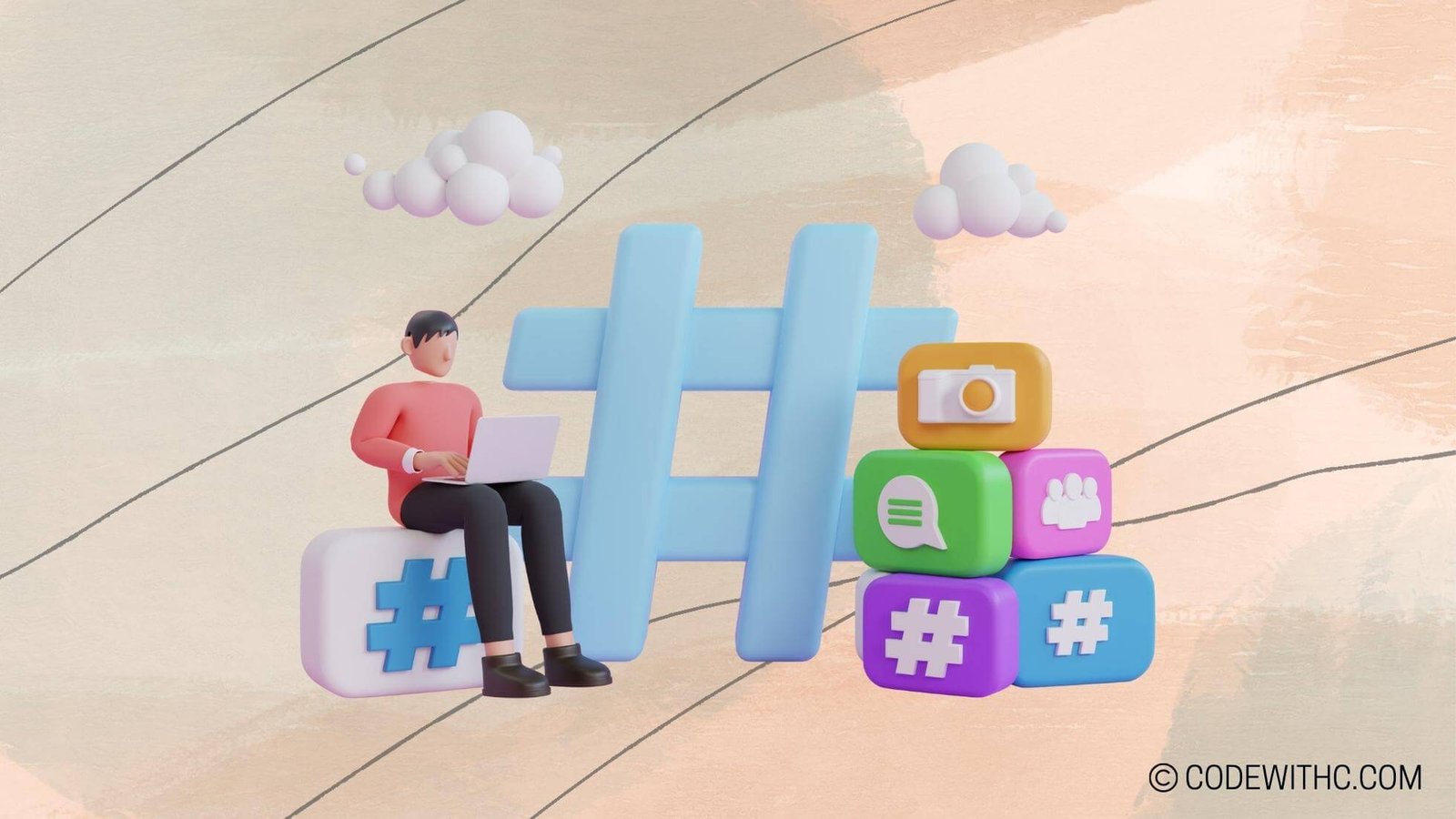Exploring Computing Interfaces: A Coding Perspective
Hey there, tech-savvy peeps! 👩💻 Today, I’m going to take you on a wild ride through the fascinating world of computing interfaces from a coding perspective. Buckle up, because we’re about to dive deep into the nitty-gritty details of interfaces that make our digital world go ’round! 💻✨
Overview of Computing Interfaces
Definition of Interface
So, what’s the deal with interfaces? In simple terms, an interface acts as a bridge between a user and a software application. It’s like the magical doorway that allows us to interact with our devices and computers in a way that makes sense to us humans. Think of it as your tech-savvy BFF that translates your clicks and taps into actions the computer can understand. Cool, right?
Importance of Interfaces in Computing
Interfaces are the unsung heroes of the tech world. They play a crucial role in making software user-friendly, intuitive, and accessible. Imagine navigating through your favorite app without buttons, menus, or icons. Sounds like a nightmare, doesn’t it? That’s where interfaces swoop in to save the day!
Types of Computing Interfaces
Graphical User Interfaces (GUI)
Ah, GUIs—the OG of computing interfaces! These visually appealing interfaces use graphics, icons, and menus to enable users to interact with software. From the colorful icons on your smartphone to the sleek design of your favorite website, GUIs are everywhere, making our digital experiences a breeze.
Command Line Interfaces (CLI)
Now, CLI might seem a bit old-school, but hear me out—it’s the powerhouse of computing interfaces. With a text-based interface, CLI allows users to interact with software using commands. It’s like speaking the computer’s language directly. So, if you love getting your hands dirty with code, CLI is your best friend!
Designing Computing Interfaces
User Experience in Interface Design
User experience (UX) is the holy grail of interface design. A well-crafted interface should not only look good but also provide a seamless and intuitive user experience. It’s all about ensuring that users can achieve their tasks efficiently without pulling their hair out in frustration. Remember, happy users equal successful interfaces!
Best Practices for Interface Design
When it comes to designing interfaces, simplicity is key. Clean layouts, intuitive navigation, and consistent design elements can elevate your interface from good to great. Oh, and don’t forget about accessibility—making sure that your interface is usable by everyone is a must in today’s diverse digital landscape.
Coding for Computing Interfaces
Language and Platform Considerations for Interface Development
When it comes to coding interfaces, choosing the right programming language and platform is crucial. Whether you’re developing a web interface using HTML, CSS, and JavaScript or diving into native app development with languages like Swift or Java, each choice comes with its own set of perks and challenges. So, pick your tools wisely!
Implementing User Input and Output in Interface Design
User input forms the heart of interface design. From buttons and forms to sliders and menus, incorporating elements that enable user interaction is key to creating a dynamic and engaging interface. And hey, let’s not forget about feedback—providing users with clear and timely feedback ensures a smooth and responsive interface.
Future Trends in Computing Interfaces
Virtual Reality and Augmented Reality Interfaces
Get ready to step into the future with virtual reality (VR) and augmented reality (AR) interfaces. These immersive technologies are redefining how we interact with computers, blurring the lines between the digital and physical worlds. From VR gaming experiences to AR-enhanced navigation apps, the possibilities are endless!
Voice and Gesture Recognition in Interface Development
Say goodbye to traditional input methods and hello to voice and gesture recognition. With advancements in artificial intelligence and machine learning, interfaces that respond to your voice commands or hand gestures are becoming increasingly common. So, wave goodbye to clunky keyboards and embrace the future of hands-free interaction!
In closing, interfaces are the unsung heroes of the digital world, shaping our interactions with technology in profound ways. Whether you’re a coding whiz or a tech enthusiast, understanding the intricacies of computing interfaces opens up a world of possibilities. So, next time you click a button or swipe on your screen, remember the magic happening behind the scenes! ✨🚀
And remember, in a world full of interfaces, be the user experience you wish to see. Stay tech-savvy, stay curious, and keep coding like there’s no tomorrow! 💪👩💻
Program Code – Exploring Computing Interfaces: A Coding Perspective
import tkinter as tk
from tkinter import messagebox
# Create an application window
class App(tk.Tk):
def __init__(self):
super().__init__()
self.title('Computing Interfaces Explorer')
self.geometry('400x300')
# Add a label widget
self.label = tk.Label(self, text='Choose your action:')
self.label.pack(pady=10)
# Add a button for action 1
self.btn_action1 = tk.Button(self, text='Show Message', command=self.show_message)
self.btn_action1.pack(pady=5)
# Add a button for action 2
self.btn_action2 = tk.Button(self, text='Exit', command=self.exit_app)
self.btn_action2.pack(pady=5)
def show_message(self):
# Function to show a simple dialog box
messagebox.showinfo('Information', 'Hello! Welcome to the Computing Interfaces Explorer.')
def exit_app(self):
# Function to confirm before exiting the application
if messagebox.askyesno('Exit', 'Do you want to close the app?'):
self.destroy()
# Run the application
if __name__ == '__main__':
app = App()
app.mainloop()
Code Output:
The expected output of this program will be a GUI window titled ‘Computing Interfaces Explorer’ with a size of 400×300 pixels. Inside this window, there would be a label displaying the text ‘Choose your action:’ and two buttons below it. The first button would read ‘Show Message’ and upon clicking, a dialog box with the message ‘Hello! Welcome to the Computing Interfaces Explorer.’ will appear. The second button would read ‘Exit’ and upon clicking, a confirmation dialog will ask if you want to close the app. Confirming this will close the application.
Code Explanation:
The code starts with importing the tkinter module to use its GUI widgets. We then create a class App which inherits from tk.Tk to represent the application window. In the constructor __init__, the window title and size are set using title() and geometry() methods respectively.
A label and two button widgets are created and packed into the window. The pack() method is used to automatically manage the positions of widgets with padding provided through the pady parameter.
The show_message function uses the messagebox module from tkinter to display a simple information dialog with the title ‘Information’ and a welcome message. The exit_app function shows a confirmation dialog box, using messagebox.askyesno, to ensure the user wants to exit. If ‘Yes’ is chosen, the destroy method closes the application window.
The if __name__ == '__main__': block checks if the script is being run as the main program and not being imported as a module in another script. If it is the main program, an instance of the App class is created and the mainloop() method is called to start the GUI event loop, making the application ready to respond to user actions.