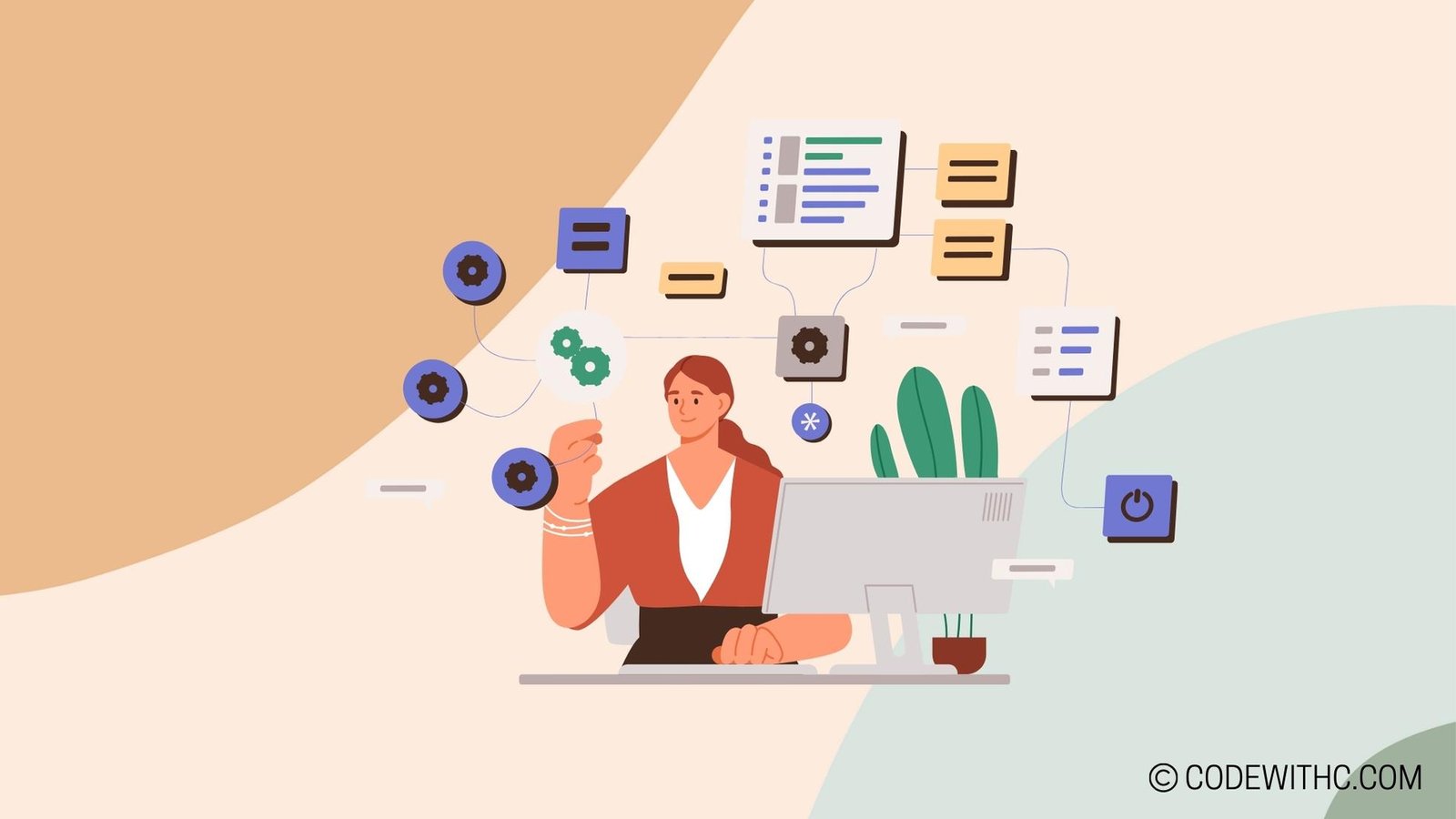Fun Python Project: Build a Simple Mario Game Project! 🎮
Hey IT students, have you ever dreamt of creating your very own Mario game?🤩 Well, buckle up because today, I’m going to take you on a rollercoaster ride through the process of developing a simple Mario game using Python! 🎢
Designing the Game Concept 🎨
Choosing the Mario Theme 🍄
So, the first step in our adventure is to pick the iconic Mario theme! Mario, with his red cap and mustache, brings a nostalgic charm to the gaming world. 🧐 Let’s dive into the whimsical world of Mario and embrace the challenge!
Selecting Graphics and Sound Effects 🖼️🔊
Imagine Mario bouncing around, collecting coins and jumping on Goombas to save Princess Peach. The visuals and sound effects play a significant role in creating an immersive gaming experience. So, let’s add some pixelated graphics and classic sound effects to give our game that retro vibe! 🎶💥
Defining Game Objectives 🏆
Every fantastic game needs clear objectives to keep the player engaged. In our Mario game, let’s set some objectives like collecting coins, defeating enemies, and reaching the flagpole at the end of the level. Get ready to challenge your coding skills while designing these engaging game tasks! 💪
Developing the Game 🚀
Creating the Game Environment 🌍
Time to roll up your sleeves and dive into the game development process! Start by creating the Mario game environment using Python. Set up the platforms, obstacles, and those lovely animated coins waiting to be collected. Let your creativity run wild in shaping Mario’s world! 🌟
Implementing Mario’s Movements 🏃♂️
One of the most thrilling parts of developing a Mario game is bringing Mario to life! Code his movements: running, jumping, and perhaps throwing fireballs if you’re feeling adventurous. Make sure Mario responds swiftly to the player’s commands, just like the real deal! 🔥
Adding Game Logic 🧠
Once the game environment is set and Mario is all set to conquer, it’s time to sprinkle some logic into our project!
Incorporating Scoring System 🎯
Hey, let’s keep score! Implement a scoring system that rewards the players for their skills. Assign points for collecting coins, stomping on enemies, and completing levels. Who doesn’t love a good old competition to see who can achieve the highest score? May the best player win! 🏅
So, dear IT enthusiasts, are you excited to embark on this epic journey of creating your very own Mario game? 🚀 Feel the thrill of coding as you bring Mario to life in this simple yet exciting Python project! Don’t forget to embrace the challenges along the way and let your creativity shine through every line of code. 🌟
In Closing
Overall, building a simple Mario game in Python is not just about coding; it’s a journey filled with fun, creativity, and endless possibilities. So, dive in, explore, and let your imagination run free as you craft your very own Mario adventure! 💥
Thank you for joining me on this exhilarating coding quest! Happy coding, fellow developers, and remember: It’s-a me, Mario! 🍄✨
Program Code – Fun Python Project: Build a Simple Mario Game Project!
import pygame
import sys
# Initialize Pygame
pygame.init()
# Screen dimensions
screen_width = 800
screen_height = 600
# RGB Colors
white = (255, 255, 255)
red = (255, 0, 0)
# Create the display surface
screen = pygame.display.set_mode((screen_width, screen_height))
pygame.display.set_caption('Simple Mario Game')
# Mario character settings
mario_width = 40
mario_height = 60
mario_x = screen_width // 2
mario_y = screen_height - mario_height
mario_velocity = 10
# Game loop
running = True
while running:
for event in pygame.event.get():
if event.type == pygame.QUIT:
running = False
# Key press checks
keys = pygame.key.get_pressed()
if keys[pygame.K_LEFT] and mario_x > 0:
mario_x -= mario_velocity
if keys[pygame.K_RIGHT] and mario_x < screen_width - mario_width:
mario_x += mario_velocity
# Fill the screen with white
screen.fill(white)
# Draw Mario
pygame.draw.rect(screen, red, (mario_x, mario_y, mario_width, mario_height))
# Update the display
pygame.display.flip()
# Cap the frame rate
pygame.time.Clock().tick(30)
# Quit Pygame
pygame.quit()
sys.exit()
Expected Code Output:
The game window will open displaying a white background with a red rectangle representing Mario, who can move left or right using the arrow keys.
Code Explanation:
- Initialization and Screen Setup: The
pygamelibrary is initialized, and a window/screen with the specified dimensions is created. - Color and Player Settings: RGB color for white and red are set up and are used in the game background and Mario character respectively. Mario’s dimensions and initial position are also defined.
- Game Loop: This is the main part of the game:
- Event Handling: Handles events like window close.
- Movement Controls: Checks if the left or right keys are pressed and updates Mario’s position based on the key presses, ensuring that Mario doesn’t move out of the screen bounds.
- Drawing: The screen is first filled with white color. Then, Mario is drawn as a red rectangle on the screen.
- Display Update and Frame Rate: The display is updated, and the frame rate is capped at 30 FPS using
pygame.time.Clock().tick(30).
- Cleanup: Once the game loop exits,
pygame.quit()andsys.exit()ensure that the game closes cleanly without leaving any processes running.
Frequently Asked Questions (F&Q) for “Fun Python Project: Build a Simple Mario Game Project!”
What is the difficulty level of creating a Mario game project using Python?
Creating a Mario game project using Python can be a fun project for beginners! It allows you to understand the basics of game development while honing your coding skills.
Do I need prior programming experience to create a simple Mario game project in Python?
While prior programming experience can be helpful, beginners can also dive into creating a simple Mario game project in Python. There are plenty of online resources and tutorials available to guide you through the process.
What are the key features to include in a simple Mario game project using Python?
Key features to include in your simple Mario game project could be player movement, obstacles, scoring system, level progression, and maybe even a few power-ups! Feel free to get creative and add your own unique twist to the classic game.
How can I make my Mario game project more interactive and engaging for players?
To make your Mario game project more interactive, consider adding sound effects, colorful visuals, and responsive controls. You can also include different levels of difficulty to challenge players of all skill levels.
Are there any online tutorials or resources that can help me create a simple Mario game project in Python?
Yes, there are plenty of online tutorials and resources available that provide step-by-step guidance on creating a simple Mario game project in Python. Platforms like YouTube, GitHub, and coding forums often have useful resources for aspiring game developers.
Can I customize the Mario game project to make it more unique?
Absolutely! Feel free to customize your Mario game project by adding new characters, levels, or even changing the game mechanics. This is your chance to unleash your creativity and make your project stand out!
How can I troubleshoot common issues or bugs while working on my Mario game project?
When encountering issues or bugs in your Mario game project, don’t get disheartened! Take a systematic approach to troubleshooting, such as checking your code for errors, testing one component at a time, and seeking help from online communities if needed.
Is creating a Mario game project in Python a good way to enhance my coding skills and have fun at the same time?
Absolutely! Creating a Mario game project in Python is a fantastic way to enhance your coding skills while having a blast in the process. It allows you to apply theoretical knowledge into a practical, engaging project.
Feel free to explore the world of game development and unleash your creativity with this simple python project for beginners Mario game! 🚀🎮
In closing, remember: “Coding is like solving a puzzle – challenging yet immensely satisfying!” Thank you for reading! 💻🌟