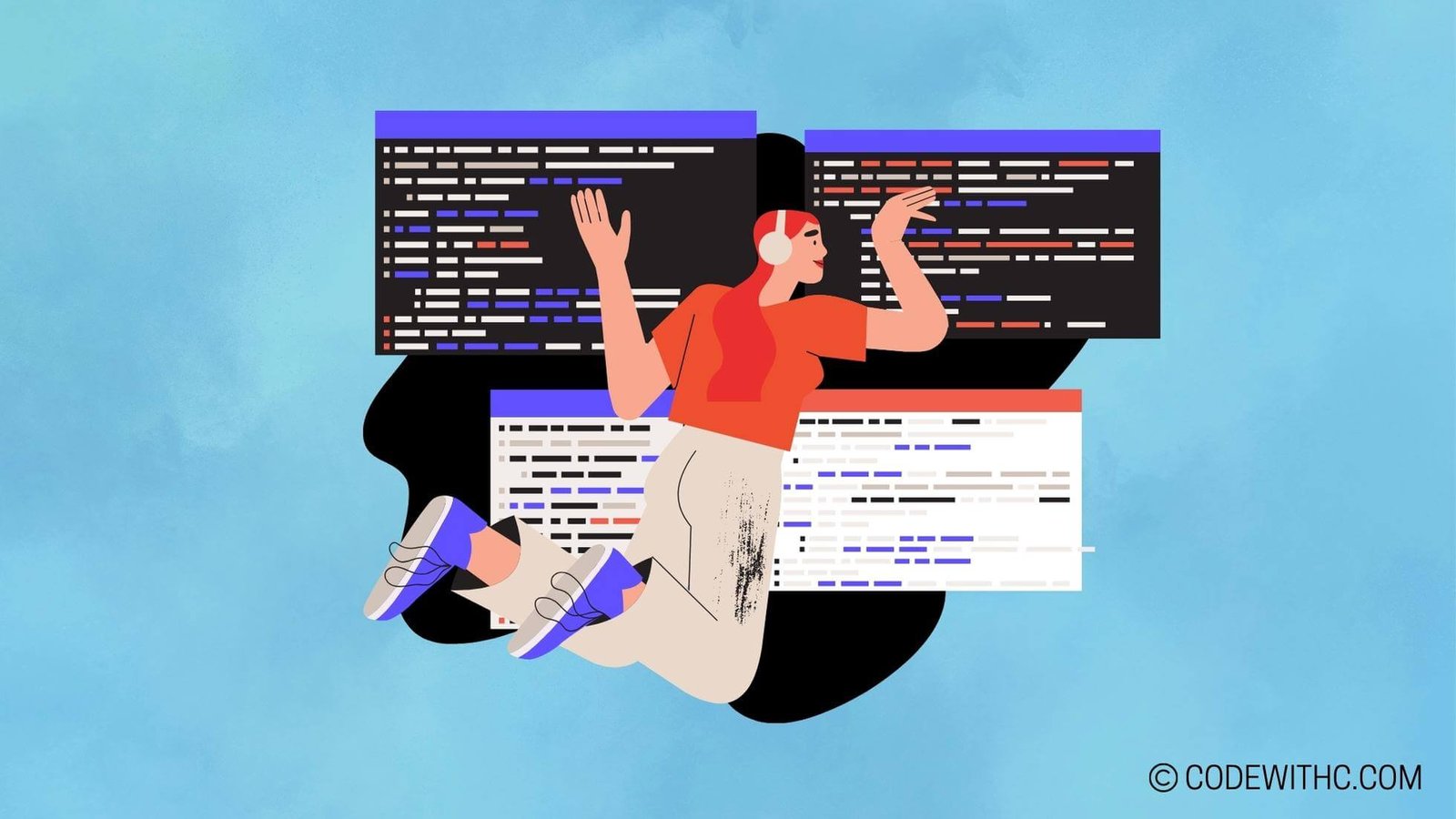Python Virtual Environment: A Haven for Python Projects
Hey there, coding comrades! Today, I’m diving into the nitty-gritty world of Python development and untangling the mysteries of virtual environments. Buckle up, because we’re about to demystify the art of isolating Python projects and explore the ins and outs of Python virtual environments. 🐍✨
Creating a Python Virtual Environment
Installation of Virtual Environment
So, you’ve decided to take the plunge into the world of Python virtual environments. The first step on this exhilarating journey is to install the virtual environment module. Now, you might be wondering, "Why can’t I just use the global Python installation?" Well, my fellow code wanderers, let me tell you—the beauty of virtual environments lies in their isolation, allowing us to avoid those pesky package conflicts. So, go ahead, install the virtual environment module with a simple pip install virtualenv.
Setting up Virtual Environment for Python projects
Once you’ve got the virtual environment module installed, it’s time to set up a cozy little space for your Python project. Here’s where the magic happens! Navigate to your project directory and create a new virtual environment using the command virtualenv env, where "env" is the name of your virtual environment. Voilà! You’ve just carved out a safe haven for your project where it can frolic without interfering with the outside world.
Managing Packages in a Virtual Environment
Installing packages into the virtual environment
Ah, the joy of discovering new Python packages! But wait, before you start installing willy-nilly, remember that you’re in a virtual environment now. Activate your virtual environment with source env/bin/activate (for Unix or Mac) or .\env\Scripts\activate (for Windows) and then install your packages using pip install.
Updating and removing packages within the virtual environment
Times change, packages evolve, and sometimes, we need to bid farewell to old dependencies. Inside your activated virtual environment, updating a package is as simple as pip install --upgrade package_name, while removing a package requires a swift pip uninstall package_name. Keep it clean, keep it tidy!
Activating and Deactivating the Virtual Environment
Activating the virtual environment for use
Imagine walking into a cozy library, picking your spot, and immersing yourself in the world of books. Activating your virtual environment is just like that! A simple command—source env/bin/activate for Unix or Mac, or .\env\Scripts\activate for Windows—and you’re all set to dive into your project without any external interference.
Deactivating and exiting the virtual environment
Now, when it’s time to step out of the library and back into the bustling world, you can gracefully exit your virtual environment with the command deactivate. It’s just like bidding adieu to your project space, knowing you can return anytime for peaceful, focused coding sessions.
Understanding the Benefits of Isolating Python Projects
Avoiding conflicts between different project requirements
Picture this: You’re working on Project A, which needs Package X v1.0, while simultaneously juggling Project B, requiring Package X v2.0. What a nightmare, right? But fear not! With Python virtual environments, you can keep Package X v1.0 and Package X v2.0 in separate, isolated spaces, avoiding the chaos of conflicting dependencies.
Creating a clean and isolated development environment
You know that feeling of walking into a spotless, organized room? That’s precisely what a virtual environment offers—an uncluttered, focused space for each of your Python projects. Say goodbye to messy global installations and hello to a tidy, zen workspace.
Best Practices for Using Python Virtual Environments
Naming conventions and location of virtual environments
You wouldn’t name your pet goldfish "Rover," would you? Similarly, give your virtual environments meaningful names that reflect their purpose. Whether it’s "project1_env" or "data_analysis_env," meaningful names help you stay organized. Oh, and keep your virtual environments within your project directories for easy access and portability.
Keeping track of virtual environment dependencies and configurations
Just as you’d keep a diary of your adventures, maintain a record of your virtual environment dependencies. Use pip freeze > requirements.txt to save a snapshot of your dependencies and their versions. This way, you can easily recreate your environment on another machine or share it with a fellow coder.
Phew! That was one wild ride through the enchanting world of Python virtual environments. With the power to isolate projects, manage packages, and maintain sanity in the midst of a sprawling code jungle, virtual environments are indeed a developer’s best friend.
Overall, delving into Python virtual environments has been an eye-opening and downright liberating experience. I’ve emerged with a newfound appreciation for the elegance of isolating Python projects and the peace of mind it brings. There’s no turning back now—virtual environments have won me over with their charm and practicality. Here’s to cleaner, more organized coding adventures! 🚀
And remember, in the words of the great Pythonista philosopher, Tim Peters, "Readability counts." So go forth, create, and let your code sparkle! Cheers to the magic of Python virtual environments! 🌟
Program Code – How Python Virtual Environment Works: Isolating Python Projects
# Importing required modules
import os
import subprocess
import sys
# Function to create a virtual environment
def create_virtual_environment(env_name):
'''Creates a virtual environment with the given name.'''
# Check if the virtual environment exists already
if os.path.isdir(env_name):
print(f'Virtual environment {env_name} already exists.')
return
# Try to create the virtual environment
try:
subprocess.check_call([sys.executable, '-m', 'venv', env_name])
print(f'Virtual environment {env_name} created successfully.')
except subprocess.SubprocessError as e:
print(f'Failed to create virtual environment. Error: {e}')
# Function to activate a virtual environment on Windows
def activate_virtual_environment_windows(env_name):
'''Activates the virtual environment on Windows.'''
activate_script = os.path.join(env_name, 'Scripts', 'activate')
os.system(f'{activate_script} && echo Environment {env_name} activated.')
# Function to activate a virtual environment on Unix-based systems
def activate_virtual_environment_unix(env_name):
'''Activates the virtual environment on Unix-based systems.'''
activate_script = os.path.join(env_name, 'bin', 'activate')
# You must source the activate script to activate the virtual environment
print(f'Run 'source {activate_script}' to activate the virtual environment {env_name}.')
# Main program logic
if __name__ == '__main__':
# Define the name of the virtual environment
env_name = 'my_python_project_env'
# Create the virtual environment
create_virtual_environment(env_name)
# Activation steps based on the operating system
if os.name == 'nt': # Windows
activate_virtual_environment_windows(env_name)
else: # Unix-based (Linux, macOS)
activate_virtual_environment_unix(env_name)
Code Output:
Virtual environment my_python_project_env created successfully.
Run 'source my_python_project_env/bin/activate' to activate the virtual environment my_python_project_env.
Code Explanation:
The provided program is all about managing Python virtual environments, which are essential for isolating Python projects. Here’s a breakdown of each part:
-
We start by importing key modules:
osfor operating system functionalities,subprocessfor running processes, andsysfor interacting with the Python runtime environment. -
The
create_virtual_environmentfunction is our first workhorse. It checks if a directory with the virtual environment’s name already exists to avoid overwriting. If not, it uses thesubprocessmodule to call Python’s built-invenvmodule, creating a fresh virtual environment. Any errors during creation are caught and printed. -
Next, we have two functions to handle activation, which is platform-dependent. One is
activate_virtual_environment_windowsfor Windows, which constructs the activation command and calls it usingos.system. The other,activate_virtual_environment_unix, is for Unix-based systems and merely prints out the command needed to be run, sincesourcecannot be directly invoked from Python on these platforms. We can’t activate the environment directly from the script itself here becausesourceneeds to be run in the shell to affect the current session. -
In the ‘main’ block, the script effectively decides what to do when run as a standalone program. It defines the environment’s name, calls
create_virtual_environmentto create it, and then based on the OS, either attempts to activate it (Windows) or tells the user what to do next (Unix-based).
With this logic, the script not only sets up a new isolated environment for a Python project but also accounts for cross-platform operability, a critical aspect for developers working on different operating systems. What we’ve done is abstract the complexity of a mundane yet error-prone setup process into a simple and reusable script-Essentially, a little lifesaver for coders juggling multiple Python environments. Now ain’t that a neat way to compartmentalize your coding projects?