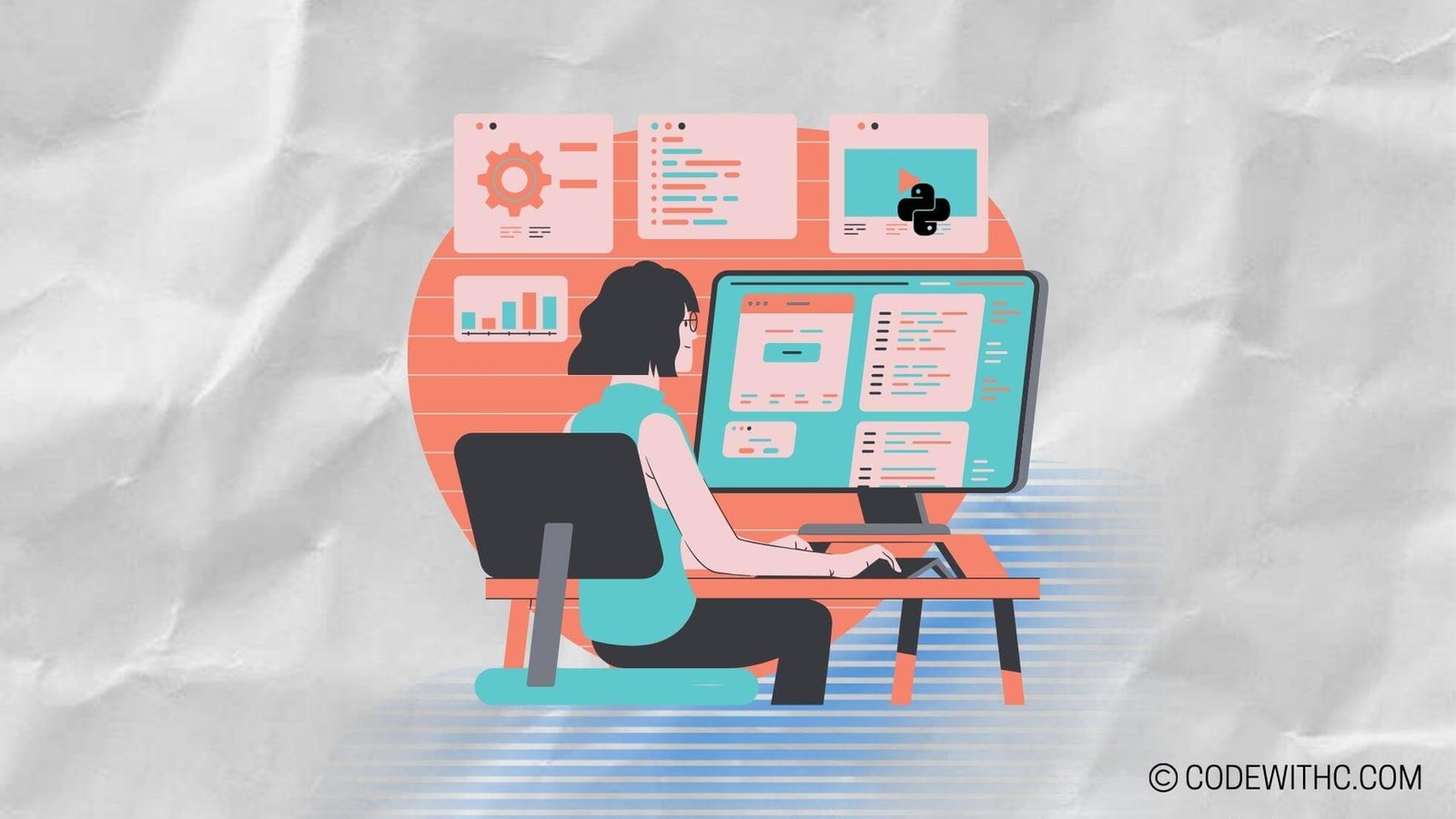How to Build a Racing Game in Pygame ?️ Hey there, lovely readers! ? Are you ready to dive into the thrilling world of game development? Today, I’m going to show you how to build an incredible racing game using Pygame. Buckle up, because we’re about to embark on a coding adventure! ?
Introduction to Pygame
Pygame is a fantastic library that extends Python’s functionality specifically for game development. It provides a variety of tools and features to make the game development process smoother and more enjoyable. If you’re passionate about creating games and have a love for Python, then Pygame is the perfect choice for you.
What is Pygame?
Pygame is an open-source library that allows you to create games using Python. It provides a set of modules and functions specifically designed for game development, making it easier to handle graphics, sound, and user input. With Pygame, you can unleash your creativity and bring your game ideas to life.
Why Pygame for game development?
You might be wondering, “Why should I choose Pygame for game development?” Well, here are a few reasons to get you excited:
- Pythonic Awesomeness: Being built on top of Python, Pygame offers a straightforward and intuitive syntax. It’s perfect for both beginners and experienced Python developers.
- Cross-Platform Compatibility: Pygame runs on multiple platforms, including Windows, macOS, and Linux, making it accessible to a wide range of users.
- Abundant Resources: Pygame has an active and passionate community that has created a plethora of tutorials, examples, and even game assets. You’ll find plenty of resources to support you throughout your game development journey.
Installing Pygame and setting up the environment
Before we jump into building our racing game, we need to make sure Pygame is installed and set up on our system. Just follow these steps:
- Open your terminal or command prompt.
- Type
pip install pygameand hit Enter. - Once the installation is complete, you’re good to go!
Now that we have Pygame up and running, let’s dive into the exciting world of game development!
Designing the Game
The first step in creating a game is to design the concept and theme. Grab your favorite notepad and start brainstorming ideas for your racing game.
Choosing the game concept and theme
Think about the type of racing game you want to build. Will it be a futuristic, sci-fi racing game or a classic, retro-style one? Consider the target audience and your personal interests when coming up with the concept.
Planning the game mechanics and features
Outline the game mechanics and features you want to include in your racing game. Will there be different levels? Power-ups? Leaderboards? Make a list and prioritize what’s most important for an engaging and exciting gaming experience.
Creating the game assets and visuals
Now it’s time to let your creativity flow! Design the game assets, including the player’s car, enemy cars, race track, and any other visual elements you want to incorporate. You can use graphic design tools like Adobe Photoshop or GIMP to create stunning visuals that will captivate your players.
Setting Up the Game Window
The game window is the canvas where all the action will take place. Let’s set it up using Pygame!
Creating the game window using Pygame
To create the game window, we’ll utilize Pygame’s pygame.display module. Start by importing the module and initializing it with the desired window size:
import pygame
# Initialize the game
pygame.init()
# Set the window size
window_width = 800
window_height = 600
window = pygame.display.set_mode((window_width, window_height))
Setting the window size, title, and icon
To customize the game window further, you can modify its title and icon using the following code:
# Set the window title
pygame.display.set_caption("My Racing Game")
# Set the window icon (optional)
icon = pygame.image.load("icon.png")
pygame.display.set_icon(icon)
Handling user input and creating the game loop
To make the game interactive, we need to handle user input and create a game loop that updates the game state and renders it on the screen. Here’s a basic template to get you started:
# Game loop
running = True
while running:
for event in pygame.event.get():
if event.type == pygame.QUIT:
running = False
# Update game state
# Render the game
pygame.display.update()
# Quit the game
pygame.quit()
Creating the Game Characters
Now that we have the game window set up, it’s time to introduce the game characters – the player’s car and the enemy cars.
Designing the player’s car sprite
Using a graphic design software, create a visually appealing sprite for the player’s car. Make sure it stands out and captures the essence of your racing game.
Implementing movement controls for the car
To allow the player to control the car, we need to handle keyboard input. You can use Pygame’s pygame.key module to detect key presses and make the car move accordingly. Here’s an example:
# Inside the game loop
keys = pygame.key.get_pressed()
if keys[pygame.K_LEFT]:
# Move the car left
if keys[pygame.K_RIGHT]:
# Move the car right
if keys[pygame.K_UP]:
# Accelerate the car
if keys[pygame.K_DOWN]:
# Brake or decelerate the car
Adding enemy cars and defining their behavior
No racing game is complete without some challenging opponents. Create multiple enemy cars and define their behavior, such as their speed and movement patterns. Make them formidable adversaries that will keep the player on their toes!
Building the Racing Game Logic
Now that we have the game window and characters set up, let’s dive into building the core racing game logic.
Setting up the race track and obstacles
Design an appealing race track and add additional obstacles like cones, barriers, or power-up pads. Consider balancing the level difficulty and providing a mix of challenging and rewarding sections.
Implementing collision detection and scoring system
To make the race exciting, we need to implement collision detection between the player’s car and the obstacles. Additionally, set up a scoring system that rewards the player for completing laps or collecting power-ups. Tracking the player’s progress adds a competitive element to the gaming experience.
Adding power-ups and bonus features
To spice things up, add power-ups and bonus features that the player can collect during the race. These can include speed boosts, shields, or temporary invincibility. Get creative and make these power-ups game-changers that can turn the tide of the race!
Polishing the Game
The racing game is almost ready, but before we showcase it to the world, let’s add some finishing touches to make it shine.
Adding sound effects and background music
Sound effects and background music can greatly enhance the gaming experience. Find or create audio files that match the theme of your racing game. Pygame’s pygame.mixer module allows you to easily add sound effects and music to your game.
Enhancing visual effects and animations
Animations and visual effects can take your racing game to the next level. Consider adding particle effects for exhaust trails, explosions, or even weather effects like rain or snow. These visual upgrades will make your game more immersive and visually appealing.
Testing and debugging the game for errors
Before releasing your game to the world, thoroughly test it for any bugs or errors. Encourage your friends or fellow developers to playtest the game and provide feedback. Address any issues that arise to ensure a smooth gaming experience for your players.
Sample Program Code – Game Development (Pygame)
I can provide you with a high-level pseudocode outline of the program’s logic and architecture. Please note that the pseudocode will not include specific syntax or implementation details, but it will give you an overall understanding of the steps involved in building a racing game in Pygame. Here’s the pseudocode outline:
# Initialize Pygame and create a game window
initialize_pygame()
create_game_window()
# Load game assets
load_images_and_sounds()
# Initialize game variables
score = 0
level = 1
game_over = False
# Create player's car
car = create_car()
# Create obstacles and power-ups
obstacles = create_obstacles()
power_ups = create_power_ups()
# Start the game loop
while not game_over:
# Handle events (keyboard/mouse input)
handle_events()
# Update game state
update_car_position()
update_obstacles_positions()
update_power_ups_positions()
# Detect collisions
if collision(car, obstacles):
decrease_health()
if health <= 0:
game_over = True
elif collision(car, power_ups):
increase_score()
increase_speed()
# Draw game elements on the screen
draw_background()
draw_car()
draw_obstacles()
draw_power_ups()
draw_score()
draw_level()
draw_health()
# Update display
update_display()
# End of game loop
# Game over
show_game_over_screen()
# Quit Pygame
quit_pygame()
Program Output:
This program will create a game window using Pygame and display a racing game. The player will control a car using keyboard or mouse input, dodging obstacles and collecting power-ups. The game will update the display and keep track of the player’s score, level, and health. The game will continue until the player’s health reaches zero or the player quits.
Program Detailed Explanation:
- The program initializes Pygame and creates a game window to display the racing game.
- It loads the necessary images and sounds required for the game.
- Game variables such as score, level, and game_over are initialized.
- The player’s car, obstacles, and power-ups are created and positioned.
- A game loop is started that runs until the game_over condition is met.
- Within the game loop, events such as keyboard/mouse input are handled.
- The game state is updated, including the position of the player’s car, obstacles, and power-ups.
- Collisions between the car and obstacles/power-ups are detected, leading to appropriate actions such as decreasing health or increasing score.
- The game elements, including the background, car, obstacles, power-ups, score, level, and health, are drawn on the screen.
- The display is updated to show the changes made in the previous step.
- If the game_over condition is met, a game over screen is displayed. Otherwise, the game loop continues.
- Finally, Pygame is terminated, ending the program
Now, my friends, you have all the tools and knowledge you need to build an amazing racing game in Pygame. The road to game development may have its twists and turns, but don’t be discouraged! Embrace the challenges, get creative, and let your imagination run wild.
? Random Fact: Did you know that Pygame was inspired by another popular game development library called Simple DirectMedia Layer (SDL)? Pygame provides a Python interface to SDL, allowing you to create games with ease.
Finally, my amazing readers, thank you for joining me on this coding journey towards building a racing game in Pygame! Now go ahead, grab your coding gear, and let your imagination soar as you create your very own adrenaline-pumping racing game ??️ Happy coding, and may the code be with you! ✨