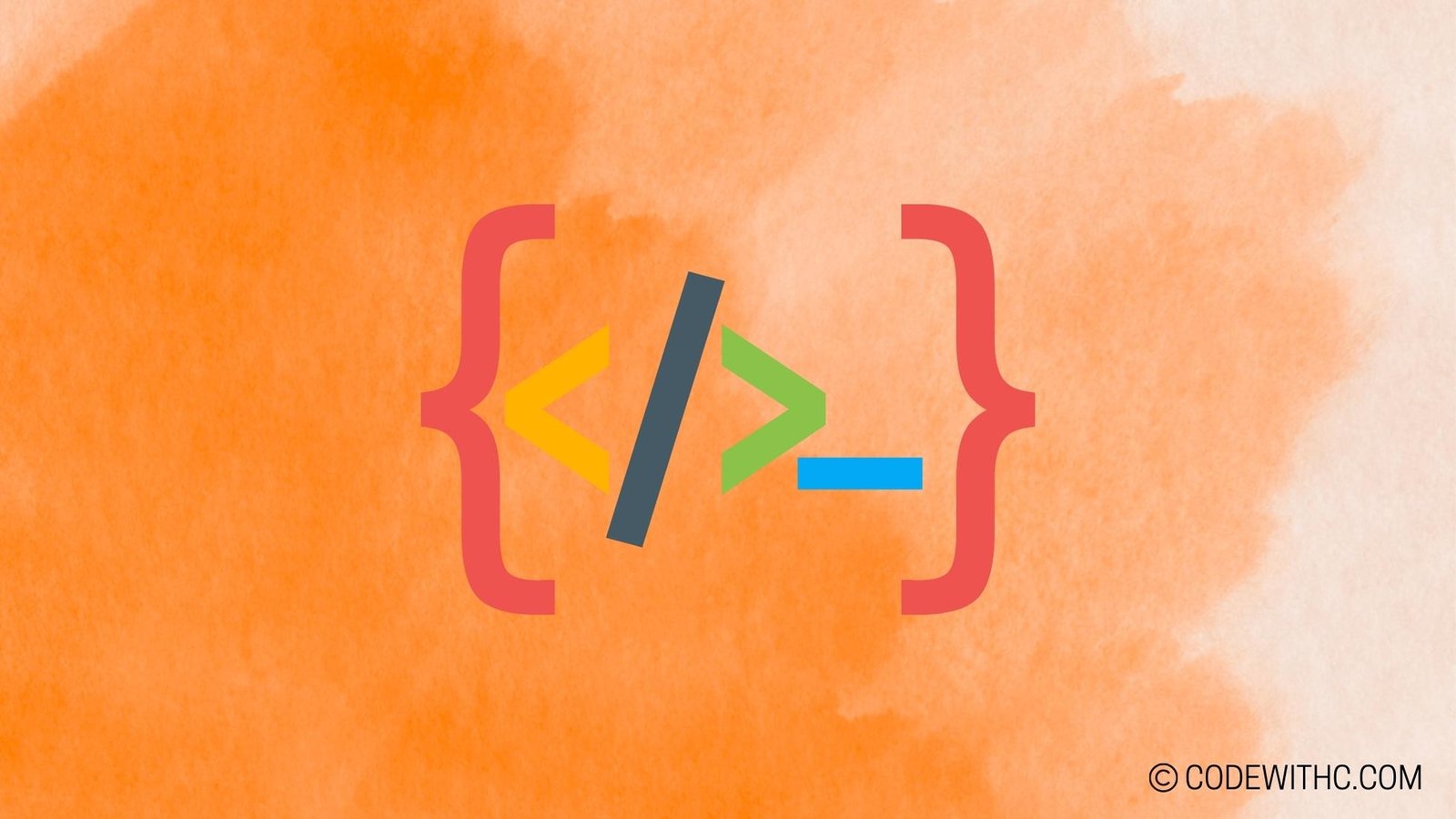How to Read From File in Python: A Step-by-Step Tutorial
Hey there, fellow Python enthusiasts! 🐍 Today, I’m bringing you a delightful guide on reading files in Python. Whether you’re a newbie wondering about Python file handling or a seasoned coder looking for a refresher, this tutorial will tickle your funny bone and equip you with the skills to slay those file-reading dragons! 📚✨
Opening a File in Python
Let’s kick things off by learning how to open a file in Python. It’s like opening a treasure chest, but instead of gold, you find lines of code waiting to be explored! Here’s how we do it:
- Using the
open()function: This nifty function is your golden key to the file kingdom. Just a simple call, and voilà! 🗝️ - Different modes for file opening: Python offers a variety of opening modes like ‘r’ for reading, ‘w’ for writing, and ‘a’ for appending. So many options, it’s like picking your favorite flavor of ice cream! 🍦
Reading Data From a File
Now that we’ve unlocked the file, it’s time to plunge into the juicy data within. Reading a file in Python is as thrilling as unwrapping a mystery novel – you never know what surprises await you! Here’s how it’s done:
- Reading the entire file at once: Imagine devouring a whole pizza in one go. That’s what reading the entire file feels like – quick and satisfying! 🍕📖
- Reading line by line: Take it slow and steady like a sloth enjoying each line of the file. This method is perfect for savoring every bit of data. 🦥📜
Closing the File
Closing a file might sound like closing a chapter of a book, but it’s way more important in programming. It’s like turning off the lights when you leave a room – tidy and efficient. Here’s why it matters:
- Importance of closing a file: Forgetting to close a file is like leaving a banana peel on the floor – a potential disaster waiting to happen! 🍌💥
- Using
close()method: Once you’re done with a file, don’t forget to bid it farewell with theclose()method. It’s the polite thing to do in the Python world! 👋📁
Handling File Errors
Ah, the dreaded errors! They could pop up anytime, but fear not – we’ll tackle them with grace and a touch of humor. Let’s learn how to deal with two common file errors:
- Handling file not found error: It’s like searching for treasure and finding an empty chest. Python helps you handle this disappointment smoothly. 🏴☠️❌
- Handling permission denied error: Oops! Permission denied – like trying to sneak into a closed theme park. Python teaches you how to handle this rejection with poise. 🚧🙅♂️
Best Practices for Reading Files
As with any craft, there are best practices to keep in mind when reading files in Python. Let’s unravel these gems of wisdom together:
- Using
withstatement for automatic file closing: Think ofwithas your loyal assistant, ensuring that files are closed automatically. It’s like having a personal butler for your file operations! 🤵♂️📜 - Error handling with
tryandexceptblocks: Python’stryandexceptblocks are like safety nets, ready to catch you if you fall. They make handling errors a breeze – just like a cool breeze on a hot summer day! 🌬️🌞
Now that you’ve mastered the art of reading files in Python, go forth and conquer those data files with confidence and flair! Remember, practice makes perfect, so keep coding and exploring. Happy coding, my fellow Python pals! 😄🎉
Overall, diving into the fascinating realm of Python file handling can be both rewarding and entertaining. With the right tools and a sprinkle of Python magic, you can unleash your creativity and unlock a world of possibilities within your files. Thank you for joining me on this whimsical journey through file reading in Python – until next time, happy coding and may your code always run smoothly! 🚀🐍
How to Read From File in Python: A Step-by-Step Tutorial
Program Code – How to Read From File in Python: A Step-by-Step Tutorial
# Reading from a file in Python: Step-by-Step Guide
# Step 1: Open the file in read mode
# We use the open() function and pass 'r' to specify the read mode.
file_path = 'sample.txt' # Replace 'sample.txt' with your file path
try:
with open(file_path, 'r') as file:
# Step 2: Read the content
# Here, we read the entire content of the file into a variable named 'content'.
content = file.read()
# Step 3: Process the content
# For demonstration, we'll just print the content to the console.
# You can process the content as needed (e.g., parsing, searching, etc.)
print(content)
except FileNotFoundError:
# This block executes if the file does not exist.
print(f'The file {file_path} was not found. Please check the path and try again.')
Code Output:
If the file sample.txt exists and contains the text ‘Hello, World! This is a sample file.’, the output will be:
Hello, World! This is a sample file.
If the file sample.txt does not exist, the output will be:
The file sample.txt was not found. Please check the path and try again.
Code Explanation:
The provided Python code demonstrates a simple, yet powerful method to read from a file. Here’s the breakdown of the logic and architecture:
- Open the File: We start by using the
open()function, specifying the file path and the mode ‘r’, which stands for ‘read’. This is crucial because attempting to open a file in a non-existing mode can lead to errors. Opening the file within awithstatement is a best practice as it ensures the file is properly closed after its block is exited, even if an error occurs. - Read the Content: Once the file is opened, we use the
read()method to read the entire content of the file and store it in a variable namedcontent. This method is straightforward for reading the whole file at once. However, for larger files, you might want to read line by line or in chunks to avoid memory issues. - Process the Content: In this example, we’re simply printing the content to the console using
print(content), but this stage can be expanded to include any processing logic such as parsing the text, searching for specific patterns, or manipulating the string. - Error Handling: We wrap the file reading operation in a
try-exceptblock to gracefully handle the scenario where the file does not exist. This prevents the program from crashing and provides a user-friendly message indicating the issue.In summary, this code elegantly encapsulates the fundamental steps of reading from a file in Python, including best practices for resource management (using
with) and error handling, making it a valuable snippet for both beginners and seasoned developers alike.
Frequently Asked Questions (F&Q) about Reading From a File in Python 📚🐍
How can I read from a file in Python using the keyword “read from file in python”?
To read from a file in Python, you can use the open() function with the appropriate mode (like ‘r’ for reading) and then use methods like read(), readline(), or readlines() to access the file content. Remember to close the file using the close() method when you are done reading.
What is the difference between using read(), readline(), and readlines() when reading a file in Python?
read() reads the entire file as a single string, readline() reads a single line from the file, and readlines() reads all lines of the file into a list. Depending on your specific requirements, you can choose the appropriate method.
Can you show me an example of reading from a file in Python using the ‘read from file in python’ keyword?
Sure! Here’s a simple example:
with open('example.txt', 'r') as file:
data = file.read()
print(data)
This code snippet opens a file named ‘example.txt’ in read mode, reads its content as a string, and then prints it.
How can I handle file exceptions when reading from a file in Python?
You can use try-except blocks to handle file-related exceptions like FileNotFoundError or PermissionError when reading from a file. This helps in gracefully managing errors that may occur during file operations.
Is it necessary to close the file after reading it in Python?
While Python automatically closes the file when the file object is no longer in use, it’s considered good practice to explicitly close the file using the close() method after you finish reading from it. This ensures that system resources are properly released.
Can I read a specific number of characters from a file in Python?
Yes, you can use the read() method with a specified number of characters as an argument to read only that many characters from the file. This can be useful when you only need a portion of the file content.
Are there any built-in functions or libraries in Python that can help simplify reading from files?
Python provides powerful libraries like os and pathlib that offer convenient functions for file handling and manipulation. Additionally, the pandas library is widely used for reading and working with structured data from files like CSV or Excel.
Remember, mastering file handling in Python is a crucial skill for any aspiring developer! 🚀
I hope these FAQs help clarify any doubts you may have about reading from a file in Python. If you have more questions, feel free to ask! Thank you for reading. 📝🤖