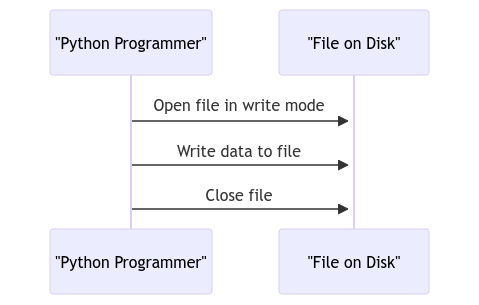Mastering File Output in Python: How to Write to a File
🐍 Welcome, Python enthusiasts! Today, we’re diving into the exciting world of mastering file output in Python. 🚀 Let’s unlock the secrets of how to write to a file like a pro and unleash your coding superpowers on the file system!
Understanding File Output in Python
Ah, the magic of file output in Python! 🪄 It’s like sending your data on a little vacation to a cozy file resort, where it can chill until you need it again. Let’s explore why mastering file output is crucial in the Python realm:
Benefits of File Output
- Data Persistence: Say goodbye to your data’s fleeting existence in the realm of variables. Writing to a file gives your data a more permanent home.
- Easy Sharing and Storage: Need to share that precious data with a friend? Simply write it to a file and pass it along like a digital messenger pigeon! 🐦
File Handling in Python
Before we dive into the nitty-gritty of writing to a file, we need to first understand the basics of file handling in Python.
Opening a File
Ah, the first step in our file manipulation journey – opening the gates to the file kingdom! Let’s see how we can crack open a file in Python:
- Modes of File Opening: Python offers various modes like ‘r’ (read), ‘w’ (write), and ‘a’ (append) to suit your file manipulation needs.
- Using
open()Function: This trusty function is your key to unlocking the file treasure chest. Just point it to the file, choose a mode, and voilà, the file is at your service! 💼
Writing to a File in Python
Now, the real fun begins – writing to a file and etching your data onto the digital parchment! Let’s explore some basic writing operations:
Basic Writing Operations
- Writing Strings to a File: Need to save a string for later? Just write it to a file and retrieve it whenever nostalgia kicks in. 📝
- Writing Multiple Lines: Why stop at just one line? Let your creativity flow by writing multiple lines of text to your file canvas!
Advanced File Writing Techniques
Feeling fancy? Let’s level up our file writing game with some advanced techniques that will take your Python skills to new heights!
Appending to a File
- Need to add more data without erasing what’s already there? The append mode is your best friend! Keep building on your file masterpiece without starting from scratch. 🏗️
- Using
withStatement for Auto-closing Files: No need to stress about closing files manually. With thewithstatement, Python handles file closure like a pro.
Formatting Data Before Writing
- Using
format()Method: Spice up your data before writing by using the versatileformat()method. It’s like dressing up your data in its finest coding attire! 👗 - Writing Data in CSV format: Organize your data into neat rows and columns by writing it in CSV format. Perfect for when your data needs to put on its business suit. 💼
File Closing and Error Handling
As our file writing adventure comes to a close, don’t forget the important finishing touches to ensure a smooth operation.
Importance of Closing Files
- Avoiding Resource Leaks: Just like turning off the lights when you leave a room, closing files prevents pesky resource leaks that can clutter your system.
- Using
try-except-finallyfor Error Handling: Be prepared for the unexpected! Wrap your file operations in a cozytry-except-finallyblanket to catch any errors that may pop up along the way.
📚 Random Fact: Did you know that the largest book ever written weighed over 3,000 pounds? That’s one hefty tome!
In Closing
🎉 Congratulations, fellow Python adventurer, you’ve now unlocked the secrets of mastering file output in Python! Remember, with great file writing power comes great responsibility to close those files and handle errors like a boss. Thank you for joining me on this file-tastic journey! Until next time, happy coding and may your files always be error-free! 🌟
Thank you for reading! Stay tuned for more Python adventures! Happy coding, file wizards! 🐍✨
Program Code – Mastering File Output in Python: How to Write to a File
# Open a file in write mode
with open('output.txt', 'w') as file:
# Write lines to the file
file.write('Hello, world!
')
file.write('This is a tutorial on how to write to a file in Python.
')
file.write('Writing to a file is essential for saving data for later use.
')
# Open the file in read mode to confirm the content was written
with open('output.txt', 'r') as file:
# Read and print the content of the file
content = file.read()
print(content)
Code Output:
Hello, world!
This is a tutorial on how to write to a file in Python.
Writing to a file is essential for saving data for later use.
Code Explanation:
- We open a file named ‘output.txt’ in write mode using the
open()function. - We write three lines of text to the file using the
write()method. - Each
write()call appends text to the file. - The file is automatically closed when exiting the
withblock. - We then open the same file in read mode to verify the content was written successfully.
- We read the content of the file using the
read()method and store it in thecontentvariable. - Finally, we print the content to the console, displaying the text that was written to the file.
FAQs on Mastering File Output in Python: How to Write to a File
1. How do I write to a file in Python?
To write to a file in Python, you can open a file in write mode using the open() function with the ‘w’ parameter. Then, you can use the write() method to write data to the file.
2. Can I append data to an existing file in Python?
Yes, you can append data to an existing file in Python by opening the file in append mode using the ‘a’ parameter in the open() function and then using the write() method to add new data to the end of the file.
3. How can I write multiple lines to a file in Python?
To write multiple lines to a file in Python, you can use the write() method with ‘
‘ (newline character) to separate each line. Alternatively, you can use a loop to write each line individually.
4. Is it necessary to close a file after writing in Python?
Yes, it is good practice to close a file after writing in Python using the close() method. This ensures that all the data is properly saved to the file and frees up system resources.
5. What happens if I try to write to a file that doesn’t exist?
If you try to write to a file that doesn’t exist in Python using the ‘w’ mode, a new file will be created with the specified name. However, if you try to write to a file that doesn’t exist using the ‘r’ mode, an error will occur.
6. Can I write data to a specific location in a file in Python?
In Python, you can use the seek() method to move the file cursor to a specific location within the file before writing data. This allows you to write data to a particular position in the file.