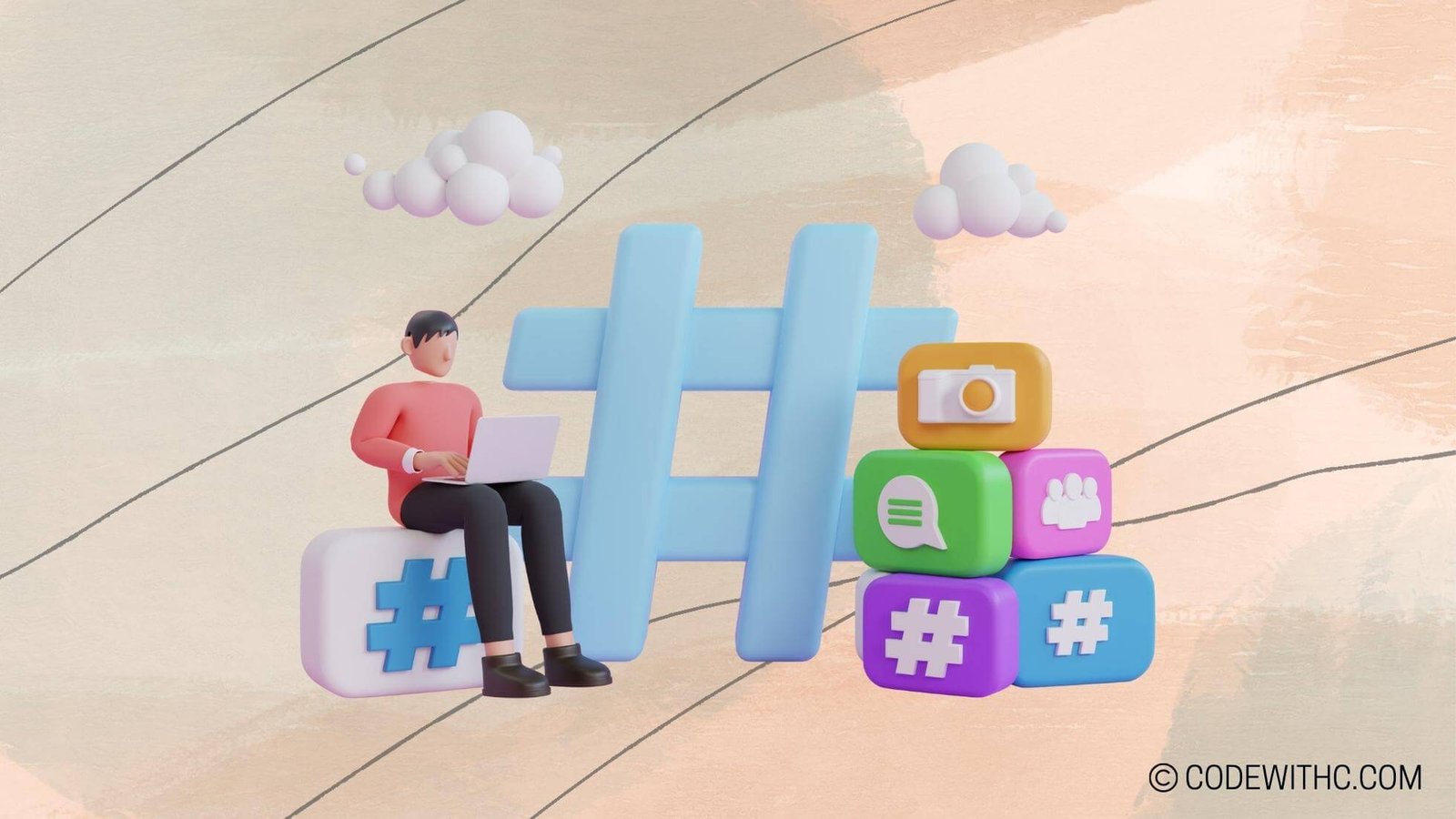Opening Files in Python: A Comprehensive Guide 🐍
Ever been lost in the forest of Python file handling, desperately searching for the right path to open and manage files? Fear not, fellow coder! Today, I’m here to be your guide through the dense underbrush of file operations in Python. Let’s embark on this adventure together, armed with wit, wisdom, and a dash of quirkiness! 🌲🔍
Reading and Writing Files
Opening a File in Python
Ah, the ancient art of file opening! Picture this: you, a daring Pythonista, standing at the gates of file access, ready to command the mighty open() function to reveal the secrets within. But wait, how does one actually use this function without conjuring file-handling demons? Let’s find out! 👩💻📜
Specifying File Mode
As we delve deeper into the Python file realm, we encounter the enigmatic File Modes – the secret codes that dictate our file interactions. From reading to writing, appending to creating, each mode is like a different flavor of ice cream in a coding parlour. 🍦🔐
Working with Text Files
Ah, text files – the literary gems of the digital age! Let’s unravel the mysteries of reading and writing in this text-based wonderland. 📚🖋️
Reading and Writing Text Files
Behold, the humble text file! Whether you’re composing a Shakespearean masterpiece or decoding the secrets of the universe, reading and writing text files is a skill every coder must master. Let’s crack open these textual treasures, one character at a time. 📖✍️
Reading a Text File Line by Line
Ever wanted to sip your file data like a cup of fine tea, savoring each line’s unique aroma? Fear not, for Python’s got your back! With a few elegant lines of code, you can traverse through text files gracefully, line by line. Time to channel your inner file poet! 🍵📝
Writing to a Text File
Picture this: you, a digital bard, etching your words into the fabric of a text file – a symphony of code and prose dancing in perfect harmony. With Python as your quill, the world is your literary oyster. Time to write your own file-based epic! 🎵📜
Handling Other File Types
Ah, the world of diverse file types – a melting pot of data and formats waiting to be explored! Let’s journey beyond the realm of text files and uncover the secrets of CSV files. 🗃️🌐
Reading and Writing CSV Files
Enter the realm of CSV files, where rows and columns weave a tapestry of structured data. With Python’s trusty csv module as your guide, navigating this data labyrinth becomes a breeze. Let’s roll up our sleeves and dive into the world of comma-separated wonders! 📊🔍
Writing Data to a CSV File
Imagine crafting a spreadsheet masterpiece with Python, each cell a pixel in your data canvas. From mundane records to intricate datasets, writing to CSV files opens a realm of possibilities. Unleash your data artist within and paint the town CSV! 🎨💻
Managing File Resources
As we tread deeper into the forest of files, we must learn the ancient art of resource management. Let’s ensure our files are treated with the care they deserve, closing them properly and gracefully. 🌳🔐
Closing Files Properly
Ah, the bittersweet symphony of file closure! Like bidding farewell to an old friend, closing files is a vital step in our file-handling journey. Let’s explore the various techniques to bid adieu to our files with grace and finesse. 🎶🔒
Using try and finally Blocks
In the unpredictable realm of file handling, the try and finally blocks stand as stalwart guardians against chaos and disorder. Embrace the power of exception handling and resource cleanup as we navigate the treacherous waters of file operations. 🛡️🔥
Using the with Statement
Enter the elegant with statement, a beacon of hope in the tumultuous sea of file management. With its magical powers of resource management, file handling becomes a ballet of grace and precision. Let’s waltz through our file operations with the with statement as our guide! 💃🕺
Error Handling and Best Practices
Ah, the inevitable pitfalls of file handling – the dreaded File Not Found Errors lurking in the shadows. Fear not, brave coder, for we shall arm ourselves with the tools of error handling and best practices to conquer these digital beasts! 🦹♂️🛡️
Dealing with File Not Found Errors
As we traverse the file paths of Python, we may stumble upon the formidable File Not Found Errors. But fret not, for with the right skills and mindset, we can tame these errors and emerge victorious! Let’s rally our forces and face these challenges head-on. 🚩💥
Handling Exceptions
In the battlefield of Python file handling, exceptions are the wild beasts that threaten to derail our code. But fear not, for with proper exception handling techniques, we can turn these beasts into allies. Let’s master the art of exception handling and emerge as fearless code warriors! ⚔️🛡️
Proper Error Handling Techniques
Ah, the art of error handling – a delicate dance of anticipation and reaction. From graceful try-except moves to strategic error messages, mastering error handling techniques is the hallmark of a seasoned coder. Let’s equip ourselves with the knowledge and finesse to navigate the turbulent waters of file errors! 🩰🌊
In closing, dear readers, I hope this whimsical journey through the winding paths of Python file handling has brought a smile to your faces and a spark to your coding adventures. Remember, in the realm of files and code, humor is your strongest ally and curiosity your guiding star. Until next time, happy coding and may your files be ever open and your errors easily tamed! 🚀📂
Thank you for embarking on this file-tastic adventure with me! Stay quirky, stay curious, and keep coding with a touch of humor! 🌟🐍
Program Code – Opening Files in Python: A Comprehensive Guide
Opening Files in Python: A Comprehensive Guide
# Opening a file in Python
try:
# open file in read-only mode
with open('example.txt', 'r') as file:
# read and print the content
content = file.read()
print(content)
except FileNotFoundError:
print('File not found')
except Exception as e:
print('An error occurred:', e)
Code Output:
This code snippet tries to open a file named ‘example.txt’ in read-only mode, reads its content, and prints it. If the file is not found, it prints ‘File not found’. If any other error occurs during the process, it catches and prints the error message.
Code Explanation:
- We start by using a
try-exceptblock to handle exceptions that may occur during file operations. with open('example.txt', 'r') as file:opens the file named ‘example.txt’ in read-only mode and assigns it to the variable ‘file’.content = file.read()reads the content of the file and stores it in the variable ‘content’.print(content)prints the content of the file to the console.- We have exception handling for
FileNotFoundErrorwhich occurs if the file ‘example.txt’ is not found. In that case, it prints ‘File not found’. - The generic exception handler
except Exception as e:catches any other unexpected errors that may occur during file operation and prints the error message.
This code provides a basic example of how to open and read a file in Python, along with error handling to deal with possible issues that may arise during the file operation.
Frequently Asked Questions about Opening Files in Python
How do I open a file in Python?
To open a file in Python, you can use the open() function. Simply provide the file path and the mode in which you want to open the file (e.g., read, write, append, etc.).
What are the different modes for opening a file in Python?
Python supports several modes for opening a file, including:
- ‘r’: Read mode. This is the default mode. It allows you to read the file.
- ‘w’: Write mode. It truncates the file to zero length or creates a new file for writing.
- ‘a’: Append mode. It opens the file for writing and appends data to the end of the file.
- ‘r+’: Read and write mode.
- ‘b’: Binary mode. It is used for opening the file in binary mode.
How can I close a file in Python?
To close a file in Python, you can use the close() method. It’s important to close files after you’ve finished working with them to free up system resources.
Can I open multiple files simultaneously in Python?
Yes, you can open multiple files simultaneously in Python by using multiple open() functions for each file you want to work with.
What should I do if I encounter errors while opening a file in Python?
If you encounter errors while opening a file in Python, such as FileNotFoundError, make sure to double-check the file path and permissions. Additionally, handle exceptions using try and except blocks to gracefully manage errors.
Is it possible to read only specific lines from a file in Python?
Yes, you can read specific lines from a file in Python by using methods like readline() or by looping through the file object and reading the desired lines.
How can I check if a file exists before opening it in Python?
To check if a file exists before opening it in Python, you can use the os.path.isfile() function from the os module or the os.path.exists() function to validate the file path.
What are some best practices for working with files in Python?
Some best practices for working with files in Python include closing files after use, using context managers (with statement) to automatically close files, handling exceptions, and using absolute file paths for better portability.
I hope these FAQs help clarify any doubts you have about opening files in Python! 🐍✨
In closing, thank you for exploring the world of opening files in Python with me! Remember, when in doubt, just open the file and let Python do the talking! 🚀📂