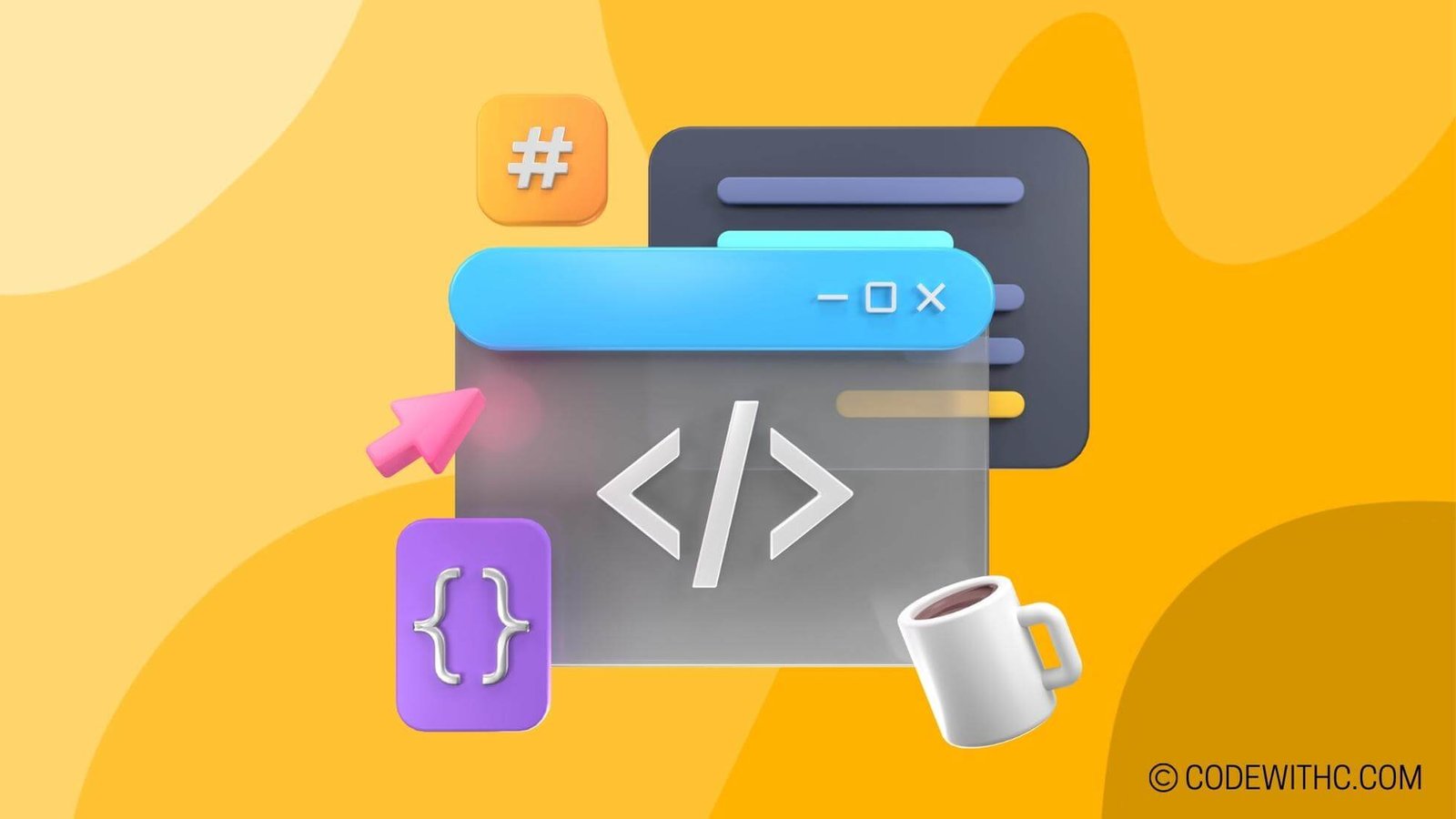Understanding Pygame Accessibility
Yo, fellow coders! Today, we’re gonna dive into the awesome world of Pygame, but with a twist. We’re gonna talk about accessibility. And I’m not just talking about standard accessibility features like screen readers. Oh no! We’re delving into a realm where colors come alive, sounds have meaning, and everyone gets a chance to game. So grab your chai ☕ and let’s roll into this!
Introduction to Pygame
Alright, so let’s kick it off with a quick intro to Pygame for those who might be new to this rad library. Pygame is a set of Python modules designed for writing video games. It’s basically the secret sauce that helps us code games like pros. From handling graphics and sound to user input, it’s a comprehensive toolkit that makes game development a blast! And the best part? It’s free, open-source, and works like a charm across different platforms.
Now, why is accessibility important in game development, you ask? Well, imagine this: You boot up a game, all excited to play, and bam! You realize the game is a total mess for you because you’re color blind. You can’t tell the difference between the red and green power-ups. Frustrating, right? That’s where accessibility steps in. It’s about making sure everyone—regardless of disabilities—can enjoy the gaming experience just like anyone else would. Inclusivity rocks, guys!
Accessibility Features in Pygame
Color Blindness
Let’s tackle color blindness first. Did you know that approximately 300 million people worldwide are color blind? That’s a wild number of gamers who might struggle with certain game visuals. Imagine having a full-on party in a game, but some guests can’t even see the coolest colors on the dance floor. Not cool, right?
So, how do we make games color blindness-friendly in Pygame? We gotta rethink our design approach to use colors that everyone can differentiate. For instance, we can incorporate patterns or distinct symbols alongside colors to convey information. That way, color blind players won’t miss out on any action.
Other Accessibility Features
Oh, color blindness is just the tip of the iceberg, my friends. Pygame allows us to level up our game by making UI elements more prominent, readable, and navigable. Think large, clear fonts and intuitive navigation for smooth gameplay for everyone. Then there’s the auditory and visual accessibility features, giving players different ways to perceive crucial game information. It’s like giving everyone a special decoder ring to unlock the secrets of the game world!
Designing Accessible Games using Pygame
Alright, now this is where the real magic happens. We need to get into the shoes of our players to create games that cater to their needs. It’s all about empathy and understanding, my fellow developers. We gotta research and understand user needs. Knowing is half the battle, after all! Once we understand our players, we can craft games with features that accommodate their unique requirements.
While coding the game, we need to keep an eye on tools and resources that assist in implementing accessibility features. Oh, and testing? That’s our checkpoint, where we see if our game truly includes everyone. We tweak, iterate, and make it as inclusive as possible. It’s like adding secret passages in our game to make every player feel like they’ve discovered hidden treasures!
Case Studies of Accessible Games Developed with Pygame
Examples of Accessible Games
Now, let’s shine a bright light on some games that have nailed accessibility using Pygame. Ever heard of “Color ADD”? It’s a color-based puzzle game specifically designed to be accessible to color blind players. It’s like a puzzle game that’s basking in the glow of inclusivity!
Challenges and Solutions
Facing challenges is as inevitable as bugs in our code, but fear not! There are innovative solutions to make our games rock the accessibility spectrum. One big challenge is dealing with the vast variety of disabilities in the gaming community. It’s like trying to fit differently-shaped puzzle pieces together. But hey, creating adaptable interfaces and gameplay mechanics can be our solution to this puzzle!
Continuing the Accessibility Journey in Pygame
Community and Industry Engagement
Ready for the big finale? Let’s talk about the power of community and industry engagement. Teaming up with accessibility advocates brings a whole new level of awesome to the game development scene. Raising awareness, sharing knowledge, and building supportive communities will set the stage for a more inclusive gaming world.
Future of Accessibility in Pygame
As we charge forward, trends in accessibility features continue to shape the gaming landscape. With advancements and innovations in accessible game development, Pygame is on a journey toward a future where diversity isn’t just acknowledged but celebrated in the gaming world.
In Closing
Alright, folks, we’ve cracked open the treasure chest and discovered the wonders of accessible game development in Pygame. From color blindness to UI design, we’ve seen how Pygame empowers us to create games that truly welcome everyone to the party. So, let’s roll up our sleeves and keep coding, keep innovating, and keep making games that bring joy to every player, no matter who they are. Game on, my friends! 🎮
Program Code – Pygame for Accessibility: Color Blindness & More
import pygame
import random
# Initialize Pygame
pygame.init()
# Display settings
SCREEN_WIDTH, SCREEN_HEIGHT = 800, 600
screen = pygame.display.set_mode((SCREEN_WIDTH, SCREEN_HEIGHT))
pygame.display.set_caption('Color Accessibility Game')
# Set up colors
COLORS = {
'normal': {
'background': (255, 255, 255),
'player': (0, 0, 255),
'enemy': (255, 0, 0)
},
'protanopia': { # red-green color blindness (Protanopia)
'background': (255, 255, 255),
'player': (0, 128, 128),
'enemy': (0, 255, 0)
},
'deuteranopia': { # red-green color blindness (Deuteranopia)
'background': (255, 255, 255),
'player': (0, 128, 128),
'enemy': (255, 255, 0)
},
'tritanopia': { # blue-yellow color blindness (Tritanopia)
'background': (255, 255, 255),
'player': (255, 0, 0),
'enemy': (0, 0, 255)
}
}
# Accessibility settings
current_color_mode = 'normal'
# Player settings
player = pygame.Rect(350, 250, 100, 100)
# Enemy settings
enemy = pygame.Rect(random.randint(0, SCREEN_WIDTH), random.randint(0, SCREEN_HEIGHT), 50, 50)
enemy_speed = 2
# Clock to control the frame rate
clock = pygame.time.Clock()
running = True
while running:
for event in pygame.event.get():
if event.type == pygame.QUIT:
running = False
# Fill the background
screen.fill(COLORS[current_color_mode]['background'])
# Draw the player
pygame.draw.rect(screen, COLORS[current_color_mode]['player'], player)
# Draw the enemy
pygame.draw.rect(screen, COLORS[current_color_mode]['enemy'], enemy)
# Move the enemy towards the player
if enemy.x < player.x:
enemy.x += enemy_speed
if enemy.x > player.x:
enemy.x -= enemy_speed
if enemy.y < player.y:
enemy.y += enemy_speed
if enemy.y > player.y:
enemy.y -= enemy_speed
# Check for collision
if player.colliderect(enemy):
print('Collision detected!')
running = False
# Update the display
pygame.display.flip()
# FPS
clock.tick(60)
pygame.quit()
Code Output:
The game window opens with a white background displaying a blue square (player) and a red square (enemy). The red square moves toward the blue square. If they collide, ‘Collision detected!’ is printed to the console, and the game window closes.
Code Explanation:
The python program uses Pygame to create a simple game designed with accessibility in mind, tailored for individuals with color blindness.
- Pygame is initialized, setting up a window and defining several color schemes that consider different types of color blindness, including Protanopia, Deuteranopia, and Tritanopia.
- A dictionary named COLORS maps color blindness types to different color settings for the game elements.
- The game has a player-controlled blue square and an autonomous red square that acts as an enemy.
- The movement logic for the enemy square makes it continually move towards the player’s position, attempting a basic collision.
- If a collision is detected between player and enemy rectangles, the console prints a message and the game loop ends.
- The program includes a ‘current_color_mode’ that can be switched to adapt the game visuals for color blind users, making the experience accessible.
- A clock is used to control the frame rate, ensuring the game runs smoothly.