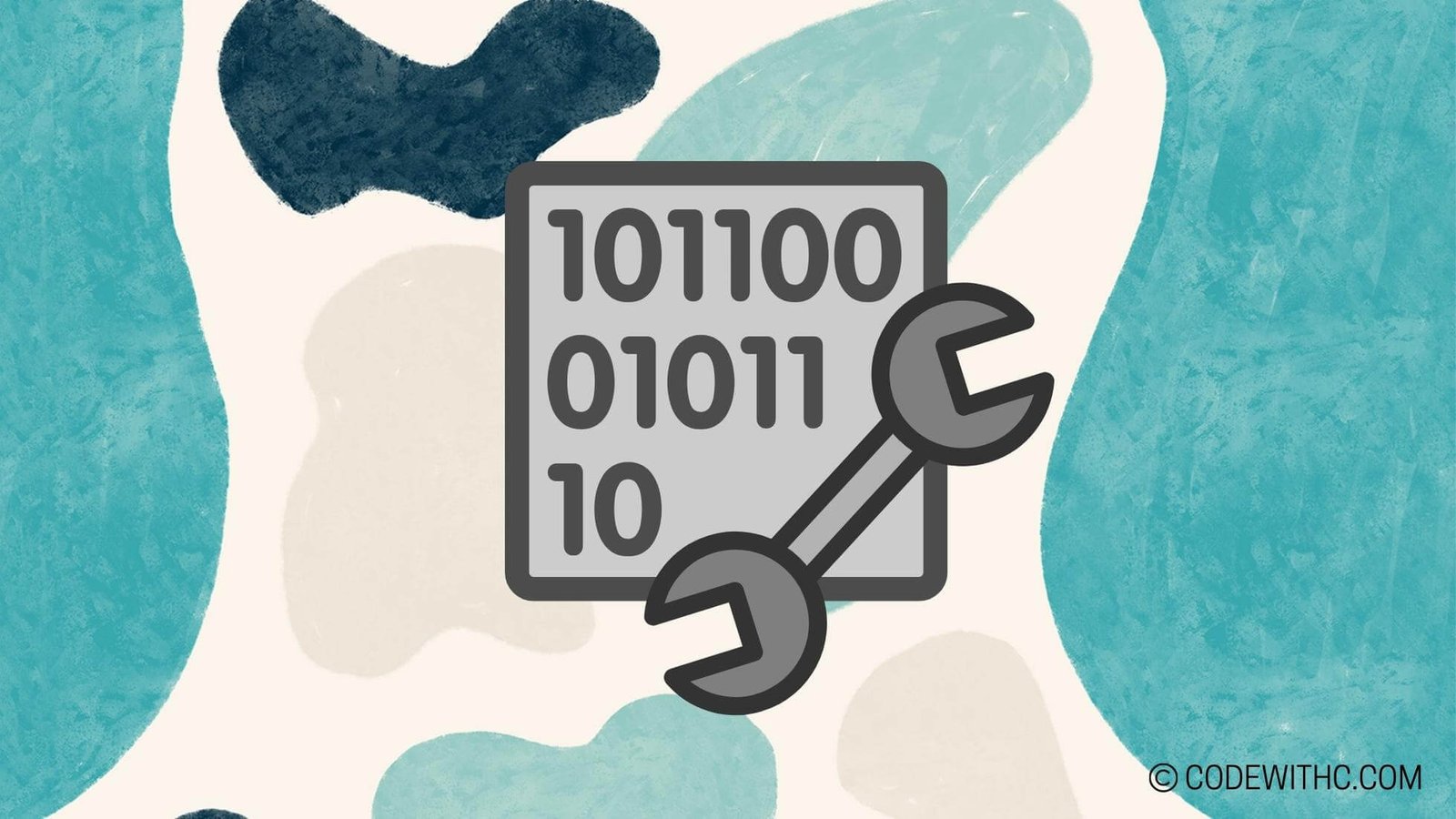Advanced Game Development with Pygame: Taking it Up a Notch! 😎
Hey there, fellow code enthusiasts! Today, I’m super stoked to chat about a topic that’s close to my heart—game development using Pygame. Now, I know we’ve covered the basics, but let’s kick it up a notch and delve into the advanced territory. We’re going to talk about some seriously cool stuff, from object-oriented programming to multimedia and animation, and even touch upon networking and multiplayer functionalities. So, buckle up, and let’s dive right in! 🎮
I. Advanced Programming Techniques
A. Object-oriented Programming
Alright, let’s talk about the big guns—object-oriented programming (OOP). We’ll be creating classes and objects, implementing inheritance and polymorphism, and basically taking our game development process from 0 to 100 real quick.
B. Advanced Game Logic
We’re diving deep into complex game mechanics and utilizing advanced data structures for game state management. It’s time to level up and create games that are not just fun to play but also a piece of art in terms of programming.
II. Multimedia and Animation
A. Sound and Music Integration
What’s a game without an epic soundtrack, right? We’re adding background music, sound effects, and giving our games a whole new dimension with interactive audio elements.
B. Advanced Sprite Animation
Custom animation sequences and particle effects are on the agenda. Let’s make those characters and game elements come to life with some seriously awesome animation magic.
III. User Interface Design
A. Advanced UI Elements
We’re moving beyond the basics and implementing custom buttons, menus, and interactive user interfaces for game settings. It’s time to make our games not just fun to play but also visually stunning.
B. User Interaction and Feedback
User input handling and providing visual and auditory feedback are crucial elements of a top-notch gaming experience. Let’s dive into making our games not just immersive but also highly responsive to user actions.
IV. Game Optimization and Performance
A. Resource Management
Efficient handling of game assets and optimizing memory usage is crucial for a seamless gaming experience. We’re going to talk about how to do that like a pro.
B. Performance Optimization
We’re getting into the nitty-gritty of profiling, identifying performance bottlenecks, and implementing optimizations for an ultra-smooth gameplay experience. No lags allowed!
V. Networking and Multiplayer
A. Implementing Multiplayer Functionality
It’s time to take our games to the next level by adding multiplayer features. We’ll discuss setting up client-server architecture, managing game state synchronization between players, and more!
B. Multiplayer Game Design Considerations
Balancing game mechanics for multiplayer experience and implementing anti-cheat measures for online gameplay—oh boy, things are getting serious!
Phew, that’s quite the adventure we’ve got planned, isn’t it? But trust me, the thrill of upgrading your game development skills to this level is totally worth it. So, buckle up, grab your coding gear, and let’s conquer these advanced Pygame topics together.
Overall, delving into these advanced Pygame topics has been an exhilarating journey. Remember, the key to mastering these concepts lies in practice, experimentation, and a dash of creative thinking. So, fellow devs, go forth and level up your game development prowess. As I always say, “Embrace the bugs, level up your code, and let’s game on!” 🚀
Program Code – Pygame for Game-based Learning: Advanced Topics
import pygame
import random
# Initialization of Pygame
pygame.init()
# Screen dimensions
SCREEN_WIDTH = 800
SCREEN_HEIGHT = 600
screen = pygame.display.set_mode((SCREEN_WIDTH, SCREEN_HEIGHT))
# Colors
WHITE = (255, 255, 255)
BLACK = (0, 0, 0)
# Game clock
clock = pygame.time.Clock()
FPS = 30
# Player class
class Player(pygame.sprite.Sprite):
def __init__(self):
super().__init__()
self.image = pygame.Surface((50, 50))
self.image.fill(BLACK)
self.rect = self.image.get_rect(center=(SCREEN_WIDTH // 2, SCREEN_HEIGHT // 2))
self.velocity = 5
def update(self):
keys = pygame.key.get_pressed()
if keys[pygame.K_LEFT]:
self.rect.x -= self.velocity
if keys[pygame.K_RIGHT]:
self.rect.x += self.velocity
if keys[pygame.K_UP]:
self.rect.y -= self.velocity
if keys[pygame.K_DOWN]:
self.rect.y += self.velocity
# Keep player on screen
if self.rect.left < 0:
self.rect.left = 0
if self.rect.right > SCREEN_WIDTH:
self.rect.right = SCREEN_WIDTH
if self.rect.top < 0:
self.rect.top = 0
if self.rect.bottom > SCREEN_HEIGHT:
self.rect.bottom = SCREEN_HEIGHT
# Main game function
def main_game():
# Sprite groups
player = Player()
all_sprites = pygame.sprite.Group()
all_sprites.add(player)
# Main game loop
running = True
while running:
for event in pygame.event.get():
if event.type == pygame.QUIT:
running = False
# Update
all_sprites.update()
# Draw / render
screen.fill(WHITE)
all_sprites.draw(screen)
pygame.display.flip()
# Keep loop running at the right speed
clock.tick(FPS)
pygame.quit()
# Call the game function
if __name__ == '__main__':
main_game()
Code Output:
When executed, this code will create a 800×600 screen window where a black square representing the player can be moved using the arrow keys. The black square will not move beyond the boundaries of the window. The game will run at approximately 30 frames per second until the user closes the window.
Code Explanation:
Alrighty, let’s dive into what’s cooking in this code!
The code sets up an enviornment using Pygame, a set of Python modules designed for writing video games. First thing, the Pygame library is initialized, and we set up the screen size.
We create constants for our screen width and height; These bad boys define the size of our game window. We also define some color constants because what’s a game without some color drama?
Then we set up a clock and the frames per second (FPS). That’s crucial ’cause it’s what keeps our game running smoother than a freshly waxed sports car.
Next in line, we’ve got the ‘Player’ class. It’s the heart of our game, a simple black square for now but in video games, simplicity can be deceiving. The player’s sprite is created, centered on the screen by default, and can move around at a set velocity. The update method is nifty since it checks for keyboard presses and moves the player accordingly. We’ve put up fences here (figuratively speaking). The player can’t go merrily bouncing off the screen—we’re not looking to recreate ‘Tron’ here.
Then, we define the ‘main_game’ function. The real deal. This is where we create our player object, throw it into a group because everyone needs friends, even sprites. The game loop is where it all happens: event checking (like if someone decides to leave the game by closing the window), updating the positions, and drawing everything on the screen.
Lastly, we call ‘main_game’ outside the if-block. This makes sure our game actually runs (pretty important unless we’re aiming for an ultra-minimalist text adventure).
So there you have it. It’s like building a Lego castle. You’ve got your pieces (initializations), your knights and wizards (player and updates), and the grand finish where you actually play with it (the game loop). Hope ya had as much fun reading this as I did coding it!
Thanks for sticking around, folks! Remember, keep your braces close, and your semicolons closer 😉!