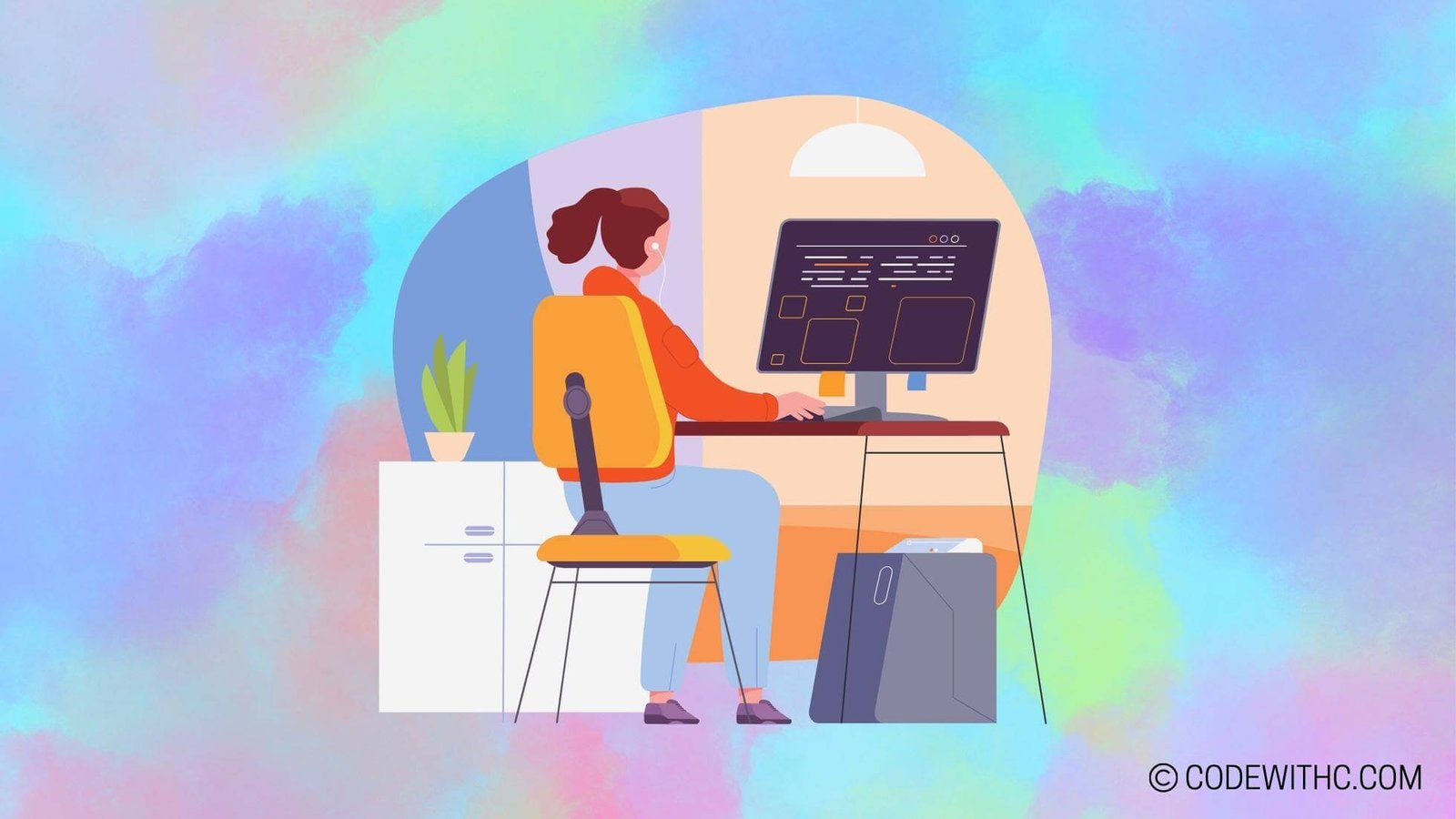Pygame for Immersive Storytelling: Techniques
Hey there, tech-savvy peeps! 🚀 Today, I’m going to spill the beans on how to jazz up your game development skills using Pygame for immersive storytelling. So, buckle up and let’s sprinkle a little magic into your game development journey!
Incorporating Visual and Audio Elements for Immersive Experience
Implementing Graphics and Animations
Let’s kick things off with the visual pizzazz! Creating stunning graphics and animations can turn a good game into an unforgettable one. Utilize Pygame’s sprite and image modules to create breathtaking visuals that pop off the screen! Plus, with a pinch of creativity and strategic use of color palettes, 🎨⚡ you can charm your players with captivating sceneries and characters.
Adding Sound and Music
Picture this: you’re navigating through a mystical forest, and a haunting melody sends shivers down your spine. That’s the power of sound and music in gaming! 🎶 Pygame’s mixer module is your go-to for integrating sounds and background music into your game. Elevate the emotional depth of your storytelling by syncing sound effects to key moments, immersing your players in the game world.
Interactive Storytelling Techniques
Branching Narratives and Multiple Endings
Why tell a linear tale when you can let your players shape the story? 📚🔄 With Pygame, you can weave intricate branching narratives, allowing choices to steer the plot in unique directions. Embrace the complexity of multiple endings, where the consequences of players’ decisions ripple through the game, delivering a personalized experience.
Incorporating Player Choices and Consequences
Give your players the reins! 🎮 Implement decision points where their choices influence the storyline, character interactions, and outcomes. Watching their decisions unfold into meaningful consequences adds an extra layer of engagement, making your game an enthralling, interactive journey.
User Interface Design for Engagement
Creating Intuitive Controls
User-friendliness is the name of the game! Smooth, intuitive controls make the gaming experience seamless and enjoyable. Craft responsive controls with Pygame’s input handling to ensure that players can effortlessly navigate through your meticulously designed world. After all, nobody likes clunky controls ruining their fun, right?
Designing Game Menus and HUDs
Level up your game’s allure with snazzy menus and captivating HUD displays! 🌟 Pygame empowers you to design sleek user interfaces, from captivating title screens to informative HUD elements that keep players informed without cluttering the screen. A visually appealing and functional UI is the cherry on top of your gaming masterpiece.
Leveraging Python and Pygame Features
Utilizing Pygame Libraries for Dynamic Visuals
Time to unleash the full potential of Pygame’s libraries! 📦🔥 Dive into the vast collection of Pygame modules that enable dynamic visual effects, from particle systems to shader effects. Elevate your game’s visuals to new heights and stun your players with mesmerizing animations and eye-popping effects.
Implementing Game Logic and Physics
The marriage of Python and Pygame opens the doors to crafting robust game logic and physics. 🧠⚙️ Whether it’s implementing collision detection, simulating realistic movement, or orchestrating complex game mechanics, Pygame provides the tools to breathe life into your game world. Let your imagination run wild and create gameplay experiences that leave players in awe.
Designing Levels and Environments for Immersion
Creating Atmospheric Settings
Take a deep breath and soak in the ambiance of your game world. 🌌 With Pygame, you can craft rich, atmospheric environments that draw players into an immersive experience. Whether it’s the eerie silence of a haunted mansion or the bustling energy of a futuristic city, paint your landscapes with vivid detail and captivate your audience.
Integrating Puzzles and Challenges
Challenge accepted! Engage your players’ minds by integrating thought-provoking puzzles and thrilling challenges into your game levels. Pygame equips you with the tools to seamlessly implement puzzles and obstacles, adding layers of depth and entertainment to your game’s immersive storytelling.
Overall, Pygame hands you the reins to craft immersive storytelling experiences that captivate, engage, and leave a lasting impression. So, go forth, brave developer, and weave magic into your games with the power of Pygame. 🌟✨
And there you have it, folks! Armed with the right techniques and a dash of creativity, you can turn your game development dreams into reality. Dive headfirst into the realm of Pygame and sculpt captivating worlds that leave players spellbound. Now go forth and conquer the game development world, one pixel at a time! 💻🎮
Program Code – Pygame for Immersive Storytelling: Techniques
import pygame
import sys
# Initialize Pygame
pygame.init()
# Setting up the display
window_width = 800
window_height = 600
screen = pygame.display.set_mode((window_width, window_height))
pygame.display.set_caption('Immersive Storytelling with Pygame')
# Define colors
BLACK = (0, 0, 0)
WHITE = (255, 255, 255)
# Set up the text
font = pygame.font.Font(None, 36)
text_data = ['Once upon a time, in a land far, far away...',
'There was a brave hero who set out on an adventure...',
'...to rescue their beloved from the fearsome dragon.',
'With courage and wit, the hero overcame many challenges...',
'And finally, the hero triumphed, bringing peace to the land.']
text_surface = []
for line in text_data:
text_surface.append(font.render(line, True, WHITE))
# Story variables
current_line = 0
story_speed = 1000 # milliseconds to wait before showing the next line
last_update = pygame.time.get_ticks()
# Main game loop
running = True
while running:
# Event handling
for event in pygame.event.get():
if event.type == pygame.QUIT:
running = False
# Fill the screen with black
screen.fill(BLACK)
# Check the time to proceed with the story
current_time = pygame.time.get_ticks()
if current_time - last_update > story_speed:
last_update = current_time
current_line += 1
if current_line >= len(text_data):
running = False # End the story once it's finished
# Draw the story text
if current_line < len(text_data):
text_rect = text_surface[current_line].get_rect(center=(window_width/2, window_height/2))
screen.blit(text_surface[current_line], text_rect)
# Update the display
pygame.display.flip()
# Limit frames per second
pygame.time.Clock().tick(30)
# Close the game window
pygame.quit()
sys.exit()
Code Output:
The output will be a window with the title ‘Immersive Storytelling with Pygame’. It will display a series of text lines centered in the window, one at a time, with each line lingering for a set duration before transitioning to the next one. This simulates the storytelling experience. The story concludes after the last line is shown, and the program will close itself when finished.
Code Explanation:
The code demonstrates how to use Pygame to create an immersive storytelling experience. First, we initialize the Pygame library and set up the display window with a specific width and height. Then, we define color constants for text rendering and create a font object for our story’s text.
The text_data list contains the story we aim to display, and we iterate over it to render the text surfaces needed for blitting to the screen. The story_speed variable determines how long each line of text will be displayed, and current_line tracks which line of the story is currently shown.
In the main game loop, we manage events, specifically looking for a QUIT event to terminate the program. We clear the screen to black in each frame and check if enough time has elapsed to proceed to the next line of the story using pygame.time.get_ticks. If the time is right, we increment current_line and update last_update.
The text is drawn to the screen if we are not at the end of the story. The get_rect and center methods are used to center the text in the window. The screen updates with pygame.display.flip, and we maintain a consistent frame rate with pygame.time.Clock().tick.
When the story is finished, running becomes False, and we exit the main loop. Finally, we gracefully shut down Pygame and exit the Python script. The logic behind this code provides an orderly flow of text-based storytelling, aiming for a simple yet engaging narrative experience.