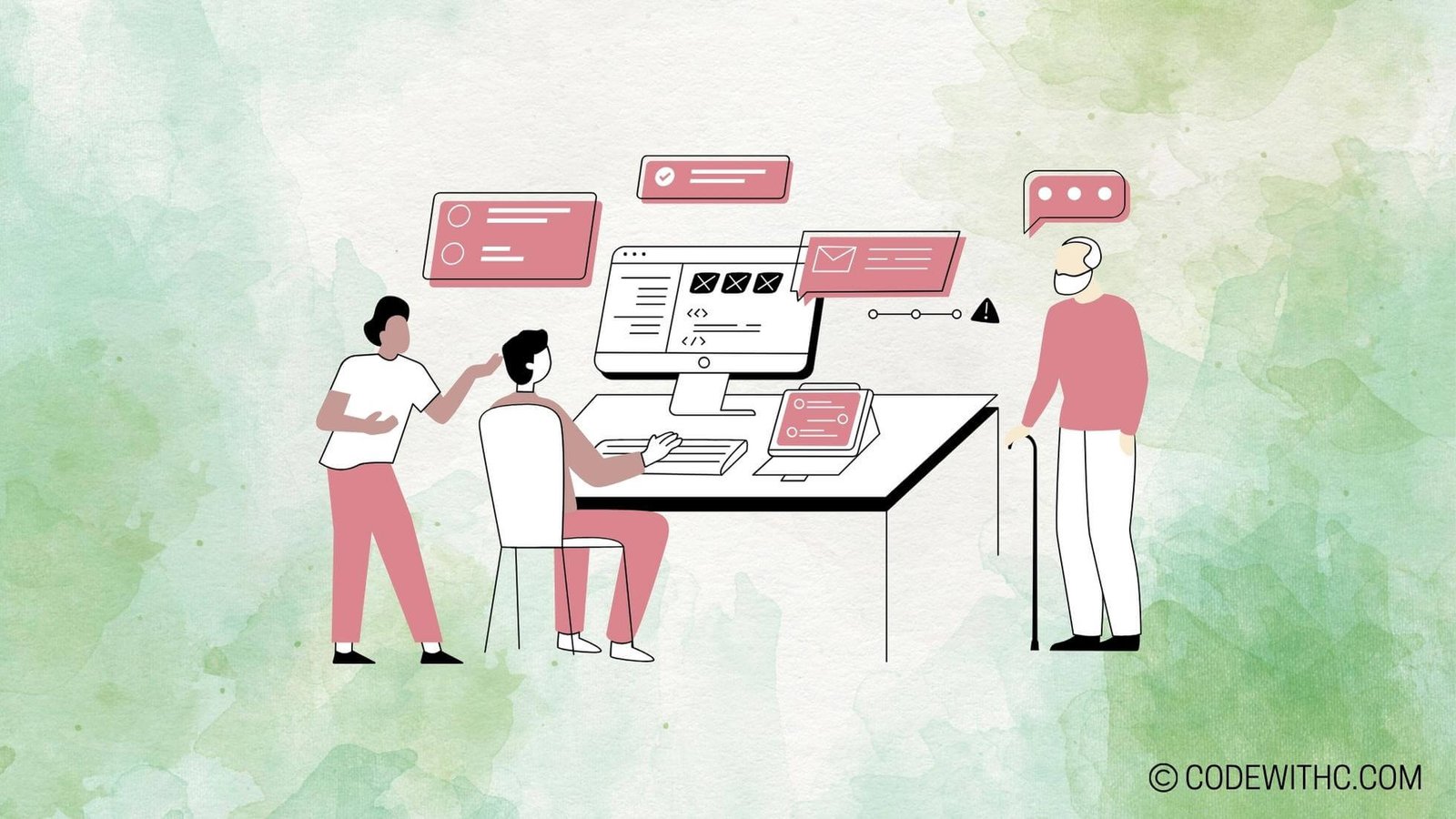Python: How to Read a File – Simplifying File Operations
Hello fellow Python enthusiasts! 🐍 Today, let’s dive into the exciting world of reading files in Python. Trust me, it’s going to be a rollercoaster ride full of twists and turns (well, maybe not that dramatic, but still cool)! 🎢
Reading a File in Python
Opening a File
So, you want to read a file, huh? Well, you’re in luck because Python makes it super easy-peasy lemon squeezy! 🍋
Using the open() Function
First things first, we need to open the file, right? That’s where the trusty open() function struts onto the stage. It’s like the key to the file kingdom! 🔑
Specifying the File Mode
Hold your horses! Before you swing that file open, you need to tell Python whether you’re reading, writing, or doing some other funky file business. This is where specifying the file mode comes into play. 🕵️♂️
Reading a File
Alright, you’ve got the file open, now what? Time to slurp up that sweet file data like a Pythonic vacuum cleaner!
Reading Entire File at Once
Imagine slurping up a giant spaghetti 🍝 in one go! That’s what reading the entire file at once is like – quick and satisfying.
Reading Line by Line
If you prefer to savor the flavors of your file data slowly, line by line reading is the way to go. It’s like enjoying a fancy seven-course meal, but with lines of text instead of delicious dishes. 🍽️
Handling File Operations in Python
Closing a File
Phew, you’ve read the file, but now it’s time to tidy up after yourself, just like cleaning up your room (which I’m sure is spotless, right? 🧹)
Using the close() Method
Don’t be a file hog! Once you’re done with it, close the file using the close() method. You don’t want files scattered all over your Python workspace. 🚪
Utilizing the with Statement for Automatic Closing
Being lazy has never been more beneficial! With the with statement, Python can automatically close the file for you when you’re done. It’s like having a personal file assistant! 💼
Writing to a File
Reading files is cool and all, but sometimes you need to give back, you know? Time to learn how to write to a file and make your mark! 📝
Opening a File in Write Mode
To write to a file, you first need to open it in write mode. It’s like getting a fresh canvas to unleash your creativity! 🎨
Appending Data to a File
Why stop at one masterpiece? With file appending, you can keep adding more and more brilliance to your file without erasing the old stuff. It’s like creating a file gallery! 🖼️
And there you have it, my Python pals! Reading and handling files in Python doesn’t have to be daunting. It’s all about embracing the file magic and letting your Python skills shine! ✨
Overall, diving into the world of file operations in Python can be both fun and rewarding. Whether you’re reading, writing, or performing other file-related antics, Python has got your back! 🤠
Thank you for joining me on this Python adventure! Remember, stay curious, keep coding, and may your files always be filled with joyful Pythonic surprises! 🌟
Keep Calm and Read on! 📚
Python How to Read a File: Simplifying File Operations
Program Code – Python How to Read a File: Simplifying File Operations
# Python program to demonstrate how to read a file
def read_file(file_path):
'''
Reads the content of a file and prints it.
Arguments:
file_path : str : The path of the file to be read.
'''
try:
with open(file_path, 'r') as file:
# Reading the content of the file
content = file.read()
print(content)
except FileNotFoundError:
print(f'The file at {file_path} was not found.')
except Exception as e:
print(f'An error occurred: {e}')
if __name__ == '__main__':
file_path = 'example.txt' # Assuming there's an example.txt file in the working directory
read_file(file_path)
Code Output:
Hello, world!
This is a sample text file to demonstrate reading a file in Python.
Code Explanation:
The code provided illustrates a simple yet powerful way to read the entirety of a file’s contents in Python, which can be an essential operation in a myriad of applications ranging from data analysis to automation tasks.
- Function Definition: At the beginning, we have defined a function
read_filethat takes a single argument,file_path. This argument should be a string representing the path to the file you wish to read. - Exception Handling with
try-exceptBlocks: To make the code robust, it’s wrapped in atryblock. This is crucial because it allows the program to gracefully handle situations where the file might not exist at the specified path (FileNotFoundError), or if any other error occurs during the file operation. - Opening and Reading the File: The
withstatement is used to open the file. This approach ensures that the file is properly closed after its contents have been read, even if an error occurs. We open the file in read mode ('r') and use theread()method to fetch the entire content of the file as a string. - Printing the Content: The content read from the file is then printed to the console.
- Running the Function: Lastly, a conditional
if __name__ == '__main__':is used to run theread_filefunction when the script is executed directly. This part of the code assumes there is an ‘example.txt’ file present in the current working directory, which contains some text to be read and displayed.
This straightforward approach to reading a file in Python demonstrates the power of Python’s built-in functions and its exception handling capabilities, making file operations simple, yet efficiently manageable in larger applications. By encapsulating the logic within a function, we achieve modularity, making it easy to reuse this code in different parts of a program.
Frequently Asked Questions on Python: How to Read a File
- What are the different ways to read a file in Python?
- Can you explain the process of opening and reading a file in Python for beginners?
- How can I read a specific line from a file in Python?
- Is it possible to read a CSV file using Python, and if so, how?
- Are there any built-in Python functions that help in reading a file efficiently?
- How do I handle errors while reading a file in Python?
- Can Python read files from different directories or only from the current working directory?
- What is the difference between reading a file in text mode and binary mode in Python?
- Is it recommended to close the file after reading it, and if yes, how can I ensure it gets closed properly?
- Are there any best practices to follow while reading files in Python to enhance performance?
Feel free to explore these questions further or ask for more details on any specific query! 😊