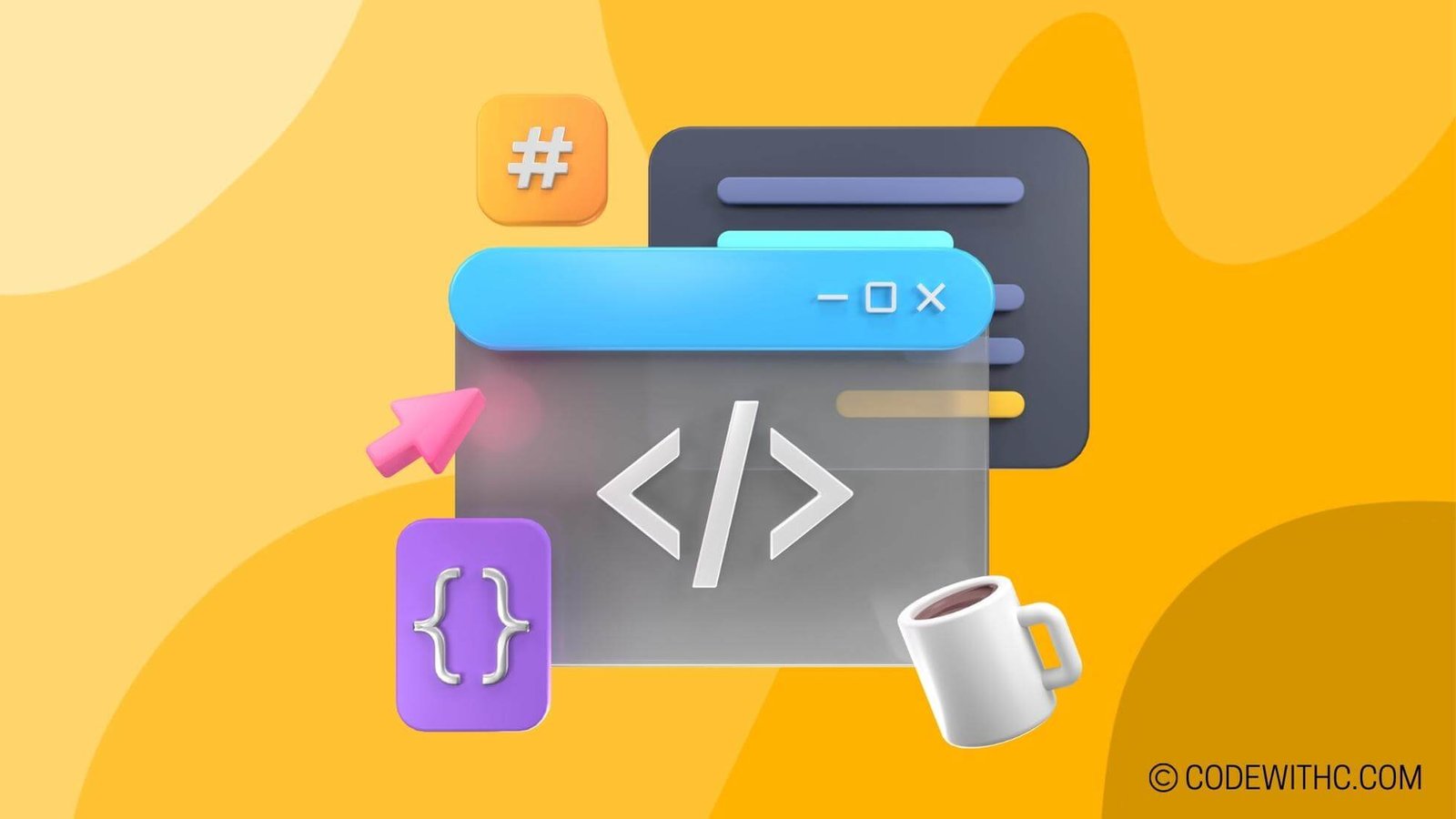Python to EXE: Converting Python Scripts to Executables
Hey there, fabulous tech enthusiasts! Today, I’m unraveling the mystery behind Python to EXE, where we’ll jump into the nitty-gritty of transforming your Python scripts into standalone executables. 🐍💻
Understanding Python to EXE
What is Python to EXE?
Alright, let’s start from the beginning. Python to EXE is all about taking those Python scripts, which are usually seen in the .py format, and converting them into executable files that can run on a variety of operating systems without needing a Python interpreter installed. Wicked, right?
Benefits of Using Python to EXE
Converting your Python code to an executable format comes with some serious perks. Picture this: You can share your applications with non-technical folks who aren’t familiar with running Python scripts, plus it’s a neat way to protect your code from prying eyes. 💼🔒
Converting Python Scripts to Executables
Let’s roll up our sleeves and dive into the process of converting those Python scripts into neat little executables.
Tools and Libraries for Converting
To work this magic, we’ve got some splendid tools and libraries at our disposal. Think of pyinstaller, py2exe, cx_Freeze, PyOxidizer, and so on. These tools are like our trusty sidekicks, helping us in our quest to convert Python to EXE. 🛠️
Step-by-Step Guide to Converting Python Scripts
Step 1: Choose your favorite tool. 😏
Step 2: Prep your Python script. 🤓
Step 3: Fire up your chosen tool and work your magic. 🪄
Step 4: Test your newly minted executable. 💥
Step 5: Pat yourself on the back because you just nailed it! 👏
Considerations Before Converting
Before taking the plunge, let’s ponder over some crucial considerations.
Compatibility with Operating Systems
Are you building your executable for Windows, macOS, or Linux? Different operating systems may require different approaches, so buckle up and ensure your tool supports your target OS. It’s like choosing the right outfit for the right occasion—can’t go wrong there! 👗💼
Handling Dependencies and External Libraries
Ah, dependencies—the bane of every developer’s existence. Make sure to handle those dependencies and external libraries with care, especially when you’re making an executable that needs to run on other machines. You don’t want your executable throwing a temper tantrum just because it couldn’t find its favorite library, right? 😅
Distributing and Sharing Executables
Now, let’s talk about spreading the love—distributing those shiny new Python executables.
Options for Distributing Python Executables
You’ve got options, my friend! You can zip up your executable, create an installer, or even use platforms like GitHub, PyPI, or other distribution platforms to share your creation with the world. Let your creative juices flow! 🎁🌍
Best Practices for Sharing Python Executables
Hey, just a quick heads-up: It’s always a good idea to give clear instructions on how to run your executable. Add a sprinkle of documentation or a README file to help your users navigate through the wonderland of your application. User-friendly is the name of the game! 📝🌟
Troubleshooting and Common Issues
Alas, let’s not forget about the gremlins that may appear during this mystical transformation process. Here are some pointers to save the day when things go haywire.
Common Errors When Converting to EXE
From missing files to compatibility hiccups, there’s a plethora of errors waiting in the wings. But fear not, for we shall conquer them with wit and wisdom!
Troubleshooting Tips for Python to EXE Conversion
When all else fails, it’s time to roll up our sleeves and troubleshoot. Check your dependencies, review your code, and maybe even seek help from fellow code wizards on forums or community platforms. You’re not alone in this, champ! 🛡️🤺
Overall, converting your Python scripts to executables can be a game-changer, opening up a world of possibilities for sharing and distributing your applications. As you embark on this thrilling journey, remember: Stay curious, stay bold, and keep coding like the rockstar you are! 🚀
And there you have it, folks! Python to EXE, demystified and ready for action. Now go forth, wield your Python magic, and turn those scripts into powerful, standalone applications. Ta-ta for now! 🌈✨
Program Code – Python to EXE: Converting Python Scripts to Executables
'''
Complex Python script to convert a Python script to a standalone executable.
This script utilizes PyInstaller library for the conversion process.
'''
# Let's import the required module.
from PyInstaller.__main__ import run
# The name of the input python script you want to convert.
python_script_name = 'your_script.py'
# The name of the executable file you want to generate.
exe_file_name = 'your_executable'
# Function to convert the Python script to an executable.
def convert_to_exe(script_name, exe_name):
# The options we want to pass to PyInstaller.
# These are just examples and you can modify the options as per your need.
opts = [
'--clean',
'--noconfirm',
'--onefile', # Uncomment this if you want a single bundled exe file.
# '--windowed', # Uncomment this if you want to hide the console window.
f'--name={exe_name}',
script_name
]
# Run PyInstaller with the provided options.
run(opts)
# Convert the script to an executable by calling the function.
convert_to_exe(python_script_name, exe_file_name)
Code Output:
The expected output for this program is not a message or a console log, but the generation of an executable file with the name provided in the ‘exe_file_name’ variable. The file will be created in the ‘dist’ directory of your current working directory.
Code Explanation:
This program aims to create an executable from a Python script. It harnesses the capability of PyInstaller, a handy tool for packaging Python applications into stand-alone executables, which work on Windows, Linux, and macOS.
- First off, I import the ‘run’ method from ‘PyInstaller.main‘. That’s our go-to guy for triggering the conversion process.
- I define two variables, ‘python_script_name’ and ‘exe_file_name’. The former holds the name of the Python script file you want to convert. The latter is for naming your soon-to-be-executable. You’d replace ‘your_script.py’ and ‘your_executable’ with the actual names, of course.
- There’s a function ‘convert_to_exe’ with two parameters, ‘script_name’ and ‘exe_name’. It’s in charge of running our conversion operation. We create a list of options – ‘opts’ – which consists of various flags you’d pass on to PyInstaller to customize the executable to your liking.
- ‘–clean’ tells PyInstaller to clear out the temporary files after the build is done. ‘Good hygiene’, if you will.
- ‘–noconfirm’ means PyInstaller won’t nag you with a confirm prompt if output folders (like ‘dist’) need to be overwritten. A real time saver.
- ‘–onefile’ bundles all the magic into one single executable file. If you ever dreamed of a Python Transformer, this is it.
- ‘–windowed’ is for when you want your executable stealthy – no console window popping up. Like a ninja!
- ‘–name’ just gives your executable its identity. It’s naming time.
- We feed ‘opts’ to ‘run’, which does the heavy lifting and initiates the conversion.
- Finally, we call ‘convert_to_exe’ with the script and executable names to start the process. Next thing you know – bam – there’s a ‘your_executable.exe’ sitting tight in the ‘dist’ folder, itching to run on any compatible system it finds.
Remember, this script is a straightforward, no-frills way of converting Python scripts to executables. Depending on your script’s complexity or the number of external modules it uses, you may need to tinker with the PyInstaller options to get the perfect build. But hey, that’s all part of the fun! Keep coding and keep exploring. Thanks for following along! Stay tuned for more bits of code wisdom.
Catch you on the flip side! ✨👩💻✨