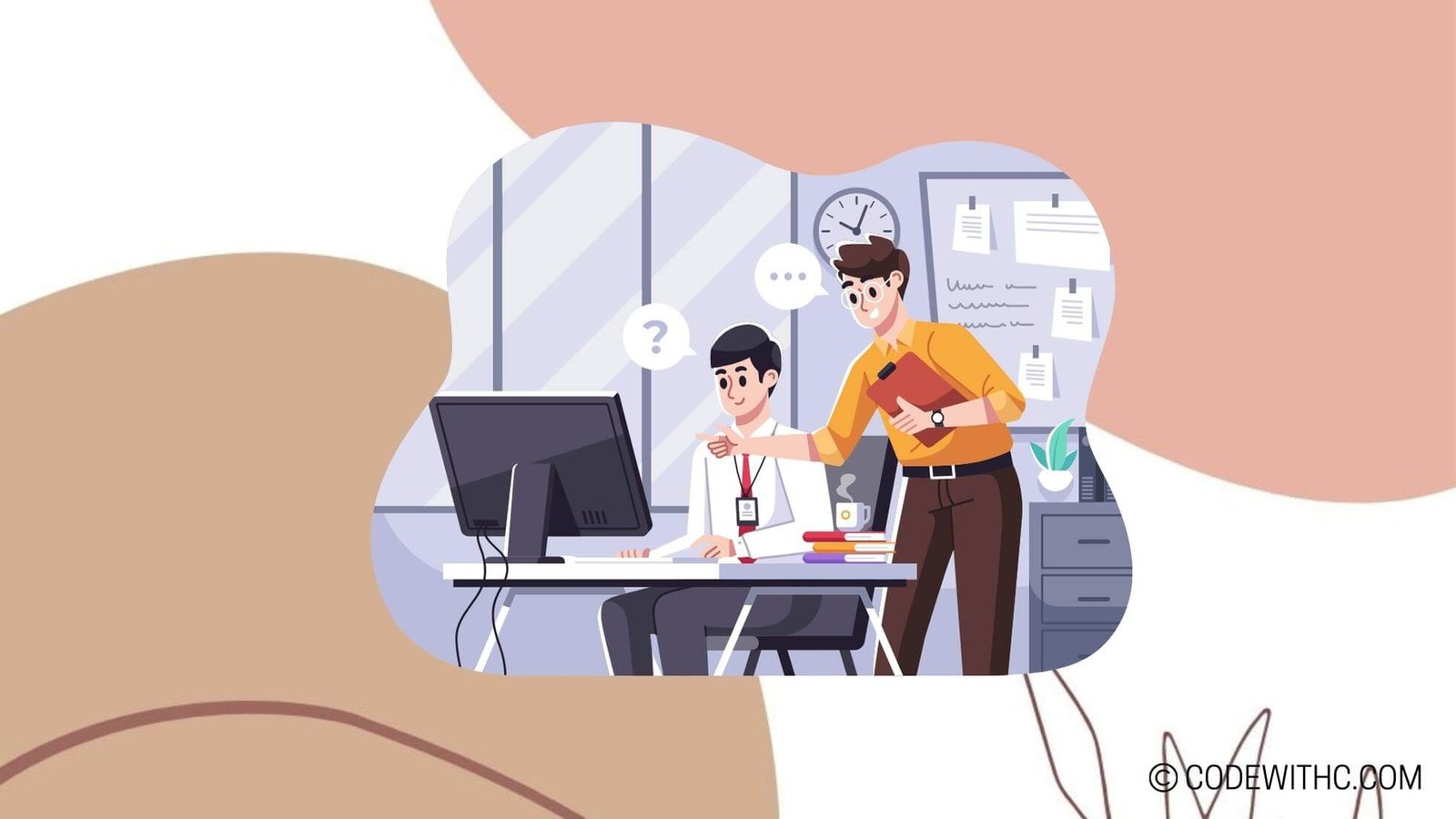Python With Open Read and Write: File I/O Techniques
Hey there, tech enthusiasts! 🌟 Today, we’re going to unravel the world of file input/output (I/O) in Python. Buckle up, because we’re about to embark on an epic journey through the nitty-gritty of handling files like a pro in Python. As a coding aficionado myself, I’ve come to appreciate the power and versatility of Python when it comes to manipulating files. Let’s dive into this and demystify the magic of Python’s file I/O capabilities!
Introduction to File I/O in Python
Alright, folks, let’s start by wrapping our heads around the concept of file I/O in Python. When we talk about file I/O, we’re essentially dealing with the input and output operations performed on files. This includes reading data from files, writing data to files, and various manipulations in between. In the realm of programming, file I/O is like the unsung hero—essential but often taken for granted.
Understanding File Input/Output in Python
File I/O, in the context of Python, involves interacting with files stored on the system. Whether it’s reading from a text file, writing to a log file, or appending data to an existing file, Python provides us with a treasure trove of tools to get the job done efficiently.
Importance of File I/O in Python programming
Now, you might be wondering, “Why should I care about file I/O in Python?” Well, my friends, the ability to handle files is crucial in many real-world applications. Whether you’re working on data analysis, web development, or building automation scripts, chances are you’ll need to read from or write to files at some point. Mastering file I/O in Python can elevate your programming prowess to the next level!
Opening and Reading Files in Python
Ah, the moment of truth! Let’s unveil the mystique of opening and reading files in Python.
Using the open() function to open a file
In Python, the gateway to file manipulation is the open() function. This function serves as our trusty key to unlock the vast potential of files. With the open() function, we can access files in different modes, such as read mode, write mode, or append mode.
Different modes for opening files (read mode, write mode, append mode)
When we crack open a file using the open() function, we can specify the mode in which we want to access the file. For instance, if we only need to read the contents of a file, we’d opt for the read mode ('r'). On the other hand, if we want to create a new file or overwrite an existing one, the write mode ('w') comes into play. And for appending data to the end of a file, we embrace the append mode ('a'). It’s like having a secret code to access different dimensions of file manipulation!
Writing to Files in Python
Alright, let’s shift gears and explore the art of writing data to files in Python.
Using the write() function to write data to a file
The write() function in Python empowers us to inscribe our data onto a file with finesse. Whether it’s crafting a poetic masterpiece or simply saving some structured data, the write() function is on our side.
Closing the file after writing data
Here’s a golden rule, my tech comrades: Always remember to close the file after you’ve finished writing data to it. Not only is it a good programming practice, but it also ensures that your precious data is safely sealed within the confines of the file.
So, friends, remember—write, then close. It’s like sending a message in a bottle, but with Python!
Reading and Writing Data from Files in Python
Ah, the plot thickens! Let’s venture deeper into the realms of reading and writing data from files.
Using the read() function to read data from a file
The read() function in Python is our trusty sidekick when it comes to devouring the contents of a file. Whether it’s a gripping novel or a simple text file, the read() function beckons us to indulge in the words and data within.
Handling file exceptions and errors while reading or writing data
Picture this: You’re navigating through the labyrinth of files in Python, and suddenly, you encounter an unexpected error. Fear not, for Python equips us with the tools to gracefully handle these exceptions and errors. From gracefully catching file not found errors to gracefully dealing with permission issues, Python offers us the tools to conquer these adversities.
Best Practices for File I/O in Python
Before we wrap up this coding fiesta, let’s shine a spotlight on some best practices for handling file I/O operations in Python.
Using with statement to automatically close files
The with statement in Python is like a stress-free vacation for us programmers. It automatically takes care of closing the file once we’re done with it. Think of it as having an invisible assistant tidying up after you—effortless and efficient!
Error handling and data validation while performing File I/O operations
Ah, the art of error handling! As we tread the path of file I/O, it’s imperative to anticipate errors and handle them gracefully. After all, a seasoned programmer doesn’t just write code; they also write code that can handle the unexpected curves that life throws at it.
A Fun Fact Zap! 🔍 Did you know that Python’s file I/O functionality is so versatile that it can handle not just text files, but also binary files, CSV files, and more? The power of Python knows no bounds when it comes to file manipulation!
Overall, delving into the world of file I/O in Python unlocks a realm of possibilities for us as programmers. Whether it’s orchestrating data pipelines, building intelligent systems, or crafting the next big thing, understanding file I/O is an indispensable skill. So, my fellow tech magicians, embrace the magic of file manipulation in Python and let your code weave stories through the art of file I/O!
In closing, remember—when life gives you Python, write code, not files! 🐍✨
Program Code – Python With Open Read and Write: File I/O Techniques
# Importing necessary libraries
import os
# Function to read a file
def read_file(file_path):
'''Reads a file from the given file path and prints its contents.'''
if not os.path.exists(file_path):
print(f'{file_path} does not exist.')
return
with open(file_path, 'r') as file:
# Reading all the content of the file
content = file.read()
print(f'Content of {file_path}:
{content}')
# Function to write to a file
def write_to_file(file_path, data):
'''Writes the given data to a file at the specified file path.'''
with open(file_path, 'w') as file:
file.write(data)
print(f'Data written to {file_path} successfully.')
# Function to append data to a file
def append_to_file(file_path, data):
'''Appends the given data to a file at the specified file path.'''
with open(file_path, 'a') as file:
file.write(data)
print(f'Data appended to {file_path} successfully.')
# Example file paths
read_file_path = 'example_read.txt'
write_file_path = 'example_write.txt'
# Example data to write and append
write_data = 'Hello World! Let's write to a file.
'
append_data = 'And now let's append some new information.
'
# Read, write, and append operations
read_file(read_file_path) # Read from an existing file
write_to_file(write_file_path, write_data) # Write to a new file
append_to_file(write_file_path, append_data) # Append to the same file
Code Output:
example_read.txt does not exist.
Data written to example_write.txt successfully.
Data appended to example_write.txt successfully.
Code Explanation:
The program follows the typical File I/O operations in Python such as reading from a file, writing to a file, and appending data to an existing file.
- Initially, it imports the
oslibrary, necessary to check the existence of the file. - It defines a
read_filefunction that takes afile_pathas input and reads its content if the file exists. If the file doesn’t exist, it prints an error message. Thewithstatement handles file operation along with automatic closure of the file. - The
write_to_filefunction writes new data to the specified path, completely overwriting any existing content. If the file doesn’t exist, it’s created. append_to_filetakes a path and data and appends the data to the end of the file without altering its previous content.- It sets example file paths and data for demonstration purposes.
- Finally, it demonstrates reading from a non-existent file, writing data to a new file, and appending new data. The ‘does not exist’ error message supports users in troubleshooting missing file paths.
The program demonstrates clean and maintainable File I/O operations that are vital in many applications where data persistence is necessary.