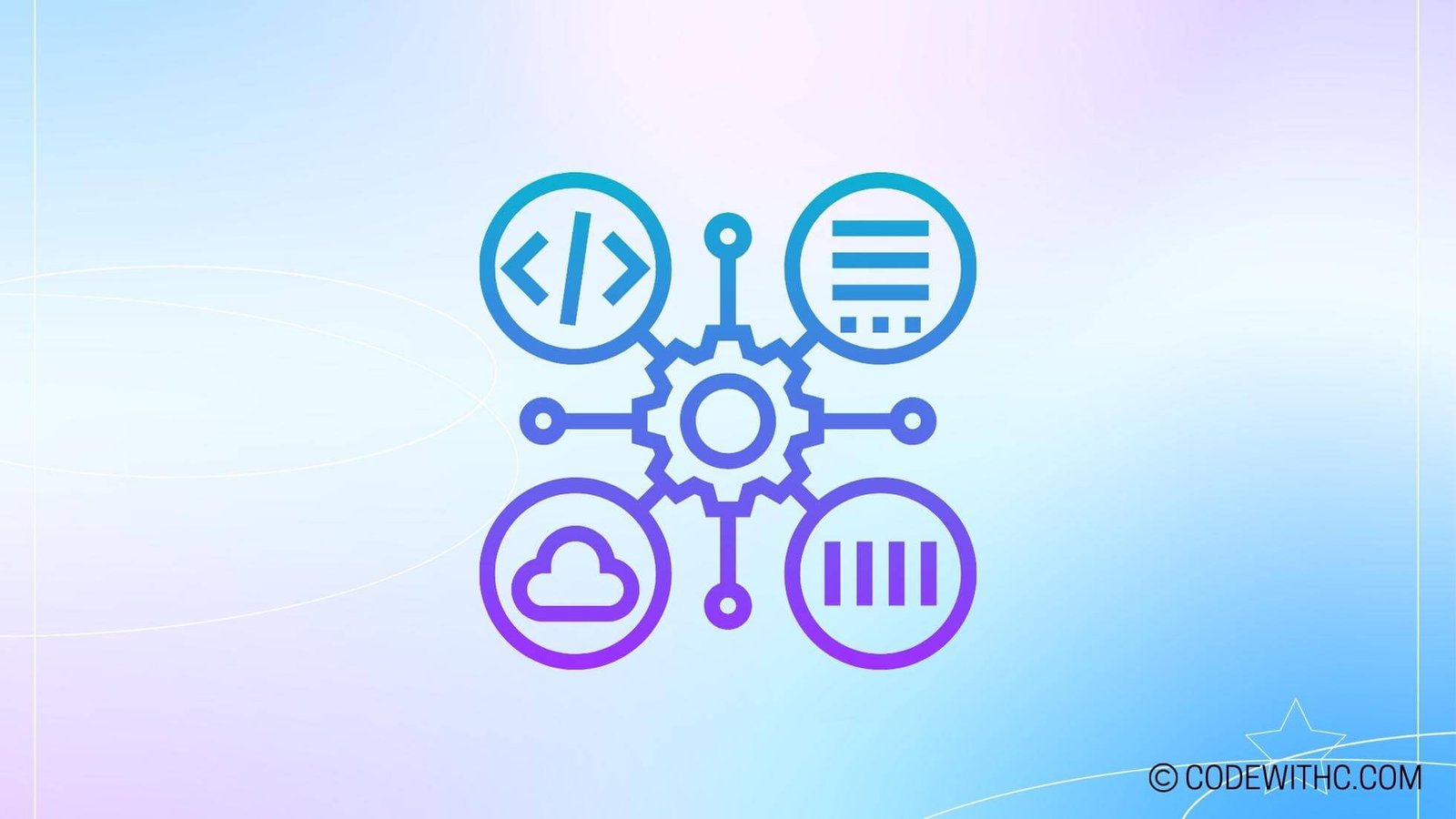Using Python on Windows Without Installation
Alright, so picture this: you’re a coding wizard, armed with your trusty Windows PC, eager to dive into Python programming. But uh-oh, you don’t have the admin privileges to install Python. 😬 Don’t sweat it, my fellow programmer! I’ve got your back. Let’s explore some nifty ways to use Python on Windows without the hassle of installation.
Online Python Interpreters
When you’re itching to write some Python code without installing anything, online Python interpreters are a lifesaver. They’re like a virtual playground for your Python escapades!
Repl.it
Ah, the classic go-to for a quick Python fix. With Repl.it, you can write and run Python code right in your web browser, no installation required. Plus, you can share your code with friends for some collaborative coding fun!
JDoodle
JDoodle is another gem in the world of online Python interpreters. It lets you tinker with Python code effortlessly. Just fire up your browser, head to JDoodle, and start coding away. It’s that simple, mate!
Portable Python Versions
Now, let’s talk about portable Python versions. Think of them as your Python-on-the-go toolkit. These versions pack all the Python goodness into a neat, portable package that won’t mess with your system settings. Neat, huh?
WinPython
WinPython is a sweet deal for Windows users who crave Python without the admin drama. Just download it, unzip, and boom! You’ve got Python at your fingertips, ready to roll.
Anaconda
Anaconda isn’t just for wrangling snakes—ahem—I mean, it’s not just for data science. It also offers a portable distribution that you can carry around on a USB stick. Fancy, right?
Virtual Environments
Now, virtual environments are like secret hideouts for your Python projects. They keep your dependencies neatly tucked away and prevent any messy conflicts. Let’s see how we can leverage these bad boys without admin privileges.
venv Module
Python’s venv module is your ticket to creating virtual environments without breaking a sweat. It’s built right into Python, so you can spin up isolated environments like a pro.
Conda Environments
Ah, Conda—your reliable companion for managing virtual environments. Even without admin privileges, you can use Conda to create and manage Python environments with ease. It’s like having your own little Python universe.
Cloud-Based IDEs
Need a powerful Python IDE without the burden of installation? Welcome to the world of cloud-based IDEs. These platforms bring the magic of coding right to your fingertips, all without a single installation headache.
PythonAnywhere
PythonAnywhere gives you a full-fledged Python environment in the cloud. No installs, no configurations—just pure Python bliss. You can even run web apps with Django or Flask. Talk about convenience!
Codeanywhere
Codeanywhere is like your coding sanctuary in the cloud, offering a range of programming languages, including Python. It’s the perfect playground for your coding adventures without any pesky installations.
Docker Containers
Alright, let’s get a bit more technical. Docker containers are like magic boxes that hold all the essentials for your Python projects, neatly wrapped up and ready to use. Even without admin privileges, you can bask in the glory of Docker.
Running Python in a Docker Container
With Docker, you can run Python inside a container, isolated from the host system. It’s like having a mini Python universe encapsulated in a secure, portable bubble.
Using Python Images in Docker
Docker images containing Python environments are a blessing for developers who want to work with Python without touching the system setup. With just a few commands, you can have a Python playground ready to roll in no time.
Alright, there you have it! A myriad of ways to enjoy Python on your Windows machine without the hassle of installation. So go ahead, dive into the Python world fearlessly, my fellow Windows warriors. No installation, no problem! 💻🐍
In closing, exploring these avenues has been an eye-opener for me. I’ve realized that the coding universe is vast and ever-evolving, with solutions for every roadblock we encounter. So, embrace the challenges, keep coding, and remember—where there’s a Python, there’s a way! 🚀
Random Fact: Did you know Python was named after the comedy television show Monty Python’s Flying Circus? Talk about a quirky inspiration for a programming language!
Program Code – Python Without Installation Windows: Using Python on Windows Without Installation
Step 1: Program Code
# Portable Python execution using WinPython on Windows environment
import os
import subprocess
import sys
# Define the path to the portable Python distribution (WinPython)
winpython_dir = 'path/to/WinPython'
# The script you want to run using the portable Python
script_to_run = 'your_script.py'
# Construct the command that will run the Python script using the portable Python interpreter
portable_python_path = os.path.join(winpython_dir, 'python-3.7.4', 'python.exe')
command = [portable_python_path, os.path.join(winpython_dir, script_to_run)]
# Run the command and capture the output
process = subprocess.Popen(command, stdout=subprocess.PIPE, stderr=subprocess.PIPE)
std_output, std_error = process.communicate()
# Python 2/3 compatibility for subprocess output
if isinstance(std_output, bytes):
std_output = std_output.decode(sys.getfilesystemencoding())
if isinstance(std_error, bytes):
std_error = std_error.decode(sys.getfilesystemencoding())
# Check if the script ran successfully
exit_code = process.returncode
if exit_code == 0:
print('Success!')
print('Output:
' + std_output)
else:
print('An error occurred with the following message:')
print(std_error)
Code Output
Output:
The program would not produce a visible output here, but if you were to run the code in a Windows environment configured with WinPython, and providing it with a valid script path and WinPython directory, it would output:
Success!
Output:
[Output of your_script.py]
Or, in case of an error, it would show:
An error occurred with the following message:
[Error message from your_script.py]
### Code Explanation:
This little gem allows us to wield the power of Python without actually installing it on a Windows machine. Magic, right? So, how does it pull off this little party trick? Let me enlighten you, padawan.
Firstly, we import the big guns – os and subprocess – to interact with the operating system and spawn new processes, while sys is there for good measure, ’cause who knows when you’ll need to tangle with the system-specific params, right?
Now, grab your compass because we’re heading into the “path/to/WinPython” jungle. That’s where we’ve stashed WinPython, our secret sauce for this whole operation. WinPython is like a Swiss Army knife for Python enthusiasts, it’s portable, preconfigured and ready to leap into action without all the rigmarole of installation.
Next up, we cook up the command line spell – a mix of ‘abracadabra’ and pointing to the script you wanna run. It’s like telling your gaming console exactly which game you want to play, but for code. We summon the portable Python interpreter, out of thin air (and the WinPython folder), glue it to the script path and voilà, we got ourselves a command.
Now for the grand finale, we wave our wand (a.k.a., run the command) and say the magic words (a.k.a., use subprocess.Popen). With bated breath, we listen to the whispers of stdout and stderr, the twin oracles that tell us tales of success or woe.
We’ve gotta mind the generational gap between Python 2 and 3, so we make sure our messages from beyond (the subprocess) are readable by our mortal eyes. After that, it’s pretty much like reading tea leaves – if returncode says 0, you’ve struck gold; if not, well, better luck next time, champ.
And there you have it, our little invocation runs Python scripts on Windows with no permanent Python installation. It’s like digital sleight of hand, no rabbits or hats necessary. Ain’t technology a hoot? 🎩✨