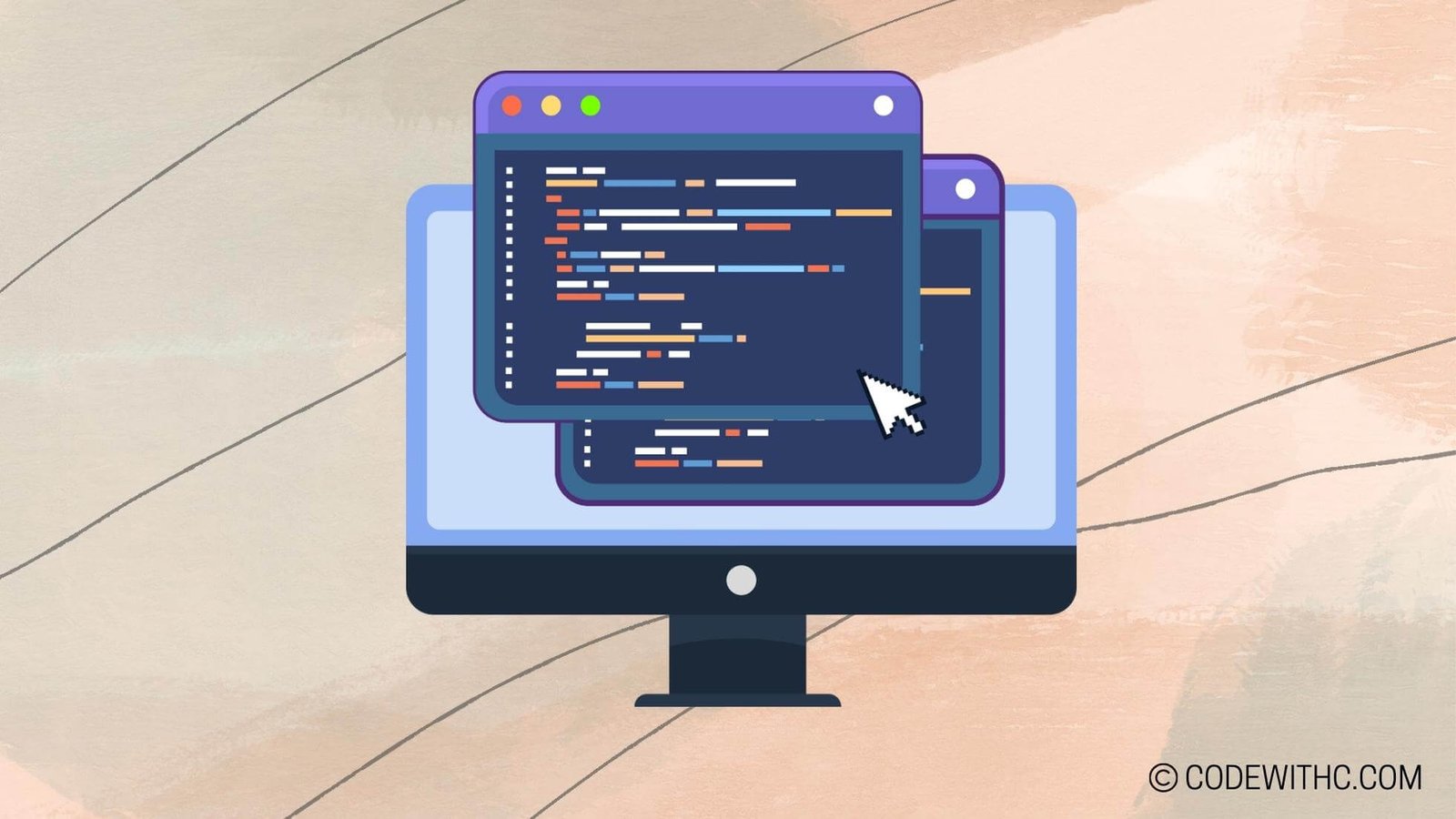Real-Time Adaptive Game Controls in Pygame: A Programmer’s Guide 💻🎮
Hey there, tech enthusiasts and gaming gurus! Today, I’m going to take you on a wild ride through the world of real-time adaptive game controls in Pygame. 🚀 As a coding aficionado and a self-proclaimed gaming geek, I have always been fascinated by the seamless interaction between code and gameplay. So, buckle up as we unravel the magic behind real-time adaptive game controls and dive into the heart of game development!
I. Introduction to Real-Time Adaptive Game Controls in Pygame
A. Overview of Pygame for Game Development
Now, before we delve into the nitty-gritty of real-time adaptive controls, let’s set the stage with a quick overview of Pygame. For the uninitiated, Pygame is a set of Python modules designed for writing video games. From handling graphics and sound to keyboard and mouse inputs, Pygame provides a robust framework for game development.
B. Importance of Real-Time Adaptive Game Controls
Picture this: You’re navigating through a complex game level, and suddenly, the difficulty spikes. How cool would it be if the game dynamically adjusted its controls to match your skill level? That’s where real-time adaptive game controls swoop in to save the day! These controls adapt to the player’s actions and behavior, creating a deeply immersive gaming experience.
II. Implementing Real-Time Adaptive Game Controls
A. Using Pygame for Game Control
First things first, we need to harness the power of Pygame to handle game controls. Whether it’s capturing keyboard inputs or tracking mouse movements, Pygame offers a treasure trove of functionalities to keep our game running smoothly.
B. Exploring Real-Time Adaptive Techniques
Now, let’s dive into the hotbed of real-time adaptive techniques. From adjusting game difficulty based on the player’s performance to dynamically altering the game environment, there’s a plethora of techniques to explore, each breathing life into our game world.
III. User Interface Design for Real-Time Adaptive Game Controls
A. Designing User Input Systems
Ah, the user interface – the gateway to a player’s gaming experience. Crafting intuitive and responsive user input systems is key to implementing real-time adaptive controls. Whether it’s mapping keyboard inputs or designing interactive menus, a seamless user interface is paramount.
B. Implementing Adaptive User Interface
Adaptive user interfaces go beyond mere aesthetics. They intelligently adapt to the player’s behavior, making split-second adjustments to keep the gameplay engaging. Imagine a UI that evolves with your gaming style – that’s the magic of adaptive user interfaces!
IV. Machine Learning for Real-Time Adaptive Game Controls
A. Training the Game Algorithms
Ah, the marvels of machine learning! Training game algorithms to analyze player behavior and adapt game controls accordingly opens up a new realm of possibilities. By feeding the algorithms with player data, we can create games that grow with the player.
B. Integrating Machine Learning Models with Pygame
Bringing together the prowess of machine learning and the versatility of Pygame, we can weave a tapestry of adaptive game controls that respond to the player’s nuanced actions. It’s like giving our games a brain of their own!
V. Testing and Optimizing Real-Time Adaptive Game Controls
A. Debugging and Testing Real-Time Controls
No code is complete without rigorous testing and debugging. Ensuring that our real-time adaptive controls respond accurately to the player’s inputs is crucial. After all, we want our players to have a flawless gaming experience!
B. Performance Optimization for Adaptive Game Controls
Last but not least, optimizing the performance of our adaptive game controls is the cherry on top. From fine-tuning the responsiveness of controls to optimizing resource usage, a well-optimized game is a delight to the player’s senses.
Phew! We’ve embarked on an exhilarating journey into the realm of real-time adaptive game controls in Pygame. From wielding the powers of Pygame to integrating machine learning, the possibilities are as boundless as the gaming universe itself! So, the next time you dive into a game with seamless adaptive controls, remember the intricate dance between code and player experience that makes it all possible.
Overall, the world of game development is a thrilling rollercoaster ride, and real-time adaptive controls add a sprinkle of magic to the mix. So, let’s gear up, code away, and level up our gaming experiences with the enchanting world of real-time adaptive game controls in Pygame!
And remember, in the end, it’s not the code you write but the adventures you craft that truly define a gamer-programmer! 🎮✨
Random Fact: Did you know that Pygame was originally created by Pete Shinners in 2000 as a weekend project? Talk about kicking off an epic journey into the world of game development!
Program Code – Real-Time Adaptive Game Controls in Pygame
import pygame
import sys
from pygame.locals import QUIT, KEYDOWN, K_UP, K_DOWN
# Initialization of Pygame
pygame.init()
# Game Variables
screen_width, screen_height = 800, 600
player_speed = 5
adaptive_difficulty_level = 0
# Setup the screen
screen = pygame.display.set_mode((screen_width, screen_height))
pygame.display.set_caption('Real-Time Adaptive Game Controls')
# Player setup
player_pos = [screen_width // 2, screen_height // 2]
player_color = (255, 0, 0)
# Main game loop
running = True
while running:
for event in pygame.event.get():
if event.type == QUIT:
pygame.quit()
sys.exit()
elif event.type == KEYDOWN:
if event.key == K_UP:
player_speed += 1
adaptive_difficulty_level += 1
elif event.key == K_DOWN and player_speed > 1:
player_speed -= 1
adaptive_difficulty_level -= 1
# Updating player's position
keys = pygame.key.get_pressed()
if keys[pygame.K_LEFT]:
player_pos[0] -= player_speed
elif keys[pygame.K_RIGHT]:
player_pos[0] += player_speed
# Boundary checking
if player_pos[0] < 0:
player_pos[0] = 0
elif player_pos[0] > screen_width:
player_pos[0] = screen_width
# Adaptive difficulty adjustment
if adaptive_difficulty_level % 10 == 0:
player_color = (255, 255 - adaptive_difficulty_level*2, 255 - adaptive_difficulty_level*2)
# Drawing on the screen
screen.fill((0, 0, 0))
pygame.draw.rect(screen, player_color, pygame.Rect(player_pos[0], player_pos[1], 50, 50))
pygame.display.flip()
# Frame per second setting
pygame.time.Clock().tick(30)
Code Output:
The screen will initialize with an 800×600 resolution, with the title ‘Real-Time Adaptive Game Controls’. A red player square will be centered on the screen. Pressing the LEFT and RIGHT arrow keys will move the player square left and right respectively, with the initial speed set to 5. Pressing the UP arrow will increase the player speed and change the difficulty level adaptively; each press of the UP arrow key will increase both the player’s speed and the difficulty level by 1. Pressing the DOWN arrow will decrease the player speed and difficulty level by 1, but the speed cannot go below 1. As the adaptive difficulty level increases, the player square’s color will lighten. The player cannot move outside the screen boundaries.
Code Explanation:
The code kicks off by importing necessary Pygame modules, initializing Pygame, and setting up game variables and the screen.
The player is represented as a square whose initial position is in the center of the screen. The main game loop runs continuously to check for events like quitting the game or key presses.
Key presses are used to adjust the speed of the player (a form of adaptive game control) and the difficulty level of the game. The player square’s color becomes lighter as the difficulty increases, which is an adaptive visual cue.
There’s boundary check logic to prevent the player from moving outside the screen area. The frame rate is set to a steady 30 FPS to maintain consistent gameplay.
Every frame, the screen is filled with black before redrawing the player square in its new position or color based on the current difficulty level. The display is updated with ‘pygame.display.flip()’ which renders everything to the screen. The game loop then cycles, waiting for the next set of inputs or events.