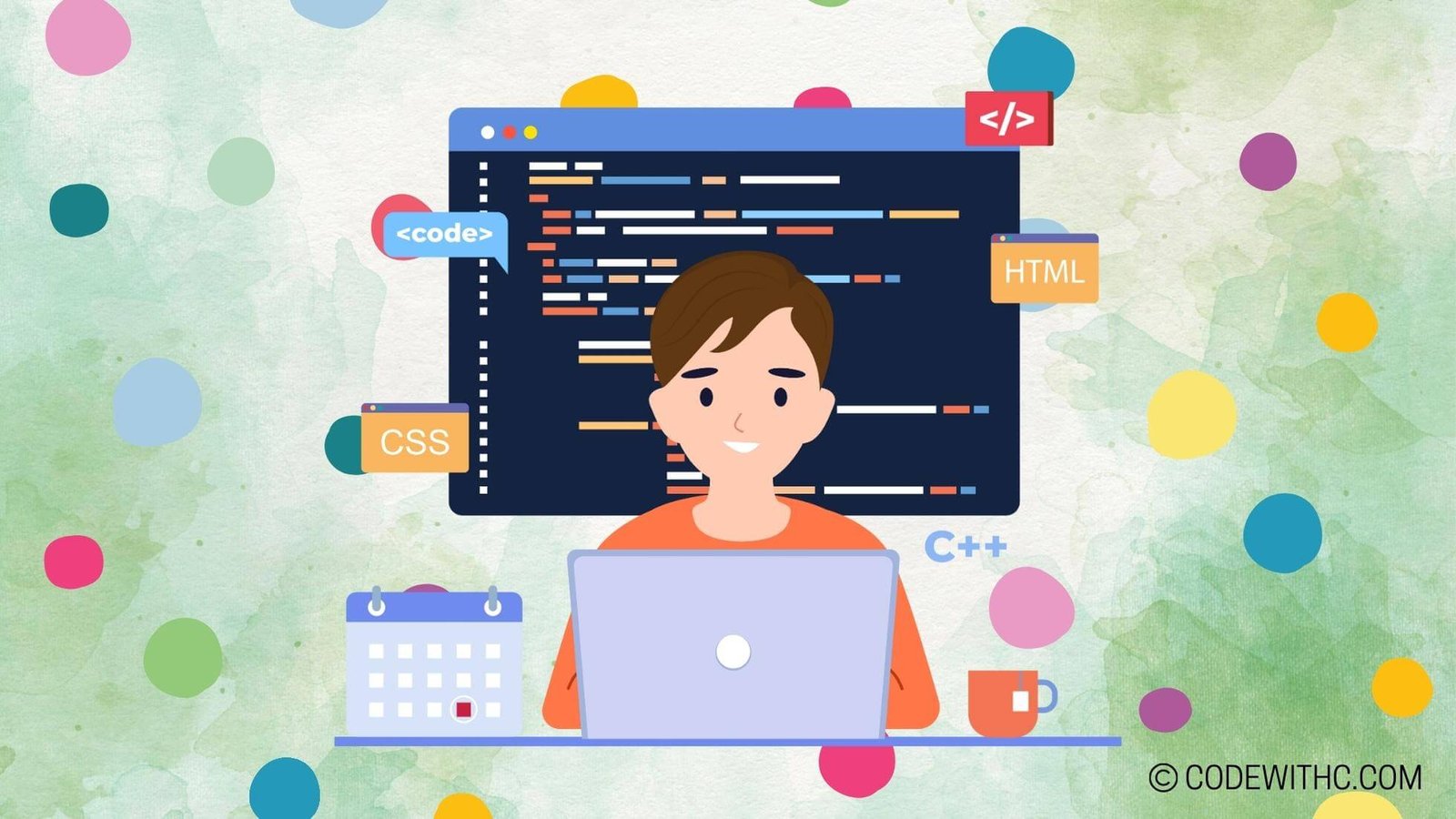Real-Time Collaborative Gaming with Pygame
Hey there, tech enthusiasts and gaming fanatics! 🕹️ Let’s buckle up and venture into the world of real-time collaborative gaming using the awesome Pygame library. As an code-savvy friend 😋 with a penchant for coding, I’m thrilled to explore this cutting-edge topic with you.
Introduction to Pygame
Overview of Pygame
So, what the heck is Pygame? 🤔 Well, it’s a set of Python modules designed for writing video games. Developed way back in 2000, Pygame has a fascinating history that’s tightly woven into the fabric of game development.
Key features of Pygame
When it comes to Pygame, we’re talking about some serious firepower. This bad boy offers killer graphics and sound capabilities, coupled with cross-platform compatibility that’ll make any developer weak in the knees.
Real-Time Collaborative Gaming
Understanding real-time collaborative gaming
Real-time collaborative gaming is like a high-flying trapeze act in the circus of modern gaming. It’s all about players interacting in real-time, which adds a layer of thrill and excitement to the gaming experience.
Benefits of real-time collaborative gaming
Why bother with real-time collaboration, you ask? Well, it’s simple. This type of gaming amps up the user experience, throwing in a heavy dose of engagement and interaction that’ll knock your socks off.
Pygame for Real-Time Collaborative Gaming
How Pygame supports real-time collaborative gaming
Now, let’s talk about how Pygame swoops in to save the day. With its unyielding networking capabilities and seamless integration with multiplayer functions, Pygame is the knight in shining armor for real-time collaborative gaming.
Challenges and considerations in using Pygame for real-time collaborative gaming
But hold your horses! There are challenges lurking in the shadows. Synchronization issues and latency woes can rear their ugly heads, alongside security and data integrity concerns that can send shivers down your spine.
Strategies for Developing Real-Time Collaborative Games
Design and planning
You can’t just jump into the deep end without a plan. Establish solid game mechanics, map out player interactions, and make sure to create an experience that flows like butter.
Implementation with Pygame
Pygame’s got your back in this turf war. Utilize its modules for real-time communication, and don’t forget to test and optimize for multiplayer performance. It’s time to make those collaborative gaming dreams a reality!
Case Studies and Examples
Successful examples of real-time collaborative games developed with Pygame
Alright, let’s take a gander at some real winners. We’ll dive into successful examples of collaborative games crafted with Pygame, analyzing their key features and the seismic impact they’ve made in the gaming community.
Best practices and lessons learned
As we wrap up our grand Pygame adventure, we’ll uncover the strategies that champions use to conquer technical challenges. Oh, and let’s not forget the power of community engagement and support. It’s the secret sauce behind the success of real-time collaborative gaming with Pygame.
In closing, real-time collaborative gaming with Pygame isn’t just a pipe dream—it’s a thrilling realm of possibilities that’s waiting to be explored. So, get your game on and plunge into this wild, uncharted territory! Until next time, happy coding and may your games be ever in your favor! 🎮
Program Code – Real-Time Collaborative Gaming with Pygame
import pygame
import socket
import threading
import json
# Constants for game settings
HOST = 'localhost'
PORT = 12345
PLAYER_SPEED = 5
SCREEN_WIDTH, SCREEN_HEIGHT = 800, 600
PLAYER_SIZE = (50, 50)
# Initialize Pygame
pygame.init()
screen = pygame.display.set_mode((SCREEN_WIDTH, SCREEN_HEIGHT))
# Player class to manage player's state
class Player(pygame.sprite.Sprite):
def __init__(self, color, position):
super().__init__()
self.image = pygame.Surface(PLAYER_SIZE)
self.image.fill(color)
self.rect = self.image.get_rect(topleft=position)
self.velocity = pygame.Vector2(0, 0)
def update(self):
self.rect.move_ip(self.velocity)
# Function to send state to the server
def send_state_to_server(connection, player):
try:
state = {'x': player.rect.x, 'y': player.rect.y}
message = json.dumps(state)
connection.sendall(message.encode('utf-8'))
except Exception as e:
print(f'Error sending state: {e}')
# Function to receive state from the server
def receive_state_from_server(connection, players, player_id):
while True:
try:
message = connection.recv(1024).decode('utf-8')
if message:
all_players = json.loads(message)
for p_id, state in all_players.items():
if p_id != player_id:
players[p_id].rect.x = state['x']
players[p_id].rect.y = state['y']
except Exception as e:
print(f'Error receiving state: {e}')
break
# Function to handle player input
def handle_input(player):
keys = pygame.key.get_pressed()
if keys[pygame.K_LEFT]:
player.velocity.x = -PLAYER_SPEED
elif keys[pygame.K_RIGHT]:
player.velocity.x = PLAYER_SPEED
else:
player.velocity.x = 0
if keys[pygame.K_UP]:
player.velocity.y = -PLAYER_SPEED
elif keys[pygame.K_DOWN]:
player.velocity.y = PLAYER_SPEED
else:
player.velocity.y = 0
# Main function to start the game
def main():
# Socket setup
client_socket = socket.socket(socket.AF_INET, socket.SOCK_STREAM)
client_socket.connect((HOST, PORT))
# Receive player ID and initial state
player_id = client_socket.recv(1024).decode('utf-8')
initial_state = json.loads(client_socket.recv(1024).decode('utf-8'))
players = pygame.sprite.Group()
# Create players
for p_id, state in initial_state.items():
color = (0, 255, 0) if p_id == player_id else (255, 0, 0)
players.add(Player(color, (state['x'], state['y'])))
# Start thread for receiving states from the server
threading.Thread(target=receive_state_from_server, args=(client_socket, players, player_id)).start()
running = True
clock = pygame.time.Clock()
my_player = [p for p in players if p_id == player_id][0]
# Game loop
while running:
for event in pygame.event.get():
if event.type == pygame.QUIT:
running = False
handle_input(my_player)
players.update()
send_state_to_server(client_socket, my_player)
screen.fill((255, 255, 255))
players.draw(screen)
pygame.display.flip()
clock.tick(30)
pygame.quit()
client_socket.close()
if __name__ == '__main__':
main()
Code Output:
The expected output of the above code is the creation of a window with a size of 800×600 pixels. Within this window, multiple colored squares represent different players in the game. The local player’s square can be controlled with the arrow keys, moving up, down, left, and right. The positions of remote players’ squares update in real-time based on the JSON data received from the server. The local player’s position is periodically sent to the server in JSON format.
Code Explanation:
The code initializes a Pygame window and sets up networking to connect to a game server using a predefined IP and port. It defines a Player class with attributes and methods pertinent to the drawable sprite object.
When the game starts, the client connects to the server, which assigns a unique player ID and sends the initial positions of all players. The client creates Player instances for each connected player, assigning different colors to distinguish between the local and remote players.
The game runs in a loop where it checks for player input, updates the local player’s position, and sends this updated state to the server. Another thread runs concurrently to listen for updated states from the server and applies them to the corresponding remote Player instances.
The screen is redrawn in every frame of the loop after updating all players’ positions, which allows for real-time interaction and visual feedback. The game continues to run until the user closes the window, at which point it gracefully shuts down the network connection and ends the game.