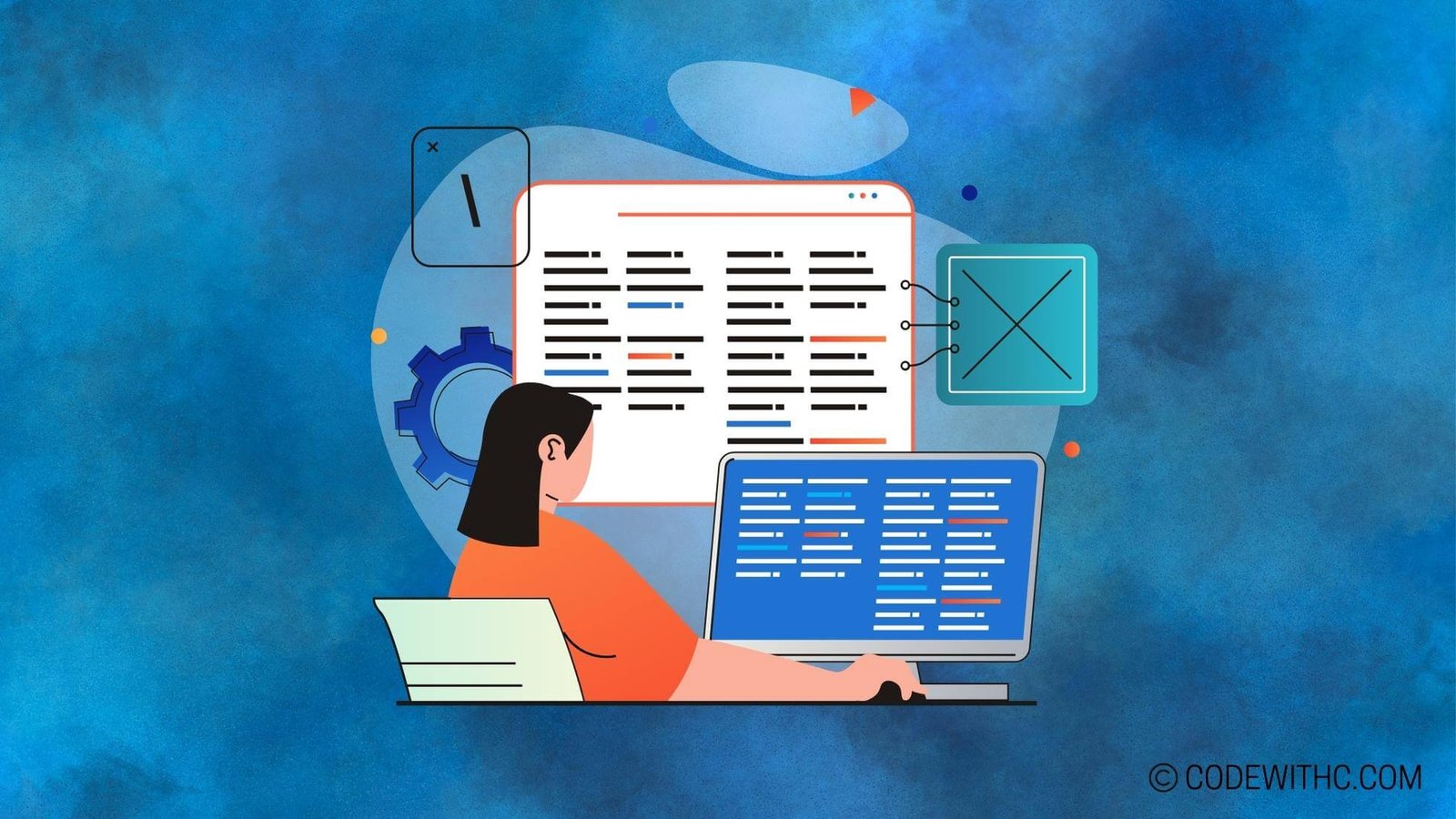Real-Time Crowd Simulation in Pygame: A Tech-Savvy Guide! 💻
Hey there, tech enthusiasts! 👋 Ready to dive into the exciting world of real-time crowd simulation in Pygame? Well, fasten your seatbelts because we’re about to embark on a thrilling coding adventure! As an code-savvy friend 😋 girl with a passion for coding, I can’t wait to share my insights on this fascinating topic. So, let’s roll up our sleeves and get started on this Pygame journey!
I. Introduction to Real-Time Crowd Simulation in Pygame
A. Explanation of Pygame
Alright, first things first – let’s talk about Pygame. For those of you who are new to the game development scene, Pygame is a set of Python modules designed for writing video games. It provides you with everything you need to create interactive multimedia applications, making it an excellent choice for game development enthusiasts.
B. Importance of Crowd Simulation in Game Development
Now, why is crowd simulation so crucial in game development? Imagine creating a game set in a bustling city or a lively concert – the presence of realistic crowds can significantly enhance the immersive experience for players. Crowd simulation adds depth and complexity to the gaming environment, making it more engaging and dynamic. It’s the secret sauce that brings virtual worlds to life!
II. Setting up the Environment for Crowd Simulation
A. Installing Pygame
Before we can jump into crowd simulation, we need to ensure that Pygame is properly installed in our development environment. Don’t worry, the installation process is a piece of cake! Whether you’re on Windows, Mac, or Linux, Pygame can be easily installed using pip, Python’s package installer.
B. Understanding Pygame Features for Crowd Simulation
Pygame offers a plethora of features that can be leveraged for crowd simulation, such as sprite manipulation, collision detection, and event handling. Understanding these features is key to creating a seamless and captivating crowd simulation experience. Let’s roll up our sleeves and dig deeper into Pygame’s toolbox!
III. Creating the Crowd Simulation
A. Designing the Game Environment
Designing the game environment is like painting a canvas – it sets the stage for the entire gaming experience. Whether it’s a bustling marketplace, a sports stadium, or a busy street, the design should reflect the vibrancy and diversity of the crowd. A well-crafted environment forms the backdrop for our crowd simulation masterpiece.
B. Implementing Crowd Behavior and Movement
Now, here’s where the magic happens! Implementing crowd behavior and movement involves defining the actions and interactions of individual crowd members. Using principles of AI and pathfinding algorithms, we can make the crowd appear dynamic and realistic, responding to the virtual world around them. It’s all about creating that buzz of activity that players can immerse themselves in.
IV. Implementing Real-Time Features
A. Adding Real-Time Interaction with the Crowd
Real-time interaction adds a whole new dimension to crowd simulation. Whether it’s responding to player actions or environmental changes, the crowd should exhibit dynamic behavior in real time. This level of interactivity creates an immersive gaming experience that keeps players on their toes!
B. Incorporating Real-Time Changes in Crowd Behavior
Picture this – a sudden downpour in the game world, causing the crowd to seek shelter or disperse. By incorporating real-time changes in crowd behavior, we can mimic real-life responses and reactions. This adds an element of unpredictability and liveliness to the virtual crowd, making the game world feel more alive.
V. Testing and Optimizing the Simulation
A. Debugging and Testing the Crowd Simulation
Once the crowd simulation is up and running, it’s time to put it to the test! We’ll need to debug any issues and ensure that the behavior of the crowd is smooth and natural. This stage is all about fine-tuning the simulation to deliver an authentic and seamless experience.
B. Optimizing Performance for Real-Time Crowd Simulation in Pygame
Optimization is the cherry on top of our crowd simulation sundae! We need to ensure that our simulation runs smoothly without any performance hiccups. Whether it’s enhancing frame rates, minimizing resource usage, or streamlining algorithms, optimization is key to delivering a real-time crowd simulation that wows players.
Overall, diving into the world of real-time crowd simulation in Pygame is an exhilarating ride filled with endless possibilities and creative challenges. So, buckle up and get ready to breathe life into virtual crowds with your coding prowess! Remember, the key to mastering crowd simulation lies in experimentation, persistence, and a dash of creativity. Until next time, happy coding and game development, folks! 🚀
Program Code – Real-Time Crowd Simulation in Pygame
# Real-time Crowd Simulation in Pygame
import pygame
import random
import math
# Constants and variables
SCREEN_WIDTH = 800
SCREEN_HEIGHT = 600
CROWD_SIZE = 50
AVATAR_RADIUS = 5
AVATAR_SPEED = 2
# Color definitions
BLACK = (0, 0, 0)
WHITE = (255, 255, 255)
# Initialize Pygame
pygame.init()
# Create the screen object
screen = pygame.display.set_mode((SCREEN_WIDTH, SCREEN_HEIGHT))
pygame.display.set_caption('Real-time Crowd Simulation')
# Function to calculate distance between points
def distance(point1, point2):
return math.sqrt((point1[0] - point2[0])**2 + (point1[1] - point2[1])**2)
# Class representing each crowd member
class Avatar:
def __init__(self, x, y):
self.x = x
self.y = y
self.dx, self.dy = self.get_random_direction()
def get_random_direction(self):
angle = random.random() * 2 * math.pi
return AVATAR_SPEED * math.cos(angle), AVATAR_SPEED * math.sin(angle)
def move(self):
self.x += self.dx
self.y += self.dy
# Check screen boundaries
if self.x < AVATAR_RADIUS or self.x > SCREEN_WIDTH - AVATAR_RADIUS:
self.x -= self.dx
self.dx *= -1
if self.y < AVATAR_RADIUS or self.y > SCREEN_HEIGHT - AVATAR_RADIUS:
self.y -= self.dy
self.dy *= -1
def draw(self, screen):
pygame.draw.circle(screen, WHITE, (int(self.x), int(self.y)), AVATAR_RADIUS)
# Create a crowd
crowd = [Avatar(random.randint(AVATAR_RADIUS, SCREEN_WIDTH - AVATAR_RADIUS),
random.randint(AVATAR_RADIUS, SCREEN_HEIGHT - AVATAR_RADIUS))
for _ in range(CROWD_SIZE)]
# Main loop
running = True
while running:
for event in pygame.event.get():
if event.type == pygame.QUIT:
running = False
# Update
for avatar in crowd:
avatar.move()
# Draw
screen.fill(BLACK)
for avatar in crowd:
avatar.draw(screen)
pygame.display.flip()
# Clean up
pygame.quit()
Code Output:
The expected output is a Pygame window of size 800 by 600 pixels. In the window, there should be 50 white circles representing the crowd members, moving around in random directions within the screen boundaries. When the circles hit the edge of the window, they should change direction, simulating a simple bouncing effect.
Code Explanation:
This code simulates a real-time crowd within a window using Pygame. The Avatar class represents the individuals in the crowd, each with a position and a randomly assigned direction of movement. The move method updates the position of each individual and also contains logic to reverse the direction when an individual reaches the edge of the screen, creating a bouncing effect. The draw method visualizes each individual as a circle on the Pygame screen.
All individuals are instantiated in the crowd list, which is iterated over in the main loop to update their position and render them on the screen. The main loop will continue running until the user closes the window, and after exiting the loop, Pygame is properly shut down.