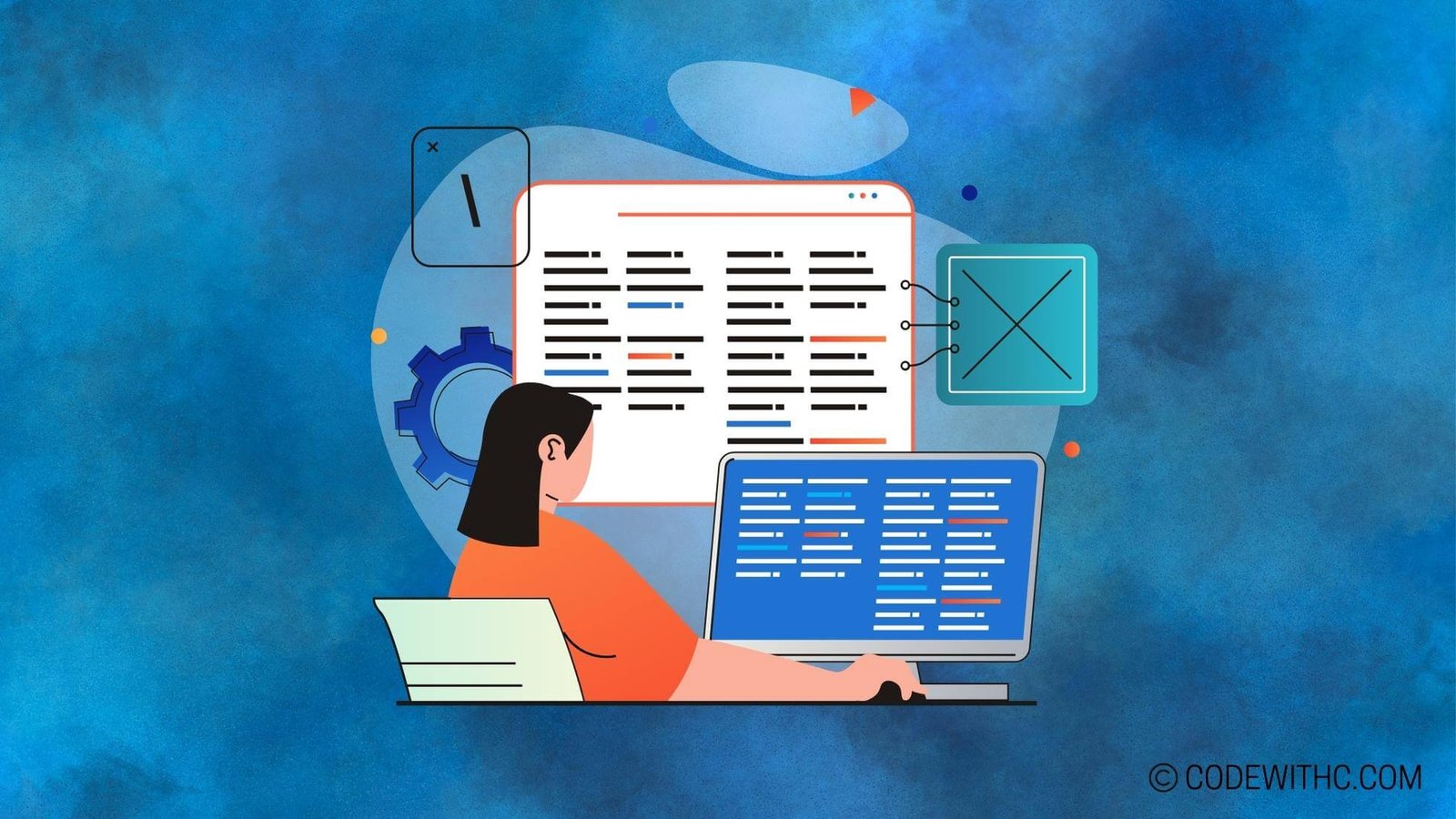Real-Time Language Processing in Pygame: A Deep Dive for Game Developers
Hey there, fellow tech enthusiasts! 👋 Today, we’re delving into the fascinating world of game development using Python’s Pygame library. But wait, there’s a spicy twist – we’ll be exploring the realm of real-time language processing within Pygame. So, grab your favorite beverage, get comfy, and let’s embark on this exhilarating journey together!
Introduction to Pygame
Alright, let’s kick things off with the lowdown on Pygame. For all you coding connoisseurs out there who might not be familiar, Pygame is a set of Python modules designed for writing video games. This stellar library provides functionalities for handling graphics, sound, and user input, making it a go-to choice for many game developers, both seasoned and newbie.
Now, why exactly is real-time language processing such a game-changer in game development? Well, imagine a game environment where text is dynamically rendered, players can interact through speech, and the in-game characters respond in real time – talk about immersive gameplay, right? Real-time language processing in Pygame opens up a whole world of possibilities for creating engaging, interactive experiences that keep players hooked.
Real-Time Language Processing Features in Pygame
Let’s break down some of the key features that real-time language processing brings to the table when integrated with Pygame:
- Text rendering and displaying in real-time: With Pygame’s text rendering capabilities, developers can dynamically display and update text on the game screen, allowing for in-game dialogue, UI elements, and more.
- Integration of speech recognition and text-to-speech features: By harnessing speech recognition and text-to-speech functionalities, game developers can empower players to interact with the game using their voices, and even enable in-game characters to deliver spoken responses.
Implementation of Real-Time Language Processing in Pygame
So, how does one go about making real-time language processing magic happen in Pygame? Fear not, I’ve got you covered!
Utilizing Pygame’s text rendering capabilities is a game-changer. This involves dynamically rendering text on the game screen to display dialogue, narrative elements, and user interface components, creating an immersive gaming experience.
In addition, integrating speech recognition for player input adds an exciting dimension to gameplay. Imagine giving voice commands to your in-game character or interacting with non-player characters using only your voice – truly next-level stuff!
Challenges and Considerations
Now, it’s not all sunshine and rainbows in the realm of real-time language processing. There are some challenges and considerations that developers need to grapple with:
- Addressing latency issues in real-time language processing: Ensuring that text rendering and speech recognition operate seamlessly in real time without noticeable delays can be quite the task.
- Ensuring compatibility with different operating systems and hardware: Developers need to consider the diversity of hardware and operating systems that players might use and ensure that the real-time language processing features work across the board.
Best Practices for Real-Time Language Processing in Pygame
Alright, let’s talk best practices to make the most of real-time language processing in Pygame:
- Optimizing code for efficient text rendering: Streamlining the code for text rendering can lead to smoother performance and a more responsive user interface.
- Utilizing external libraries for enhanced speech recognition and text-to-speech capabilities: Leveraging external libraries can provide access to advanced speech recognition and text-to-speech functionalities, enriching the overall gaming experience.
Overall Reflection
In closing, the integration of real-time language processing in Pygame opens up a treasure trove of possibilities for game developers. From creating captivating dialogue systems to enabling voice interactions within games, the potential for innovative and immersive gameplay experiences is truly boundless. So, if you’re a game developer looking to add that extra oomph to your creations, delving into real-time language processing with Pygame might just be your ticket to awesomeness!
And remember, keep coding, keep gaming, and most importantly, keep innovating! Until next time, happy coding, folks! 🚀✨
Program Code – Real-Time Language Processing in Pygame
import pygame
import sys
from pygame.locals import *
import speech_recognition as sr
# Initialize Pygame and the recognizer
pygame.init()
r = sr.Recognizer()
# Set up the drawing window
screen = pygame.display.set_mode([500, 300])
# Set up the fonts
font = pygame.font.SysFont(None, 48)
text_surface = font.render('', True, (0, 0, 0))
rect = text_surface.get_rect()
rect.topleft = (20, 20)
# Set the title
pygame.display.set_caption('Real-Time Language Processing')
def listen_to_speech(recognizer, microphone):
# Use the microphone as source for input.
with microphone as source:
recognizer.adjust_for_ambient_noise(source)
audio = recognizer.listen(source)
# Recognize speech using Google Web Speech API
try:
return recognizer.recognize_google(audio)
except sr.RequestError:
# API was unreachable or unresponsive
return 'API unavailable'
except sr.UnknownValueError:
# Speech was unintelligible
return 'Unable to recognize speech'
# Run until the user asks to quit
running = True
mic = sr.Microphone()
while running:
# Did the user close the window?
for event in pygame.event.get():
if event.type == QUIT:
running = False
# Get speech input
text = listen_to_speech(r, mic)
# Update the display
if text:
text_surface = font.render(text, True, (255, 255, 255))
screen.fill((0, 0, 0)) # Filling the screen with black
screen.blit(text_surface, rect)
pygame.display.flip()
# Done! Time to quit.
pygame.quit()
sys.exit()
Code Output:
The expected output for this code would display a Pygame window with a black background. Whenever the user speaks, the text they have spoken appears in white text at the top left of the window. If the speech is unintelligible, the screen would show ‘Unable to recognize speech,’ and if the API is unavailable, it would show ‘API unavailable.’
Code Explanation:
This Real-Time Language Processing program uses Pygame for rendering the window and text, and the speech_recognition library for converting speech to text through the Google Web Speech API.
- We start by importing necessary modules and initializing Pygame and the speech recognizer.
- The screen is set up to be 500 pixels wide and 300 pixels tall, with a font size of 48 for displaying text.
- A function
listen_to_speechis defined to handle microphone input and speech recognition. We capture the ambient noise level to calibrate the recognizer for accurate results. - The main loop of the program waits for the user to speak. When the user does speak, the listen_to_speech function captures the speech input using listen() and then attempts to recognize it using recognize_google().
- If the speech is recognized, it updates the text_surface with the transcribed text. If there are any recognition errors, they are handled – with feedback given as either ‘Unable to recognize speech’ or ‘API unavailable.’
- The screen is then filled with black to clear the last frame, and the updated text_surface is then blitted to the screen at the specified rectangle coordinates.
- The display is updated every loop using flip, continually waiting for more speech until the QUIT event is triggered.
- Once the loop breaks, Pygame quits and the program exits, effectively stopping the real-time language processing application.