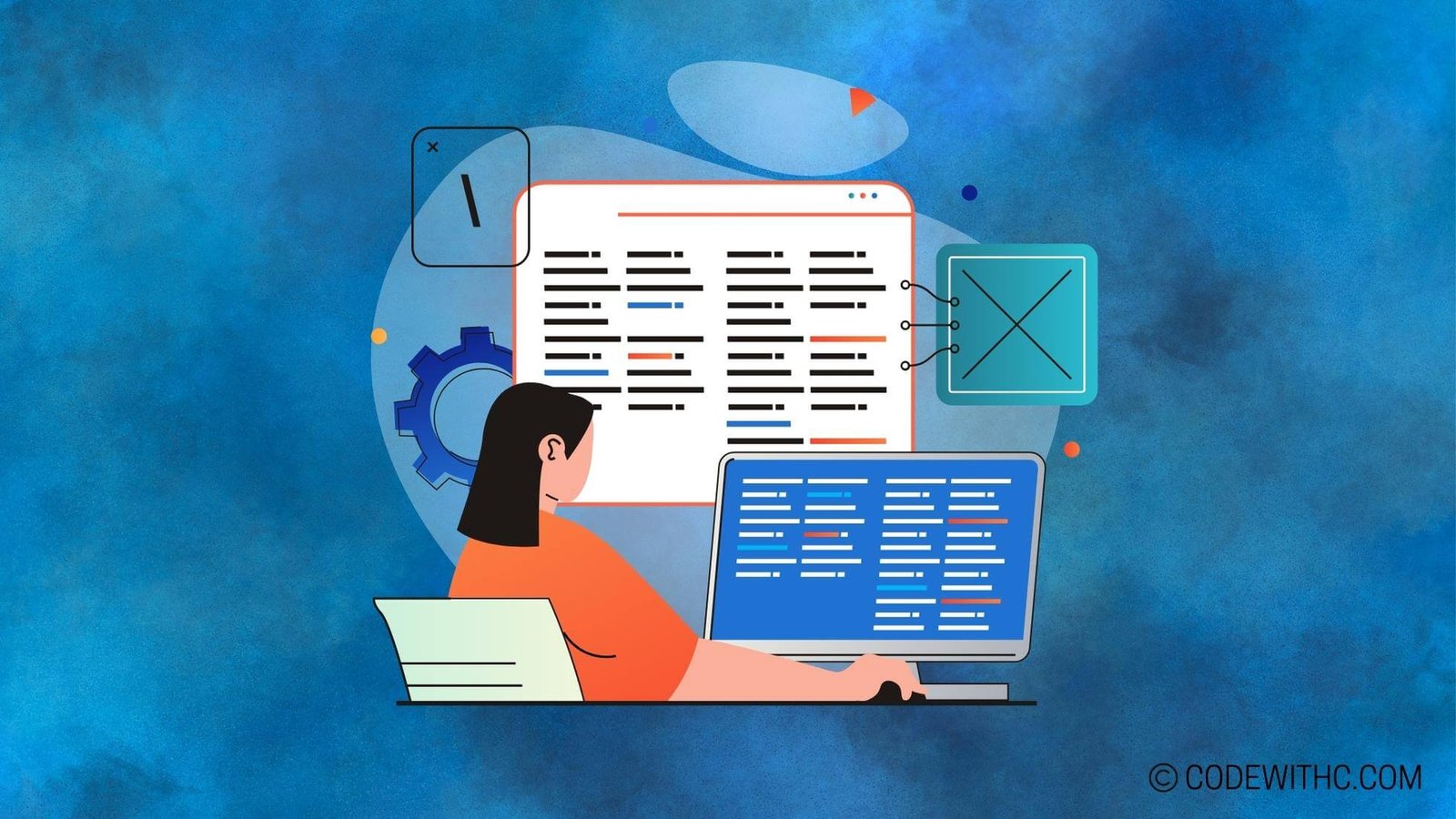Introduction to Shaders in Pygame: Where Graphics and Magic Meet ?? Hey there, tech fam! ? So, you’re into game development, right? But have you ever wondered how those jaw-dropping graphics and visual effects are made? Yep, we’re diving into the world of shaders in Pygame! ? Fasten your seatbelts ’cause it’s gonna be a ride full of pixels and dazzle! ?
Understanding the Basics of Pygame
Before we get all shader-y, let’s chat about Pygame. It’s a Python library that’s like a Swiss Army knife for budding game developers.
Key Features and Functionalities of Pygame
- Sprites and Animations: You can literally make a potato dance if you want to! ??
- Sound Effects: From the clang of a sword to the chirping of birds, you can add it all.
- Event Handling: What happens when you press ‘X’? You decide!
How Pygame Enhances Game Development Experience
Pygame is like that super-supportive friend who just gets you. It offers a whole lot of functionalities that make game development as easy as pie! ?
What Exactly Are Shaders?
So, let’s clear the fog. Shaders are these magical programs that take your game’s graphics from “meh” to “WOWZA!” ?
Different Types of Shaders
- Vertex Shaders: Think of these as the architects of your graphic world. They decide where each vertex of a shape should be.
- Fragment Shaders: These are the interior designers that add the colors and textures.
- Geometry Shaders: They’re like the builders who construct additional vertices.
Examples of Popular Game Engines That Utilize Shaders
- Unreal Engine ?
- Unity ?
- Godot ?
Benefits of Using Shaders in Pygame
Why should you care? Well, because shaders are the seasoning to your game-development soup!
Enhanced Visual Effects and Graphics
Your characters won’t just move; they’ll move with swag! ?
Real-time Rendering and Lighting Effects
You can create lifelike sunsets, sparkly oceans, and much more. It’s like turning your game into a mini-universe. ?
Customization and Flexibility in Game Design
With shaders, you’re the boss! You get to decide how everything looks and feels. ?
Implementing Shaders in Pygame
Alright, let’s get our hands dirty with some code!
Step-by-Step Guide on Setting Up Shaders in Pygame
- Initialize Pygame: You gotta start somewhere!
- Load Your Shader Files: Think of this as picking out your magic spells.
- Attach Shaders to Game Objects: This is where the magic happens!
How to Write and Compile Shaders in Pygame
Writing shaders is like writing a recipe for your game’s graphics. Compile it, and voila, you’ve got a visual feast! ?
Showcase of Shaders in Pygame
Examples of Games Developed Using Pygame Shaders
- “Spacey McSpaceface”: A space shooter with mesmerizing cosmic visuals.
- “Enchanted Forest”: Walkthrough an ever-changing, magical forest.
Tips and Tricks for Optimizing Shader Usage in Pygame
- Keep it Simple: You don’t need a sledgehammer to crack a nut.
- Test, Test, Test: Always test how your shaders look on different devices.
Sample Program Code – Game Development (Pygame)
# Import necessary libraries
import pygame
from pygame.locals import *
from OpenGL.GL import *
from OpenGL.GL.shaders import *
import numpy as np
# Initialize Pygame
pygame.init()
width, height = 800, 600
pygame.display.set_mode((width, height), DOUBLEBUF | OPENGL)
# Create vertex shader source code
vertex_shader_source = '''
#version 330
in vec2 position;
void main() {
gl_Position = vec4(position, 0.0, 1.0);
}
'''
# Create fragment shader source code
fragment_shader_source = '''
#version 330
void main() {
gl_FragColor = vec4(1.0, 0.0, 0.0, 1.0);
}
'''
# Compile shaders
vertex_shader = compileShader(vertex_shader_source, GL_VERTEX_SHADER)
fragment_shader = compileShader(fragment_shader_source, GL_FRAGMENT_SHADER)
# Create shader program
shader_program = glCreateProgram()
glAttachShader(shader_program, vertex_shader)
glAttachShader(shader_program, fragment_shader)
glLinkProgram(shader_program)
# Define vertex array
vertices = np.array([-0.5, -0.5, 0.5, -0.5, 0.0, 0.5], dtype=np.float32)
# Create vertex buffer
vertex_buffer = glGenBuffers(1)
glBindBuffer(GL_ARRAY_BUFFER, vertex_buffer)
glBufferData(GL_ARRAY_BUFFER, vertices.nbytes, vertices, GL_STATIC_DRAW)
# Specify vertex attribute
glEnableVertexAttribArray(0)
glVertexAttribPointer(0, 2, GL_FLOAT, GL_FALSE, 0, None)
# Main program loop
running = True
while running:
# Clear the screen
glClear(GL_COLOR_BUFFER_BIT)
# Use the shader program
glUseProgram(shader_program)
# Draw the triangle
glDrawArrays(GL_TRIANGLES, 0, 3)
# Update the display
pygame.display.flip()
# Handle events
for event in pygame.event.get():
if event.type == pygame.QUIT:
running = False
# Cleanup resources
glDeleteProgram(shader_program)
glDeleteBuffers(1, [vertex_buffer])
pygame.quit()
Program Output:
A Pygame window should open displaying a red triangle. The window can be closed by clicking the close button or by pressing the ‘X’ button.
Program Detailed Explanation:
1. Initialization:
– Import the necessary libraries required for the program, including pygame, pygame.locals, and OpenGL modules.
– Initialize the pygame module.
– Set the width and height of the display window.
– Use pygame.display.set_mode() to create a display window with double buffering and OpenGL capabilities.
2. Shader Definition:
– Create vertex and fragment shader source code as strings.
– Define the vertex shader code, which takes a 2D position as input and transforms it.
– Define the fragment shader code, which sets the color of the fragment to red.
– Compile the shaders using OpenGL.GL.shaders.compileShader() function.
3. Shader Program Creation:
– Create a shader program object using glCreateProgram().
– Attach the compiled vertex and fragment shaders to the shader program using glAttachShader().
– Link the shader program using glLinkProgram().
4. Vertex Buffer Initialization:
– Define the vertices for the triangle as a numpy array.
– Create a vertex buffer object using glGenBuffers().
– Bind the vertex buffer with the GL_ARRAY_BUFFER target using glBindBuffer().
– Copy the vertex data into the buffer using glBufferData().
5. Vertex Attribute Specification:
– Enable the vertex attribute array at index 0 using glEnableVertexAttribArray().
– Specify the layout of the vertex attribute using glVertexAttribPointer().
– This links the vertex buffer to the vertex attribute in the vertex shader.
6. Main Program Loop:
– Enter the main program loop, which runs until the user closes the window.
– Clear the color buffer using glClear().
– Use the shader program by calling glUseProgram() with the shader program as the argument.
– Draw the triangle using glDrawArrays() function, specifying the primitive type, starting index, and number of vertices.
– Update the display using pygame.display.flip().
– Handle events using pygame.event.get() and check if the user clicked the close button to exit the program.
7. Cleanup:
– Delete the shader program and the vertex buffer using glDeleteProgram() and glDeleteBuffers() functions respectively.
– Quit pygame using pygame.quit().
This program demonstrates the use of shaders in Pygame to render a simple triangle with a red color. The shaders are written in GLSL (OpenGL Shading Language) and compiled using the OpenGL library. The program sets up a Pygame display window with OpenGL capabilities and initializes a vertex buffer to hold the vertex data for the triangle. It then creates a shader program and attaches the compiled shaders to it. The vertex and fragment shaders define the behavior of the vertex and fragment processing stages, respectively. The vertex buffer is bound and the vertex data layout is specified. Finally, within the main program loop, the shaders are used to render the triangle, and the display is updated.
Wrapping Up Like a Boss ?
So, my dear code-wizards, we’ve traversed the fascinating alleys of Pygame and shaders. We’ve seen how they make your games not just games but experiences. Keep tinkering, keep exploring, and who knows? You might just create the next big hit in the gaming universe! ?
And remember, in the world of game development, you’re not just a player; you’re a creator! ??
Thanks a ton for sticking around, you awesome human! Until next time, keep coding and keep leveling up! ??