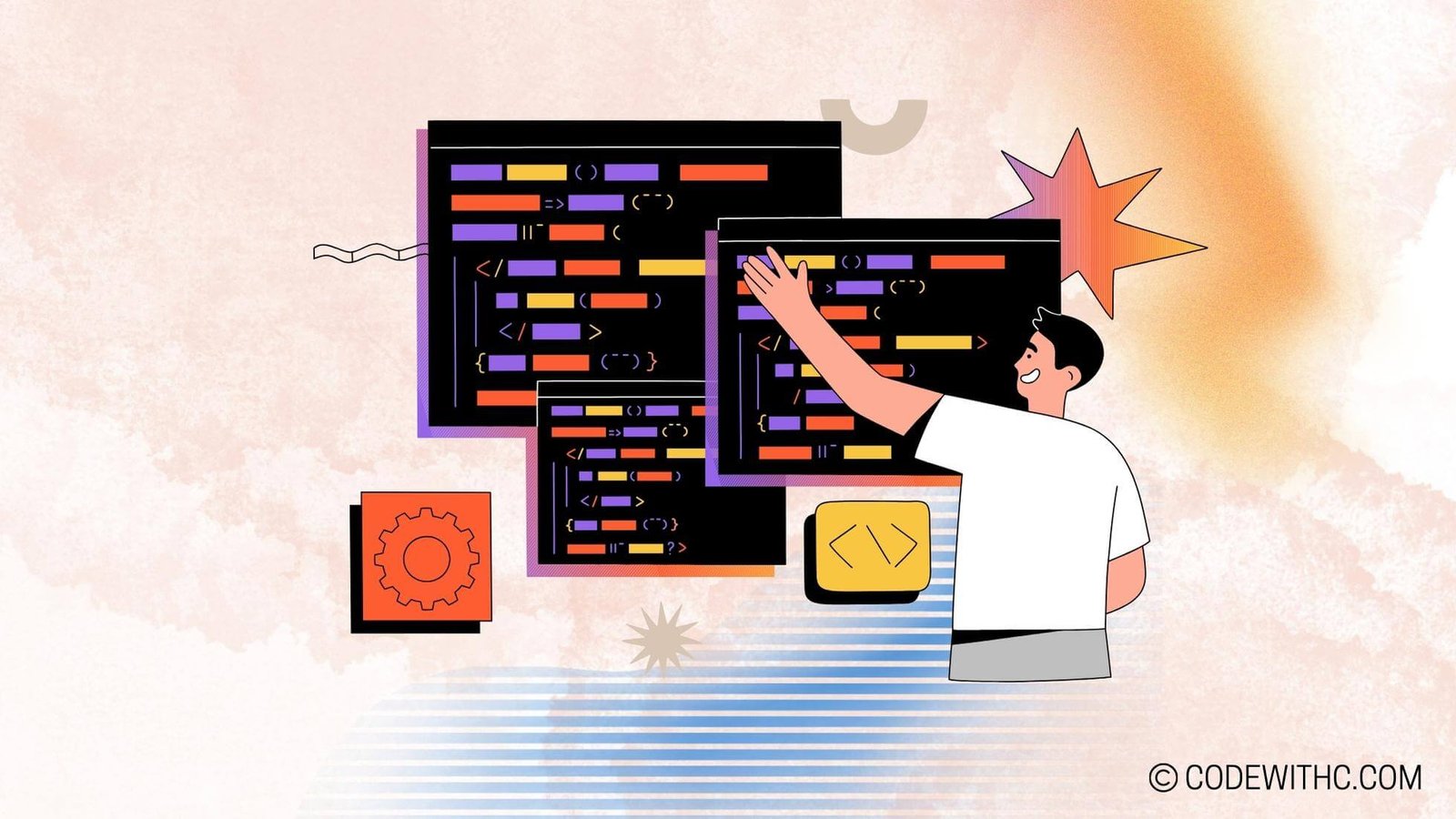Undoing Changes: A Guide to Uncommitting in Git
Hey y’all, it’s your favorite code-savvy friend 😋 girl with some coding wisdom dropping in! 🇮🇳💻 Today, we’re diving headfirst into the wild world of “Uncommitting in Git.” Buckle up, ’cause we’re about to unravel the mystery behind reverting those pesky changes in Git like a pro! So, let’s not waste any bytes and jump right into it!
Understanding Uncommitting in Git
What is Uncommitting in Git?
Alright, before we start unleashing Git commands left and right, let’s get a grip on what uncommitting really means. Uncommitting in Git is like having a magical “Undo” button for your code changes. It allows you to roll back to a previous state of your repository, erasing the unwanted changes like they never even happened.
Why would you want to Uncommit in Git?
Picture this: you’re on fire 🔥 with your coding spree, and suddenly you realize you’ve made a mess of your project. Fear not! Uncommitting comes to the rescue when you’ve made changes that just don’t sit right or if you want to go back in time to a cleaner slate. It’s all about maintaining that pristine codebase and keeping your commit history squeaky clean.
How to Uncommit Changes in Git
Using the git reset command
Ah, the infamous git reset command – a real game-changer in the Git universe. This bad boy lets you undo your commits and move the HEAD to a specific state, rewinding history like a bawse. Just remember, with great power comes great responsibility. Use it wisely to avoid wreaking havoc on your repo!
Using the git revert command
Now, if you’re the cautious coder who values safety nets, git revert is your best buddy. Unlike git reset, which rewrites history, git revert creates a new commit that undoes the specified changes. It’s like playing it safe in the coding arena, ensuring you can always backtrack without rewriting the past.
Potential Risks and Considerations
Impact on collaborators and shared repositories
When you uncommit changes in Git, remember that it’s not just your code baby you’re messing with. Your collaborators and shared repositories might get a bit wonky if you start rewinding and reverting like there’s no tomorrow. So, communicate, fam! Let everyone know before you hit that uncommit button to avoid any Git-induced chaos.
Potential data loss and recovery options
Uncommitting isn’t all rainbows and unicorns. There’s a chance you might lose some precious code along the way if you’re not careful. But fear not, for Git has your back! You can always tap into recovery options like reflogs or even Git’s time machine powers to retrieve your lost commits. Phew, crisis averted!
Best Practices for Uncommitting in Git
Making use of branches for experimentation
Listen up, folks! Branches are your best pals when it comes to experimentation. Before you dive headfirst into uncommitting like a reckless rebel, create a safe haven in a branch to play around with your changes. It’s like having a coding playground where you can test the waters without splashing mud all over your main codebase.
Communicating with team members before uncommitting
Teamwork makes the dream work, peeps! Always keep your squad in the loop before you start uncommitting like there’s no tomorrow. A quick heads-up goes a long way in preventing any Git-related meltdowns among your fellow coders. Remember, a united Git front is a powerful Git front!
Alternatives to Uncommitting in Git
Using stash to store changes temporarily
Sometimes you wanna stash your changes away for a rainy day rather than uncommitting them right away. That’s where git stash swoops in like a superhero, letting you tuck away your tweaks and pop them back when the time’s ripe. It’s the secret stash every coder needs in their toolkit!
Creating a new commit to override previous changes
If uncommitting feels a bit too drastic for your liking, fear not! You can always whip up a new commit that overrides the changes you want to get rid of. It’s like rewriting history without erasing it completely, maintaining that delicate balance between past and present in your codebase.
Alright, folks, it’s time to wrap up our Git uncommitting saga! 🎬 Remember, with great Git power comes great Git responsibility. So, tread carefully, communicate openly, and always have a backup plan in case things go haywire. Git gud, stay safe, and keep coding like the rockstars you are! Until next time, happy coding and may your commits always be clean and green! 💚🚀
Overall Reflection
Phew, what a ride exploring the ins and outs of uncommitting in Git! It’s like peeling back the layers of a coding onion – messy yet satisfying. Remember, folks, Git is your friend, not your foe. Embrace the power of uncommitting with caution, and you’ll unlock a whole new level of version control magic. Keep coding, keep exploring, and never stop learning! Adios, amigos! 🌟👩💻👨💻
Random Fact: Did you know that Git was created by the legendary Linus Torvalds in 2005 to help manage the Linux kernel development?
Random Fact: The first commit in the Git repository was made by no other than Linus Torvalds himself on April 7, 2005. Talk about making history! 📜🎉
Program Code – Undoing Changes: A Guide to Uncommitting in Git
# This script provides the necessary commands to undo changes in Git
# Usage: source git_undo.sh with the appropriate parameters
# Undo the last commit, but keep the changes in the working directory
git_reset_soft() {
echo 'Undoing the last commit and keeping changes in the working directory...'
git reset HEAD~
}
# Undo the last commit and all changes in the working directory
git_reset_hard() {
echo 'Undoing the last commit and all changes...'
git reset --hard HEAD~
}
# Amend the last commit (useful for fixing commit messages)
git_amend() {
echo 'Amending the last commit...'
git commit --amend
}
# Move back to a specific commit and start from there
git_revert_to_commit() {
local commit_hash='$1'
if [ -z '$commit_hash' ]; then
echo 'Please provide a commit hash.'
return 1
fi
echo 'Reverting to commit $commit_hash and starting from there...'
git reset --hard '$commit_hash'
}
# Use git revert for undoing changes in a public branch without rewriting history
git_revert_commit() {
local commit_hash='$1'
if [ -z '$commit_hash' ]; then
echo 'Please provide a commit hash.'
return 1
fi
echo 'Reverting commit $commit_hash without rewriting history...'
git revert '$commit_hash'
}
# Interactive rebase for editing, reordering, or squashing commits; stops at commit_hash
git_rebase_interactive() {
local commit_hash='$1'
if [ -z '$commit_hash' ]; then
echo 'Please provide a commit hash before which you want to start rebase.'
return 1
fi
echo 'Starting interactive rebase stopping at commit $commit_hash...'
git rebase -i '$commit_hash'
}
# Checkout to a previous commit to inspect the state of the code at that point
git_checkout_commit() {
local commit_hash='$1'
if [ -z '$commit_hash' ]; then
echo 'Please provide a commit hash.'
return 1
fi
echo 'Checking out to commit $commit_hash...'
git checkout '$commit_hash'
}
Code Output:
If the commands in the shell script are executed, they won’t produce an visible output unless lines that contain echo are executed. Here’s what you might see when invoking some of the functions defined in the script:
Undoing the last commit and keeping changes in the working directory...Undoing the last commit and all changes...Amending the last commit...Reverting to commit <commit_hash> and starting from there...Reverting commit <commit_hash> without rewriting history...Starting interactive rebase stopping at commit <commit_hash>...Checking out to commit <commit_hash>...
Code Explanation:
Ah, take a load off, ’cause what we’ve got here is a neat little bash script serving up a whole platter of Git undoing goodness.
So, let’s walk through it like we’re debugging, shall we?
git_reset_soft– Picture this: You’ve made a commit, but whoopsie-daisy, you weren’t ready to say goodbye to those changes just yet! Fret not,git reset HEAD~swoops in and keeps all your edits in the working directory, just the commit gets the boot.git_reset_hard– Now this is the ‘no-take-backs’ command. Want to obliterate that last commit and the edits with it? Say hello togit reset --hard HEAD~. Don’t use this unless you’re sure, ’cause there’s no crying in Git baseball!git_amend– Ever commit and immediately facepalm ’cause you botched the commit message? Simply invokegit commit --amendand fix that typo, no sweat!git_revert_to_commit– Got a specific commit that was the last golden moment before it all went downhill? Usegit reset --hardwith the commit hash and bam, you’re back in golden times.git_revert_commit– But hey, what if you’re playing in the public repo playground and don’t wanna erase history?git revertwith the commit hash is your friend. It adds a new commit that undoes the changes, keeping the time-machine intact.git_rebase_interactive– Wanna play God with your commits?git rebase -iwith the commit hash, and you’re now controlling space-time! Rearrange, squash, or edit to your heart’s content. But with great power comes great responsibility.git_checkout_commit– Last, but not least, if you simply wanna peek into the past,git checkoutwith the commit hash will teleport you to that commit as a detached HEAD. Remember, it’s just a look-see, not a permanent move.
So, there you go, Git gurus and newbies alike. A guide to time-traveling through your code with the safety net of undoing when you tread too far. Remember, always commit responsibly 🚀👨