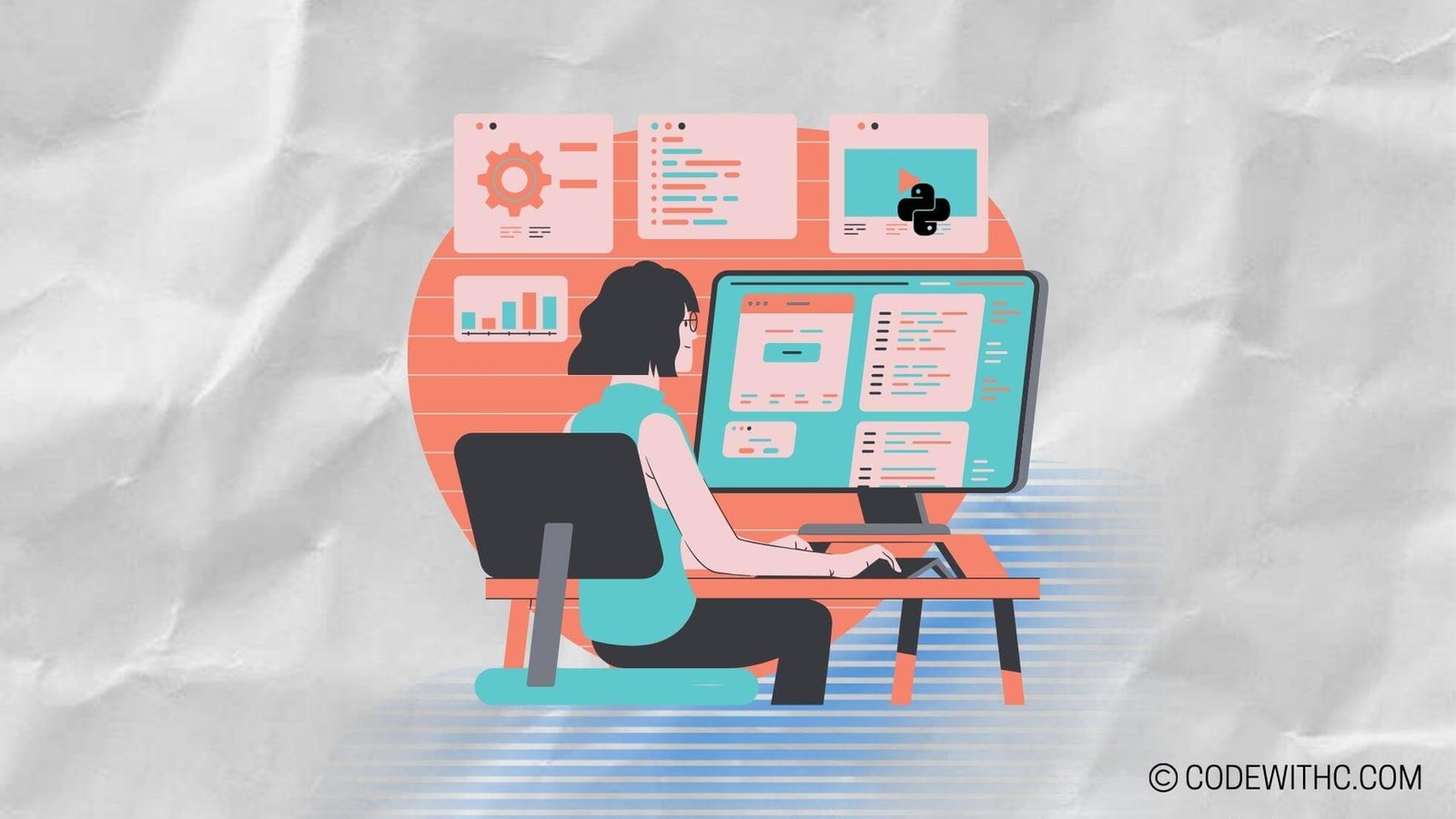Visualizing Data: The Power of Scatter Plots in Programming
Hey there, techies! Ready to dive into the mesmerizing world of data visualization? As a coding enthusiast with a knack for turning raw data into meaningful insights, I can’t help but get excited about the topic of scatter plots. These nifty little visualizations have the power to unveil hidden patterns and correlations within a sea of data. So, let’s roll up our sleeves and explore the dynamic universe of scatter plots in programming!
Understanding Scatter Plots
Definition of Scatter Plots
Okay, let’s start with the basics. What on earth is a scatter plot, you ask? Well, picture this: it’s like a celestial map for your data. Scatter plots are graphical representations of data points on a Cartesian plane, where each point represents the value of two different variables. That’s right, it’s all about showcasing the relationship between two continuous variables. 🌟
Purpose of Scatter Plots in Data Visualization
Now, you might wonder, why bother with scatter plots? These visual wonders serve a critical purpose in the world of data analysis. They help us spot trends, clusters, and outliers in the blink of an eye. Oh, and did I mention they’re perfect for identifying relationships between variables? Yep, scatter plots are the captain of the varsity data team! 📊
Creating Scatter Plots in Programming
Choosing the Right Programming Language for Scatter Plots
Alright, enough drooling over scatter plots. Let’s get down to business. When it comes to creating these beauties in the programming realm, we’re spoiled for choice with languages. R, Python, MATLAB – take your pick! These languages offer powerful libraries and tools specifically designed for whipping up scatter plots like a pro.
Steps to Create a Scatter Plot in Programming
Now, let’s get our hands dirty with some coding action! Creating a scatter plot involves a few simple steps: load your data, choose your favorite plotting library, and let the magic happen. Whether you’re using matplotlib in Python or ggplot2 in R, the process is as smooth as butter. Watch those data points dance across the screen! 💻
Analyzing Data with Scatter Plots
Identifying Patterns and Relationships in Data
Ah, the moment of truth! Once our scatter plot is up and running, it’s time to play detective. We can easily identify patterns – linear, quadratic, or who knows, maybe even a funky sinusoidal trend hiding in the data. As we say in Delhi, “Picture abhi baaki hai, mere dost!” 🕵️
Determining Correlations and Trends in Data
But wait, there’s more! Scatter plots allow us to unravel the mysteries of correlation. Are the variables positively related, negatively related, or is it all just a chaotic mess? With a simple glance at the scatter plot, we get our answers faster than you can say “correlation coefficient.” Mirzapur vibes, anyone? 🌪️
Enhancing Scatter Plots for Data Presentation
Adding Labels and Annotations to Scatter Plots
Now, let’s talk about jazzing up our scatter plots. Adding labels, titles, and annotations makes the visualization more informative and visually appealing. No one wants a bland scatter plot, right? Let’s spice it up with some descriptive labels and a pinch of inside jokes! 🎨
Customizing Color Schemes and Markers for Effective Visualization
Who said scatter plots have to be boring? With a bit of color psychology and creative marker styles, we can level up our visualization game. Go on, throw in some gradients, funky markers, and watch your scatter plot turn heads at the data party! 🎉
Best Practices for Using Scatter Plots in Programming
Choosing Appropriate Data for Scatter Plots
Listen up, folks. Not all data is meant for scatter plots. We need continuous variables to unleash the full potential of these visual gems. It’s like trying to make butter chicken without the butter – sacrilege! Always choose the right data for the right plot. 🍗
Avoiding Misinterpretation and Overplotting in Scatter Plots
Ah, the pitfalls of scatter plots! We must be wary of misinterpretation and overplotting. Let’s keep it clean and clear, shall we? No one likes a cluttered, chaotic scatter plot. Keep it simple, keep it elegant. It’s like a well-folded saree – classic and graceful! 👘
In Closing
Overall, scatter plots are like the magician’s wand in the realm of data visualization. With a sprinkle of coding skills and a dash of creativity, we can transform raw data into meaningful stories. So, embrace the power of scatter plots, my fellow tech aficionados, and let’s paint the canvas of data with colors of insight and discovery. Until next time, keep coding and keep visualizing – scatter your data with elegance and grace! Cheers to the magic of scatter plots! 🌌
Program Code – Visualizing Data: The Power of Scatter Plots in Programming
import matplotlib.pyplot as plt
import numpy as np
import pandas as pd
# Load sample data for the visualization - Assuming we have data in 'data.csv'
df = pd.read_csv('sample_data.csv')
# Assigning data to variables for clarity
x_data = df['x_column'] # Replace 'x_column' with the actual column name of x-axis data
y_data = df['y_column'] # Replace 'y_column' with the actual column name of y-axis data
# Scatter plot visualization
plt.figure(figsize=(10, 6)) # Setting the figure size
plt.scatter(x_data, y_data, c='blue', alpha=0.5, label='Data Points') # Scatter plot with semi-transparent blue points
plt.title('Scatter Plot of Data') # Title of the scatter plot
plt.xlabel('X-Axis Label') # X-axis label, replace with your actual x-axis label
plt.ylabel('Y-Axis Label') # Y-axis label, replace with your actual y-axis label
plt.legend() # Add a legend to the plot
plt.grid(True) # Enable grid for easier readability
# Save the plot as a file
plt.savefig('scatter_plot.png', format='png')
# Show the plot
plt.show()
Code Output:
The expected output of the above code will be a PNG file named ‘scatter_plot.png’ containing a scatter plot with a size of 10×6 inches. The plot will consist of semi-transparent blue data points that represent the relationship between the x-axis and the y-axis data, based on the ‘sample_data.csv’ file. A grid will be displayed for easier readability, and the plot will be labeled accordingly with axes titles and a plot title.
Code Explanation:
The provided code snippet is a Python script utilizing the pandas library for data manipulation and Matplotlib’s pyplot for data visualization. Here’s how this code works:
- Import Libraries: It begins by importing the necessary Python libraries – matplotlib.pyplot for plotting, numpy for numerical operations (not directly used in this code but often essential in data handling), and pandas for data manipulation.
- Data Loading: Then, it loads a sample dataset from a ‘sample_data.csv’ file into a pandas DataFrame. This step assumes that the dataset is in CSV format and is located in the same directory as the script.
- Data Assignment: The DataFrame is used to assign the relevant columns of data to variables x_data and y_data, which are intended to be used for the x-axis and y-axis of the scatter plot.
- Initialize Plot: With ‘plt.figure’, the size of the figure is set. This gives a clear and sizable canvas for the plot.
- Create Scatter Plot: ‘plt.scatter’ is used to create the scatter plot, including setting the color to blue, making data points semi-transparent with the alpha property, and labeling the points.
- Customize Plot: The title, x-axis label, and y-axis label are set to make the plot informative. A legend is also added for clarification, and a grid is enabled to ease the analysis of points on the plot.
- Save and Show Plot: The plot is saved as a PNG file, and then displayed to the screen with ‘plt.show()’. The saving step ensures a static file can be used in reports or presentations, while showing the plot is useful for immediate analysis.
By visualizing data using scatter plots, we can identify patterns, trends, and correlations within the data that might be difficult to discern through raw numbers alone. This visualization technique is powerful in exploratory data analysis and communicating findings clearly and effectively.